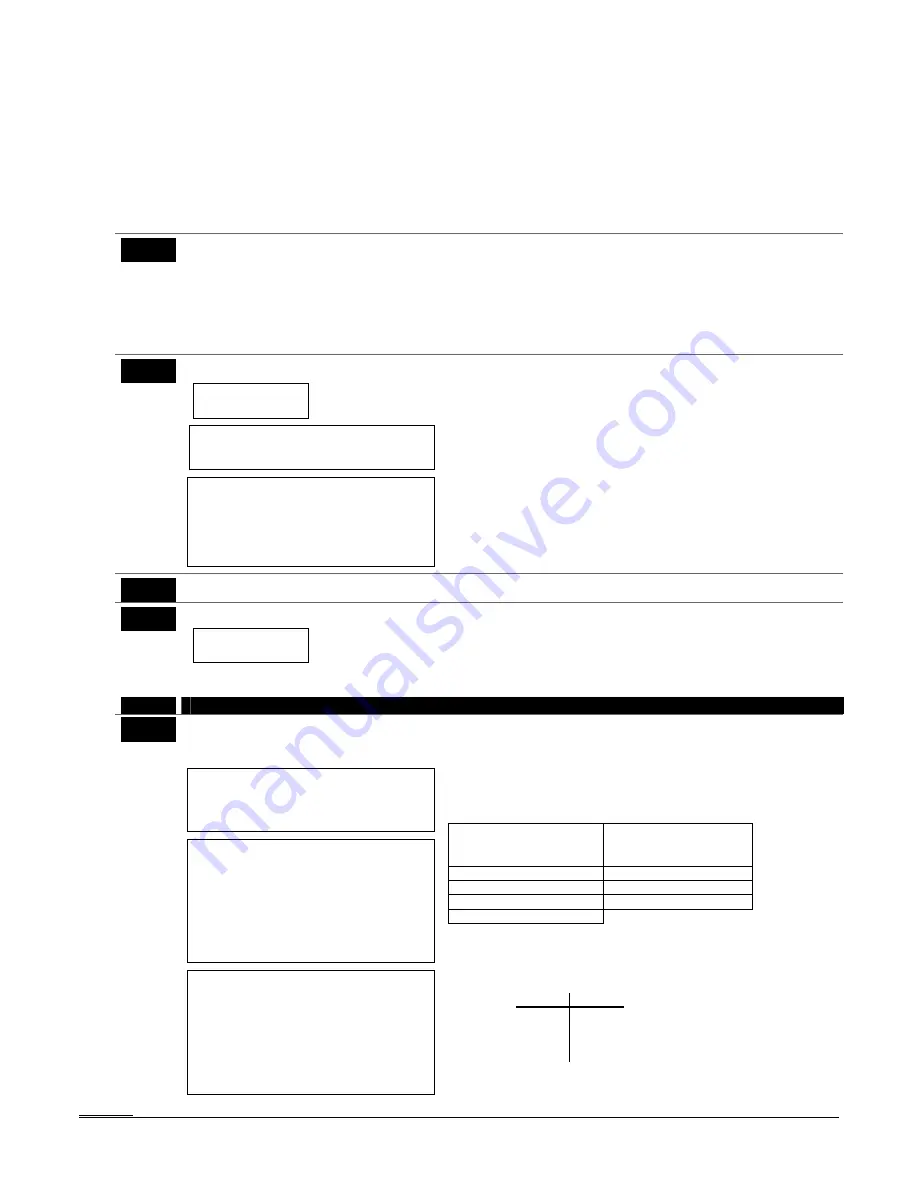
4-13
Configurable Zone Type Programming Fields
The system allows you to define up to four custom zone types (zone types 90-93), based on the options described
below, which can be assigned to zones that require customized responses. All of these zone types can be
programmed via the downloader. Configurable zone types 90 and 91 can also be programmed from a touchpad
using data fields *182-*185 described below.
IMPORTANT:
Be careful when selecting combinations of options for configurable zone types. Contradictory
options can cause unpredictable results.
UL installations: Do not configure zones as a fire alarm or UL burglar alarm zone.
*182
Configurable Zone Type 90
0-15 = values for each of 10 entries
(0-9, #+10 = 10, #+11 = 11, #+12 = 12,
#+13 = 13, #+14 = 14, #+15 = 15)
Enter the appropriate value for each entry, 1-10, based on the
charts on the next page. To calculate the value for each entry,
add the values of the selected options in each of the entry’s
columns shown in the respective chart (one option per column).
For example, to program entry 2 for “alarm response to short,”
“auto restore on,” but not a “vent zone,” enter 5 (“1” for alarm
short + “4” for auto restore yes + “0” for vent zone no).
*183
Zone Type 90 Report Codes
90 ALARM ID: XXX
TROUBLE ID: XXX
Use existing Contact ID® codes, if
appropriate, or define unique codes in CID
code range 750-789.
NOTE:
zone alarm report code (prompt in
∗
56 Zone Programming) and trouble report
code (
∗
60) and relevant restore codes
(
∗
70,
∗
71) must be enabled in order for the
configurable zone type codes to be
reported.
Enter the desired 3-digit Contact ID report codes for alarms
and troubles occurring on zones assigned to this zone type.
Press [
∗
] to accept and continue.
Important Notice on Report Codes:
To avoid confusion at
the central station, it is recommended that existing Contact
ID® codes be used with configurable zone types whenever
possible. See list in
System Communication
section and/or
check with the central station for a complete list of Contact
ID® report codes. If none of the codes are suitable, choose a
code in the reserved range of 750-789 (reserved for
configurable zone type report codes) and make sure to define
the code with your central station.
*184
Configurable Zone Type 91
See field *182 for explanation of entries.
*185
Zone Type 91 Report Codes
91 ALARM ID: XXX
TROUBLE ID: XXX
See field *183 for explanation of entries.
iCenter (AUI) Enable
FIELD
TITLE and DATA ENTRIES
EXPLANATION
*189
Touchscreen Device (AUI) Enable
See Partition Entries table at right for
entries.
Touchscreen Compatibility Note:
To ensure
proper touchscreen device operation, use AUI
devices with the following rev levels:
Touchscreen style touchpads use version 1.0.9 or
higher; iCenter use version 1.1.175 or higher.
Note for Remote Services Device Address:
Using a touchscreen device address for Remote
Services provides enhanced remote services
features, but an actual AUI device is not used. If
no AUI addresses are available (all four AUIs are
being used), choose an available standard
touchpad address and use the appropriate
touchpad address field
∗
190 -
∗
196 to select the
Remote Services operating partition (some
remote access features will be unavailable).
†
Remote Services Devices:
If using the
Remote Services feature of the communication
device, select an option 5-7, depending on the
partition the Remote Services device is
associated with (these options automatically
disable auto-stay arming when the system is
armed from the respective Remote Services
device). Refer to the communication device’s
installation instructions for details on enabling the
Remote Services feature.
The system supports up to four touchscreen style touchpads
(e.g., iCenter and 6270ADT).
To enable a touchscreen, enter the option corresponding to
each touchscreen’s home partition:
Partition Entries:
for Touchscreen device
usage
for Remote Services
device usage
†
(auto-stay
arm feature disabled)
0 = disable
5 = partition 1
1 = partition 1
6 = partition 2
2 = partition 2
7 = partition 3 (common;)
3 = partition 3 (common)
NOTES:
•
Use of touchscreens does not affect the number of standard
touchpads supported.
•
Touchscreen device addresses must be set as follows:
Device Address
AUI
1
1
AUI
2
2
AUI
3
5
AUI
4
6
Summary of Contents for Enterpreneur 3000EN
Page 64: ...3000EN Series Installation Instructions 6 6...
Page 68: ...3000EN Series Installation Instructions 8 2...
Page 78: ...3000EN Series Installation Instructions 12 2...
Page 82: ...13 4...
Page 88: ...3000EN Series Installation Instructions 14 6...
Page 92: ...3000EN SERIES INSTALLATION INSTRUCTIONS 15 4...
Page 96: ...3000EN SERIES INSTALLATION INSTRUCTIONS 17 2 NOTES...
Page 97: ...17 3 NOTES...
Page 98: ...3000EN SERIES INSTALLATION INSTRUCTIONS 17 4 NOTES...
















































