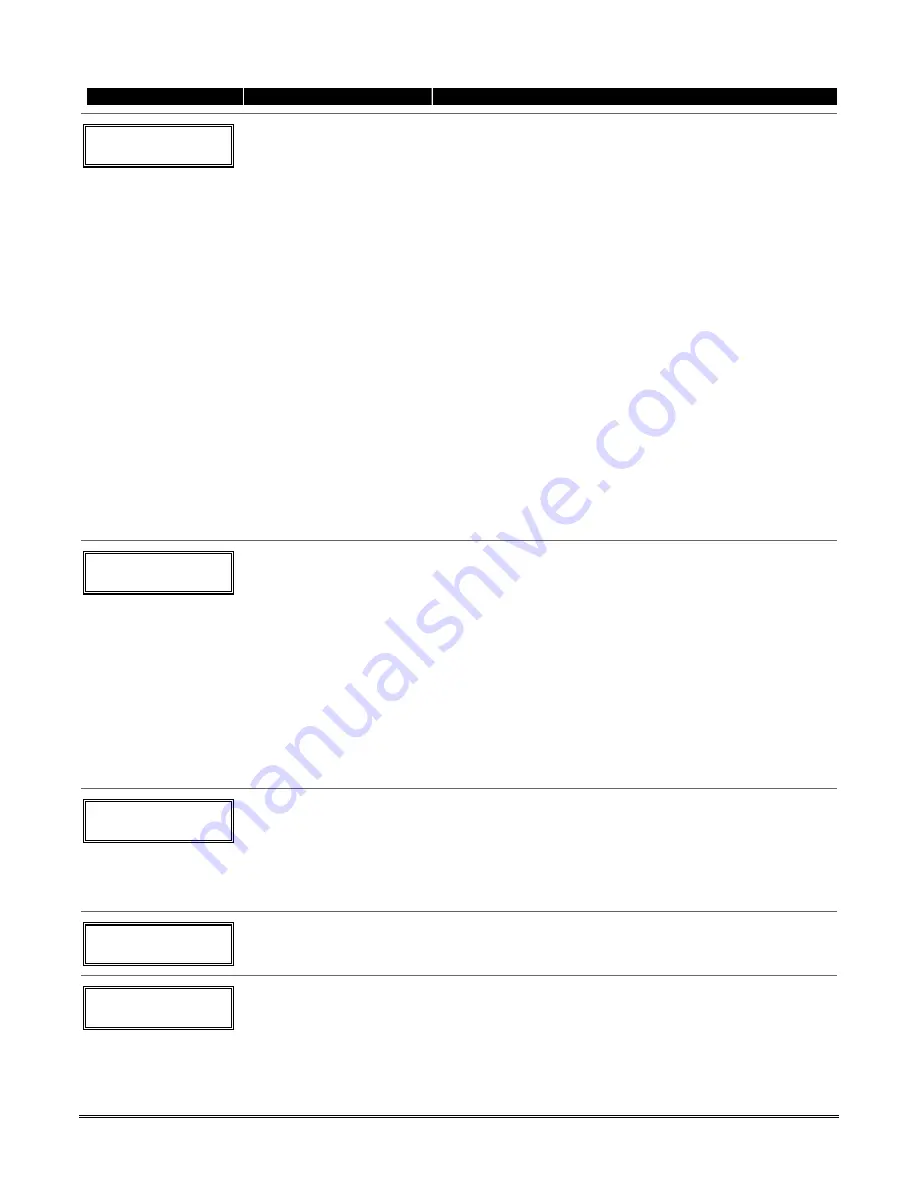
5-3
PROMPT
VALID ENTRIES
EXPLANATION
10 INPUT TYPE
RF TRANS
3
Input Device type (In)
2 = AW (Aux wired zone)
3 = RF (supervised RF
transmitter,
4 = UR (unsupervised RF
transmitter)
5 = Button type RF
transmitter
(unsupervised).
[
∗
] to continue
All of the RF transmitters have one or more unique factory-
assigned input (loop) ID codes. Each of the inputs requires its
own programming zone
(e.g., a 5804's four inputs require four
programming zones).
RF Transmitters can be enrolled as one of the following types:
Type Description
“RF”
Sends periodic check-in signals, as well
(Supervised RF)
as fault, restore, and low-battery signals.
The transmitter must stay within
receiver's range.
“UR”
Sends all the signals that the “RF” type
(Unsupervised RF)
does, but the control does not supervise
the check-in signals. The transmitter
may therefore be carried off-premises.
“BR”
(Unsupervised
Sends only fault signals. It will not send a
Button RF)
low-battery signal until it is activated.
The transmitter may be carried off-
premises.
NOTES:
•
For the built-in hardwired zones, the Input Device type is
automatically displayed as HW and cannot be edited.
•
To change the input type of a previously programmed
wireless device (type RF, UR, BR) to a wired zone (type
AW), you must first delete transmitter’s serial number (see
To Delete A Serial Number prompt on next page)
10 INPUT S/N: L
A 0 2 2 - 4 0 6 4 1
Serial number Entry and
Loop Number Entry
see explanation
[
∗
] to continue
Used only when enrolling wireless transmitters.
a. Transmit two open/close sequences. If using a button-type
transmitter, press and release the button twice, but wait
about 4 seconds before pressing the button the second
time.
OR
b. Manually enter the 7-digit serial number printed on the
label of the transmitter. Then press the [
✱
] key – the
cursor will move to the “L” position. You can edit the loop
number, if necessary. When the loop number is acceptable,
press [
✱
].
c. Press key [C] to copy the serial number previously enrolled
(used when programming a transmitter with several input
loops).
10 INPUT S/N L
A 0 2 2 - 4 0 6 4 ?
Loop Number Change
[
∗
] to continue
NOTE:
If the [C] key is used to copy the previously enrolled
serial number, the cursor will move to the Loop column (L)
with the previous serial number displayed, and display a
highlighted question mark for the loop number.
Enter the loop number and press [
✱
]. The system will now
check for a duplicate serial/loop number combination.
10 INPUT S/N L
A 0 2 2 - 4 0 6 4 1
Enroll Summary
[
∗
] to continue
If the serial/loop number combination is not a duplicate in the
system, a display showing the serial number and loop number
entry will appear.
XMIT
TO
CONFIRM
PRESS
✱
TO SKIP
Confirmation Option
[
∗
] to continue
This prompt will only appear if you answered “Yes” at the
first prompt in this section.
The system will enter a confirmation mode so that the
operation of the actual programmed input can be confirmed.
Activate the loop input or button that corresponds to this
zone.
Summary of Contents for Enterpreneur 3000EN
Page 64: ...3000EN Series Installation Instructions 6 6...
Page 68: ...3000EN Series Installation Instructions 8 2...
Page 78: ...3000EN Series Installation Instructions 12 2...
Page 82: ...13 4...
Page 88: ...3000EN Series Installation Instructions 14 6...
Page 92: ...3000EN SERIES INSTALLATION INSTRUCTIONS 15 4...
Page 96: ...3000EN SERIES INSTALLATION INSTRUCTIONS 17 2 NOTES...
Page 97: ...17 3 NOTES...
Page 98: ...3000EN SERIES INSTALLATION INSTRUCTIONS 17 4 NOTES...
















































