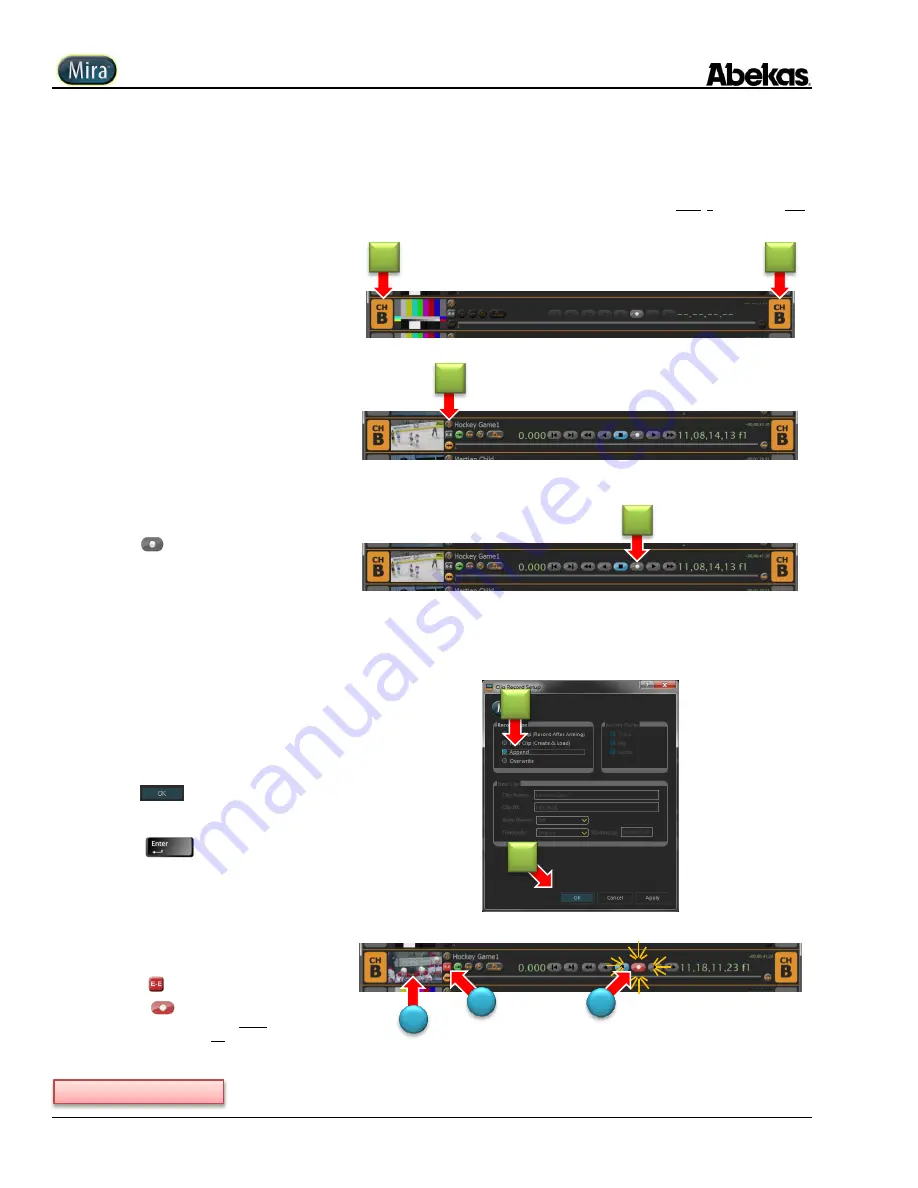
User Operations Guide—Mira Instant Replay Server
56
Copyright ©2014, Abekas Incorporated
Revised: 5 September 2014
Append Record
The “
Append
” recording function is used to add (append) material to the end of an existing clip in the clip library, using the digital video
and audio inputs on the currently active video channel as the source for the append recording. Append recordings always begin at the end
of the currently loaded clip; no matter where the clip is positioned when the append recording begins.
NOTE:
If the video channel you wish to record with is already
selected, then skip ahead to step 2 below.
1.
Click anywhere in horizontal transport
control area for desired channel.
ChB
is selected in this illustration, as indicated
by the orange highlight on
ChB.
2.
Load clip into selected video channel into
which you want to Append.
If you don’t know how to load a clip into the
selected video channel, please refer to
Selecting Video Channels & Loading Clips
3.
Click
(Record) button.
This presents “
Clip Record Setup
” dialog
window, shown in next step.
4.
Click “
Append
” radio button.
The “New Clip” data fields become grayed
-out
and inactive.
5.
Click
to finish.
— or —
Press
on QWERTY keyboard).
The “
Clip Record Setup
” dialog window closes.
The following will happen in transport:
(A)
Video window displays live input video.
(B)
button turns ON.
(C)
(Record) button blinks on/off, to
indicate recording is armed and ready;
recording has not yet started.
Continued on next page…
1
1
2
3
4
5
A
B
C
Summary of Contents for Mira
Page 382: ......






























