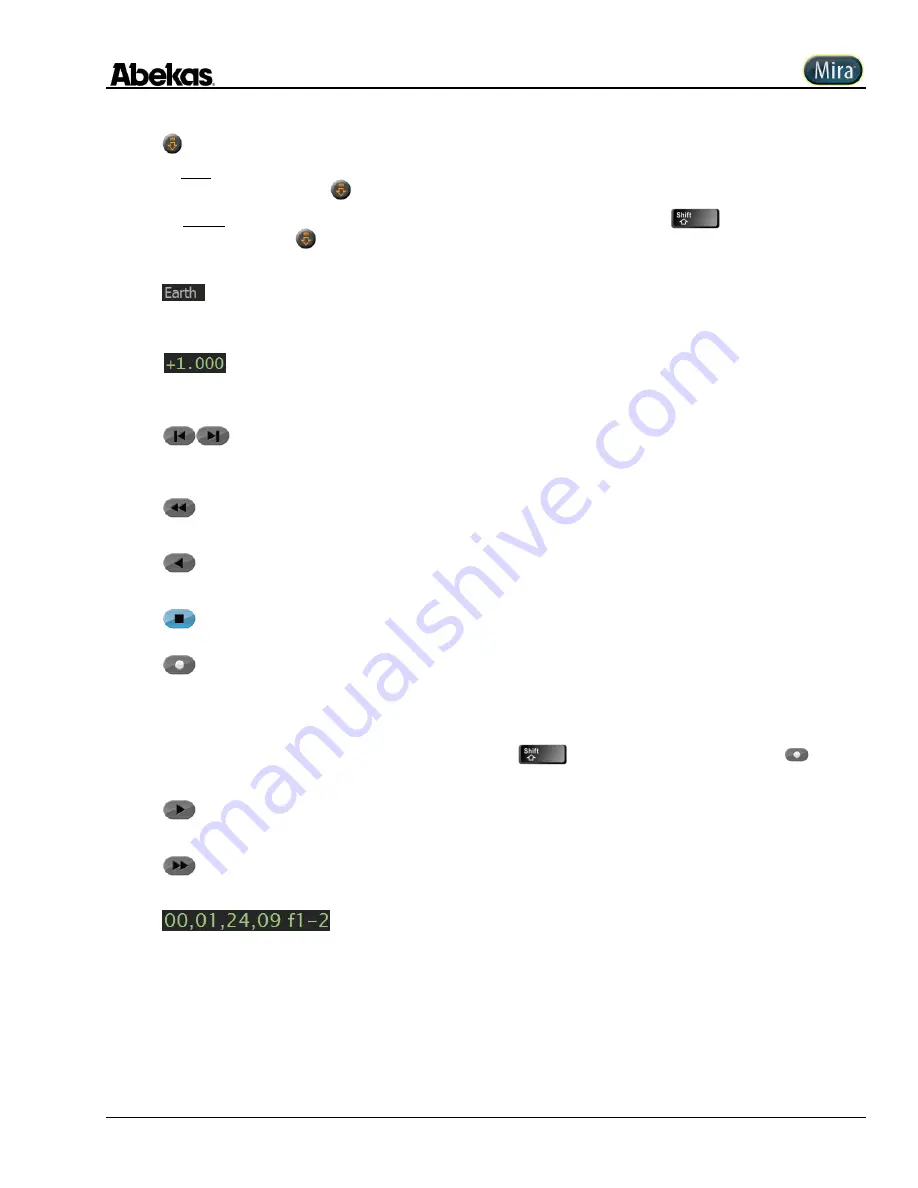
User Operations Guide—Mira Instant Replay Server
Revised: 5 September 2014
Copyright ©2014, Abekas Incorporated
45
(E)
Clip Load / Clip Unload button
To Load a Clip:
In the Mira Clip Library, highlight a Clip Name with the teal-blue highlighter (use the mouse cursor to highlight
the desired clip); then click the
button to load the highlighted clip into the active video channel.
To Unload a Clip:
With a clip loaded in a video channel transport, HOLD DOWN the
button on the QWERTY
keyboard, then click the
button. The clip currently loaded in the video channel will be unloaded, and color bars will appear in
the video channel.
(F)
Clip Name of Loaded Clip
This text indicates the name of the currently loaded clip in the associated video channel. If this area is blank, then no clip is
currently loaded in that video channel.
(G)
Play Speed of Loaded Clip
This displays the current play speed of the clip. The complete range of play speed is from -99.999 to +99.999 times the normal
play speed (1.000).
(H)
Jog Reverse / Jog Forward buttons
These buttons are used to jog forward or reverse by one frame (or one field; depending upon the playback “output mode” of the
clip). Each click jogs by one frame (or field).
(I)
Rewind button
Rewinds the currently loaded clip in the active video channel; the speed of play is 30X normal play speed.
(J)
Play Reverse button
Plays in reverse at 1X play speed the currently loaded clip in the active video channel.
(K)
Stop button
When clicked, halts playback of the currently loaded clip in the active video channel.
(L)
Record button
Clicking this button presents the “Clip Record Setup” dialog window, which is used to define the type of recording (New Clip,
Append or Overwrite) and the parameters for this recording.
Refer to the section “
” on page 48 below for complete recording instructions.
If the parameters are already defined, you may HOLD DOWN
on QWERTY keyboard and click the
button to
immediately execute the record function, avoiding the “
Clip Record Setup
”
dialog window.
(M)
Play Forward button
Plays forward at 1X play speed the currently loaded clip in the active video channel.
(N)
Fast Forward button
Fast forwards the currently loaded clip in the active video channel; the speed of play is 30X normal play speed.
(O)
Timecode of Loaded Clip
This indicator displays the timecode value at the current position within the currently loaded clip in the associated video channel.
The “f1” or “f2” indication at the right end of the timecode string denotes the clip is in the FIELD playback mode, while an “f1-2”
indication denotes the clip is in FRAME playback mode.
NOTE:
the separators between the digits can be displayed as either: comma (,) semi-colon (;) period (.) or full colon (:). The comma and semi-colon denotes
“drop
-
frame” timecode, with comma being field
-1 and semi-colon being field-2; while the period and co
lon denotes “non
-
drop frame” timecode, with the
period being field-1 and colon being field-2.
Summary of Contents for Mira
Page 382: ......






























