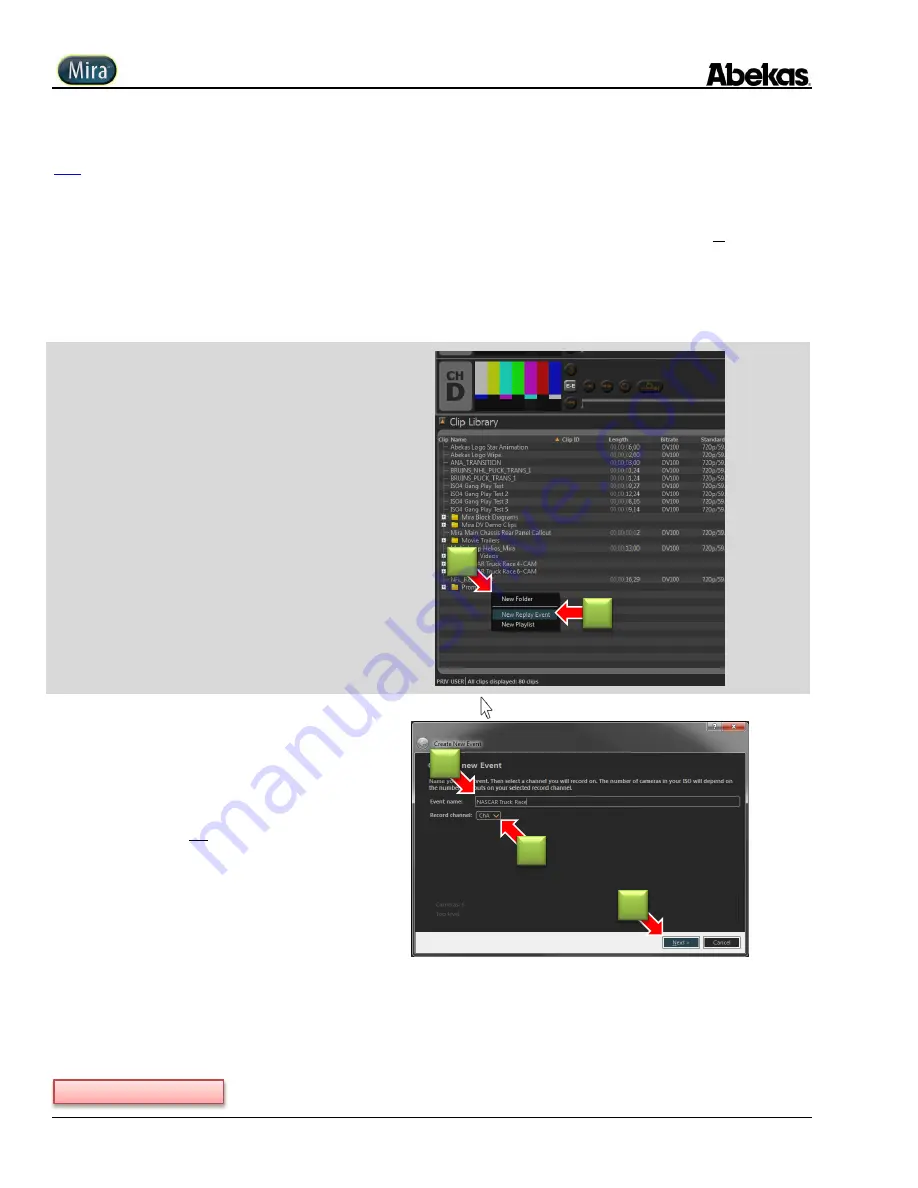
User Operations Guide—Mira Instant Replay Server
242
Copyright ©2014, Abekas Incorporated
Revised: 5 September 2014
Create & Open New Instant Replay Event on Control Panel
This procedure is used to begin a new “
Instant Replay Event
”. When a new Instant Replay Event is created, a new “Event” project folder
is created within the Clip Library, as denoted by a special red-and-white “calendar” icon in the library listing.
Within this replay Event folder is a single media file (labeled “content”) which contains the recorded video and audio from all the cameras
included in the particular live instant replay Event. Also contained within the Event folder is a single and separate meta-database file, which
contains all of the “Clip Register” information from the clipped content, along with all the highlights playlists created by the live replay
operator during the course of the live instant replay Event.
Create New Live Replay Event
1.
Position mouse cursor anywhere within an
empty area
within the Clip Library.
RIGHT-click
mouse.
A pop-up menu appears, as shown.
2.
Click on “
New Replay Event
” item.
The “Create New Event” dialog window
appears,
as shown in the next step.
3.
Type
Event name
into space provided.
Multi-camera ISO recording is initiated only on
the “first” video channel in group of input video
channels for all cameras (with all other ISO
cameras automatically recording at same time as
“first” camera).
Normally, the
first
camera is fed into
ChA
; but if
the first camera in group is on another video
channel, then select it with pull-down provided.
Only those video channels that can act as an
ISO camera record channel will be offered.
4.
Click “
Next
” button.
“Camera Name” dialog appear, as shown below.
2
3
1
3
4
Continued on next page…
Summary of Contents for Mira
Page 382: ......






























