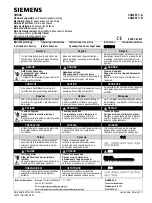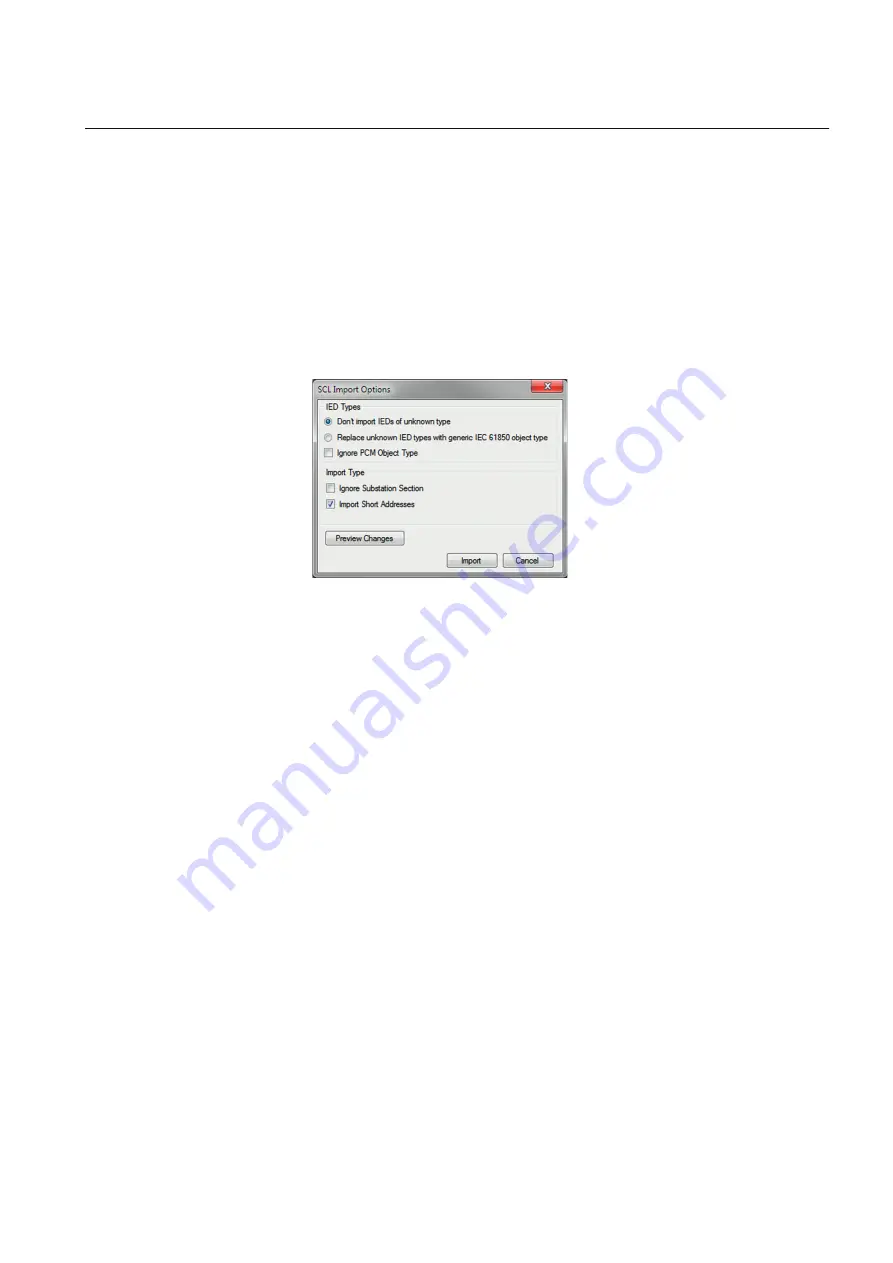
7.3.3.1
Importing SCD files
To be able to import an SCD file at station level, the option IED 61850 configuration
engineering mode enabled has to be cleared in PCM600.
1.
Select the station in the
Plant Structure
view.
2.
Right-click the station and select
Import
.
3.
From the open standard Windows menu, select the file to be imported and start
the reading.
The
SCL Import Options
dialog box opens, querying how the file should be
handled during the import.
GUID-ADF60975-2AD7-47CF-AD26-37094ACEA4F0 V1 EN
Figure 87:
SCL Import Options
4.
In the
SCL Import Options
dialog box, select how to handle the file during the
import.
•
Click
Don't import IEDs of unknown type
to protect the existing IEDs
in case the SCD file does not match the original configuration in PCM600.
•
Click
Replace unknown
if it is known that the file includes additional
IEDs that are needed. The IED of type “Generic IEC 61850 IED” is used
to integrate these kinds of IEDs into the plant structure, for example.
•
Click
Ignore PCM Object Type
to update the IED object(s) in PCM600
from the IED type(s) in the SCD file, whether or not the IED type(s) in the
SCD file matches the IED object(s) in PCM600. This option can be used,
for example, when third party IEDs are included in the system and the SCD
file sends GOOSE messages to ABB IEDs included in the project.
•
Click
Ignore Substation Section
to not import the SSD file part of the
SCD file.
5.
Click
Import
when the file definition has been completed.
A progress view displays the importing procedure.
6.
Make connections from the sending IEDs to the receiving function blocks with
the Signal Matrix tool.
Make connections between the signals that the server is sending and the function
blocks on the receiver's side.
7.
Write the configuration to the IED.
In the
Plant Structure
view, select the IED, right-click and select
Write to
IED
.
1MRS757810 C
Section 7
IEC 61850 communication engineering
REC615 and RER615
123
Engineering Manual