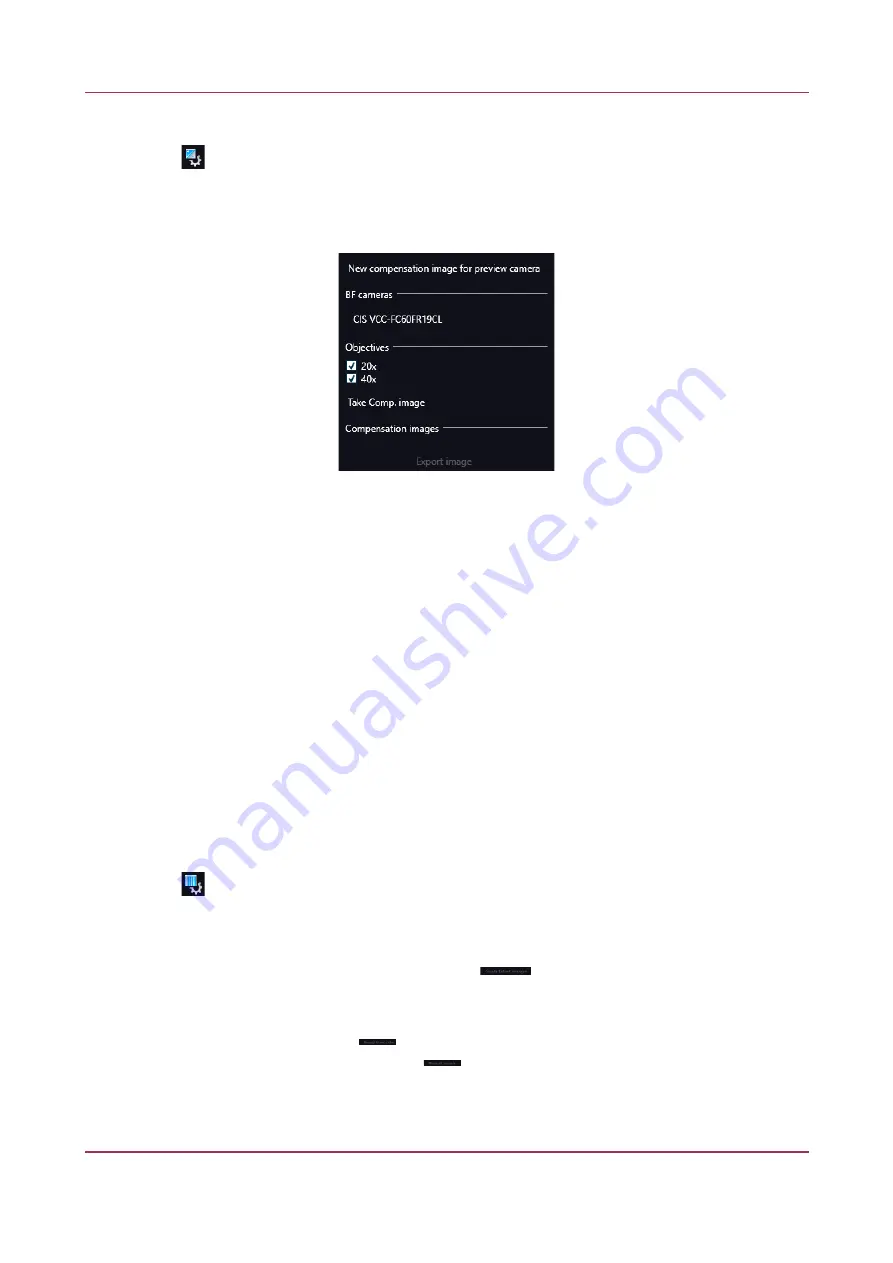
Pannoramic 250 FLASH III 3.0.2 User’s Guide
5.6.2 Service
•
–
Image compensation
You can use a saved compensation image whenever compensation-related issues occur
(deriving from the slide, illumination, staining or embedding medium irregularities).
Figure 98 – Image compensation
◦
BF cameras
field displays the active camera. Currently, there is only one active camera for
Brightfield mode.
◦
Objectives
field displays the objective used for scanning.
There might be specks or minor etches on the surface of the compensation slide that require
modifying the threshold settings. Therefore, the scanner will not use those areas for the
creation of the compensation images.
To modify the threshold settings, set the desired threshold value in the box.
To create the compensation image(s), click
Take Comp. image
. Click the
Stop
button to
interrupt the process. The progress
bar at the bottom of the window displays the progress of
the compensation image creation.
◦
Export image
– Save compensation image.
•
–
Barcode settings
By predefining barcode type, foreground color ( black or white – the color of the barcode),
and other settings, you enable the
Read Barcode
option when using the control software. To
display an image of the barcode area, click
. You can redefine the barcode reading
area by dragging the edges of the blue square.
To check whether the barcode reading settings are correct, display the barcode digits in the
Barcode
field by clicking
. If the label area is not correctly illuminated, adjust
Barcode LED intensity
value. Click
to check that barcode settings are correctly set.
Click
Reset barcode exposition time
to load default exposition time used for barcode reading.
September 16, 2020 – Rev. 1
3DHISTECH Ltd.
129(156)






























