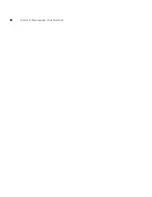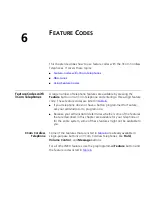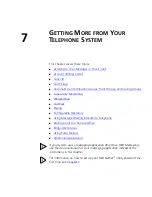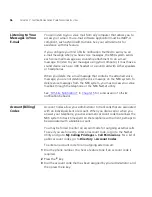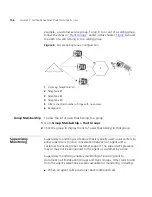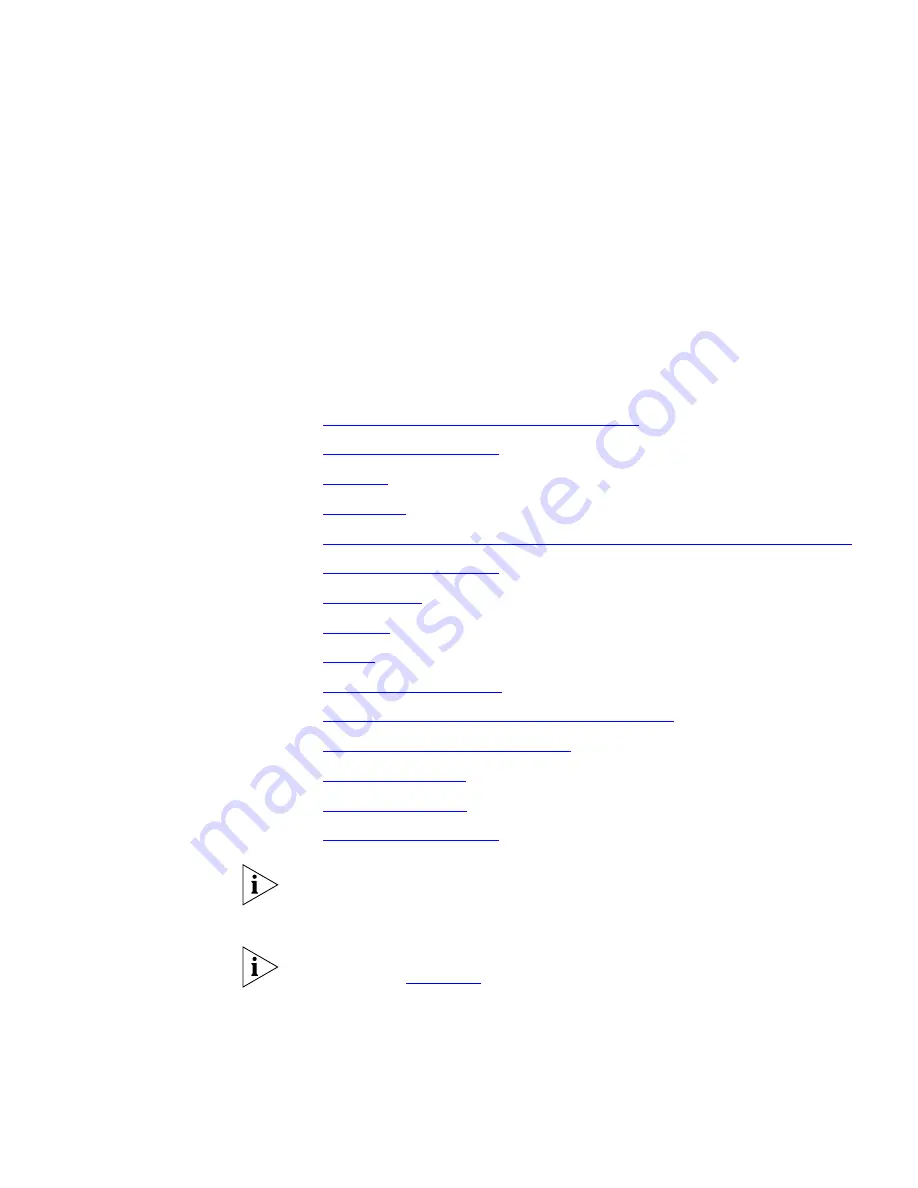
7
G
ETTING
M
ORE
FROM
Y
OUR
T
ELEPHONE
S
YSTEM
This chapter covers these topics:
■
Listening to Your Messages in Your E-mail
■
Account (Billing) Codes
■
Caller ID
■
Call Pickup
■
Automatic Call Distribution Groups, Hunt Groups, and Calling Groups
■
Supervisory Monitoring
■
WhisperPage
■
Call Park
■
Paging
■
Configurable Operators
■
Using Message Waiting Indicator to Telephone
■
Dialing a Call to a Remote Office
■
Bridged Extensions
■
Using Pulse Dialing
■
Additional Applications
If your system uses a messaging application other than NBX Messaging,
use the documentation for your messaging application instead of the
instructions in this chapter.
For information on how to set up your NBX NetSet
™
utility password the
first time, see
Chapter 1
.
Summary of Contents for NBX
Page 12: ...12 ABOUT THIS GUIDE ...
Page 18: ...18 CHAPTER 1 GETTING STARTED ...
Page 32: ...32 CHAPTER 2 3COM 3106C AND 3107C CORDLESS TELEPHONES ...
Page 48: ...48 CHAPTER 3 NBX MESSAGING ...
Page 68: ...68 CHAPTER 4 STANDARD FEATURES ...
Page 88: ...88 CHAPTER 5 PERSONALIZING YOUR TELEPHONE ...
Page 124: ...124 CHAPTER 7 GETTING MORE FROM YOUR TELEPHONE SYSTEM ...
Page 148: ...148 APPENDIX A TELEPHONE INSTALLATION AND MAINTENANCE ...
Page 156: ...156 INDEX ...
Page 158: ......