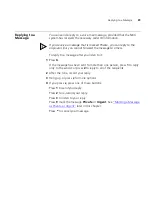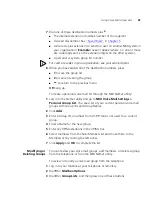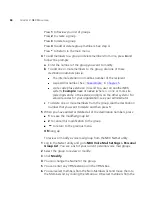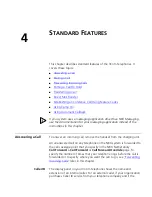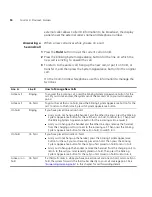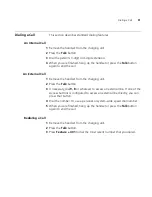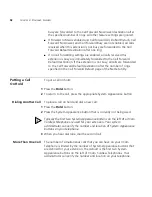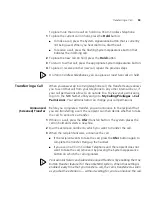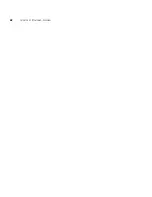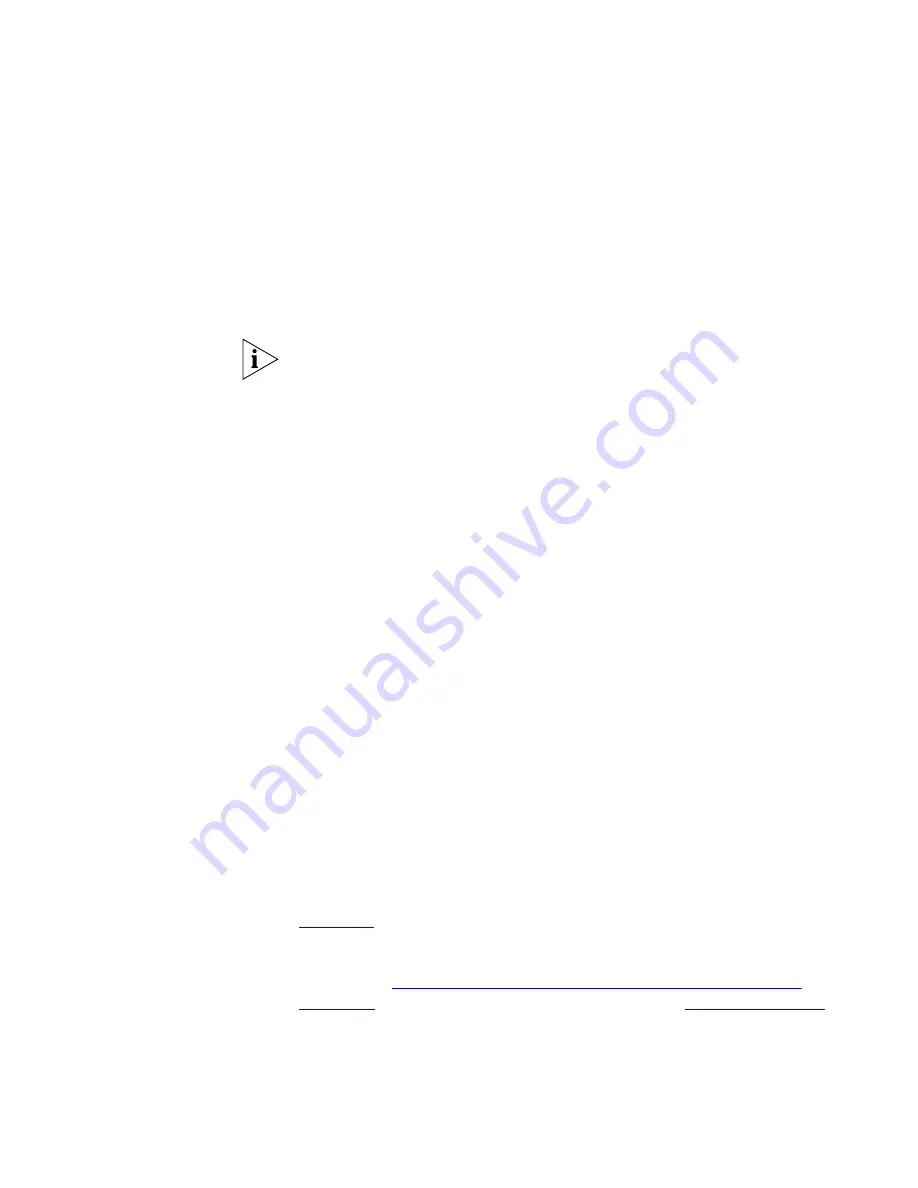
Forwarding Incoming Calls
53
Setting Call Forward
from the Telephone
You can set call forwarding from your telephone. You choose the
condition for call forwarding (default, no answer, busy, or all) and the
destination. When you specify an external telephone number as the
destination, start by entering a
9
or
8
or whatever is required to access an
outside line.
Example: 912815551212
dials (281) 555-1212. You can
enter a
*
if a pause is required between an access code and a destination
number.
The number that you choose may be limited by your call permissions. To
view your permissions, log in to NBX NetSet utility and go to
My Calling
Privileges > Call Permissions
.
From the telephone, you can set call forwarding using feature codes. Use
the NBX NetSet utility to see your call forwarding settings. Your
administrator can also set programmable Access buttons for call
forwarding. The display panel shows your current call forward
destination.
Forward to Mail
From the telephone, you can set your 3Com Telephone so that all
incoming calls go directly to your default call coverage point, usually your
voice mailbox. You can change the destination to the Auto Attendant or
receptionist or a different telephone number. This feature is referred to as
FWD MAIL, Forward to Mail, Forward All Calls to Voice Mail, and Forward
All Calls to VM. When Forward to Mail is in effect, your telephone rings
once before forwarding the call to your default call coverage point.
On a 3Com Cordless Telephone:
1
Remove the handset from the charging unit.
2
Press
F
440
.
3
To turn off
FWD MAIL
, remove the handset from the charging unit and
press
Feature
+
440
again.
To set your default call forwarding destination, use the NetSet utility. See
“Default”
later in this section.
To prevent the telephone from ringing even once, use the Do Not Disturb
feature (see
“Managing Off-site Notification Using the Telephone”
in
Chapter 5
) or use the Call Forward All feature (see
“Call Forward All”
later in this section).
Summary of Contents for NBX
Page 12: ...12 ABOUT THIS GUIDE ...
Page 18: ...18 CHAPTER 1 GETTING STARTED ...
Page 32: ...32 CHAPTER 2 3COM 3106C AND 3107C CORDLESS TELEPHONES ...
Page 48: ...48 CHAPTER 3 NBX MESSAGING ...
Page 68: ...68 CHAPTER 4 STANDARD FEATURES ...
Page 88: ...88 CHAPTER 5 PERSONALIZING YOUR TELEPHONE ...
Page 124: ...124 CHAPTER 7 GETTING MORE FROM YOUR TELEPHONE SYSTEM ...
Page 148: ...148 APPENDIX A TELEPHONE INSTALLATION AND MAINTENANCE ...
Page 156: ...156 INDEX ...
Page 158: ......