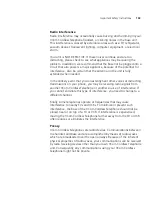FCC C
LASS
B V
ERIFICATION
S
TATEMENT
This device complies with Part 15 of the FCC Rules. Operation is subject to the following two conditions: (1)
This device may not cause harmful, interference, and (2) This device must accept any interference received,
including interference that may cause undesired operation. Privacy of communications may not be ensured
when using this phone.
Radio Interference
Radio interference may occasionally cause buzzing and humming in your cordless handset, or clicking noises
in the base. This interference is caused by external sources such as TV, refrigerator, vacuum cleaner,
fluorescent lighting, or electrical storm. Your unit is NOT DEFECTIVE. If these noises continue and are too
distracting, please check to see what appliances may be causing the problem. In addition, we recommend
that the base not be plugged into a circuit that also powers a major appliance because of the potential for
interference. Be certain that the antenna on the unit is fully extended when needed.
In the unlikely event that you consistently hear other voices or distracting transmissions on your phone, you
may be receiving radio signals from another cordless telephone or other source of interference. If you cannot
eliminate this type of interference, you need to change to a different channel.
Finally, it should be noted that some cordless telephones operate at frequencies that may cause interference
to nearby TVs and VCRs. To minimize or prevent such interference, the base of the cordless telephone should
not be placed near or on top of a TV or VCR. If interference is experienced, moving the cordless telephone
farther away from the TV or VCR will often reduce or eliminate the interference.
I
NDUSTRY
C
ANADA
N
OTICE
The term “IC:” before the radio certification number only signifies that Industry Canada technical
specifications were met. Operation is subject to the following two conditions: (1) this device may not cause
interference, and (2) this device must accept any interference, including interference that may cause
undesired operation of the device. “Privacy of communications may not be ensured when using this
telephone.”
Summary of Contents for NBX
Page 12: ...12 ABOUT THIS GUIDE ...
Page 18: ...18 CHAPTER 1 GETTING STARTED ...
Page 32: ...32 CHAPTER 2 3COM 3106C AND 3107C CORDLESS TELEPHONES ...
Page 48: ...48 CHAPTER 3 NBX MESSAGING ...
Page 68: ...68 CHAPTER 4 STANDARD FEATURES ...
Page 88: ...88 CHAPTER 5 PERSONALIZING YOUR TELEPHONE ...
Page 124: ...124 CHAPTER 7 GETTING MORE FROM YOUR TELEPHONE SYSTEM ...
Page 148: ...148 APPENDIX A TELEPHONE INSTALLATION AND MAINTENANCE ...
Page 156: ...156 INDEX ...
Page 158: ......