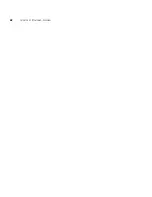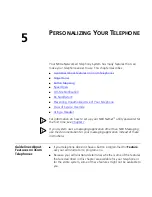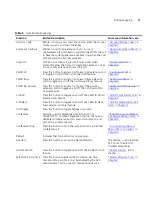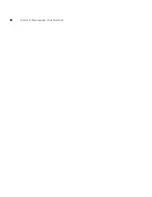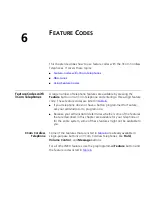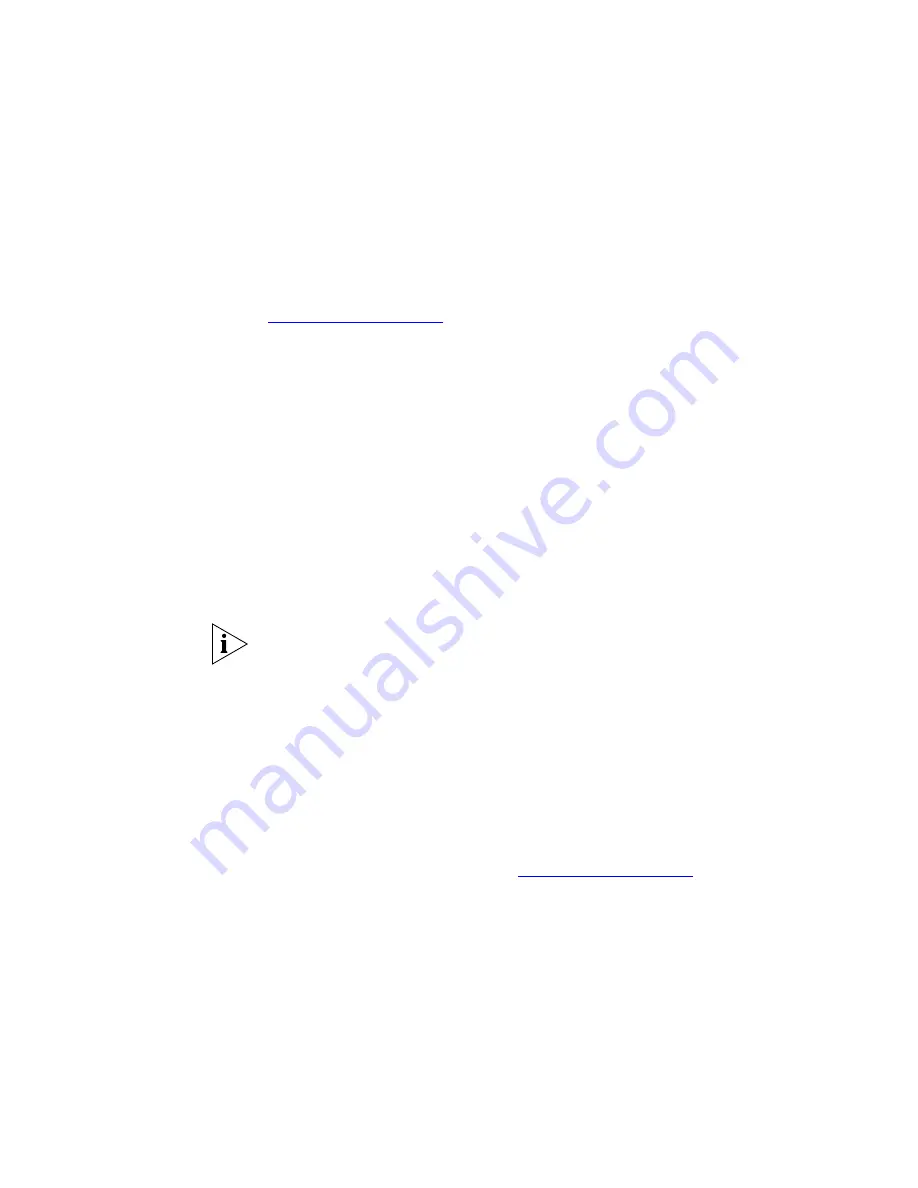
78
C
HAPTER
5: P
ERSONALIZING
Y
OUR
T
ELEPHONE
Special Case:
One-Touch
Speed Dials
One-Touch speed dials use one the telephone’s Programmable Access
buttons.
Use either the One-Touch or the Personal speed dial screen to assign or
change the One-Touch speed dial numbers on your telephone. If you
make a change in one screen, it appears in the other screen. See
“Personal Speed Dials”
or follow these steps for the One-Touch screen.
To add or change a One-Touch speed dial on an available Access button:
4
Log in to the NBX NetSet utility and go to
Telephone Programming >
Button Mapping
5
Any box that has an asterisk in the margin beside it is available for a
personal or system-wide speed dial. In any of the asterisked text boxes
under
Number
, type the telephone number to which you want to assign
a speed dial button. Or change the telephone number in a box that
already has a speed dial number.
Include all of the prefix numbers that you would normally dial, such as a
9
or
8
or
1
to access an outside line, and, if necessary, the country code or
area code. (The complete number string can be longer than the box.)
To include an account code in a one-touch speed-dial number, enter the
feature code, account code, and before the telephone number.
Example:
[888]1234#9785551212. Do not use spaces, hyphens,
commas, or nonnumeric characters other than or an opening or closing
bracket
[ ].
6
In the
Description
text box, type a brief description, usually a name that
corresponds to the number.
7
After you have made all of your changes to the One-Touch speed dials,
click
Apply
to complete your changes.
If you make a change in this screen, the change also appears in the
Personal Speed Dials screen. See
“Personal Speed Dials”
earlier in this
chapter.
Printing
Speed Dial Lists
You may find it useful to have a paper list of personal or system speed
dials. You can also create paper labels for your telephone.
#
#
Summary of Contents for NBX
Page 12: ...12 ABOUT THIS GUIDE ...
Page 18: ...18 CHAPTER 1 GETTING STARTED ...
Page 32: ...32 CHAPTER 2 3COM 3106C AND 3107C CORDLESS TELEPHONES ...
Page 48: ...48 CHAPTER 3 NBX MESSAGING ...
Page 68: ...68 CHAPTER 4 STANDARD FEATURES ...
Page 88: ...88 CHAPTER 5 PERSONALIZING YOUR TELEPHONE ...
Page 124: ...124 CHAPTER 7 GETTING MORE FROM YOUR TELEPHONE SYSTEM ...
Page 148: ...148 APPENDIX A TELEPHONE INSTALLATION AND MAINTENANCE ...
Page 156: ...156 INDEX ...
Page 158: ......