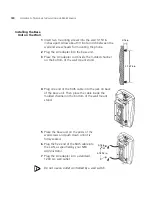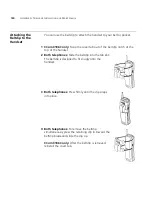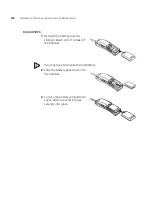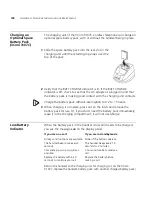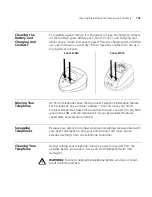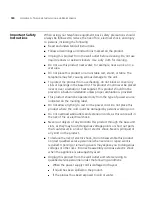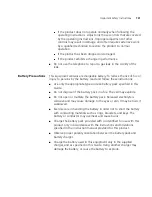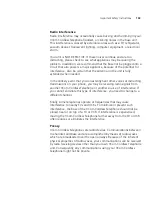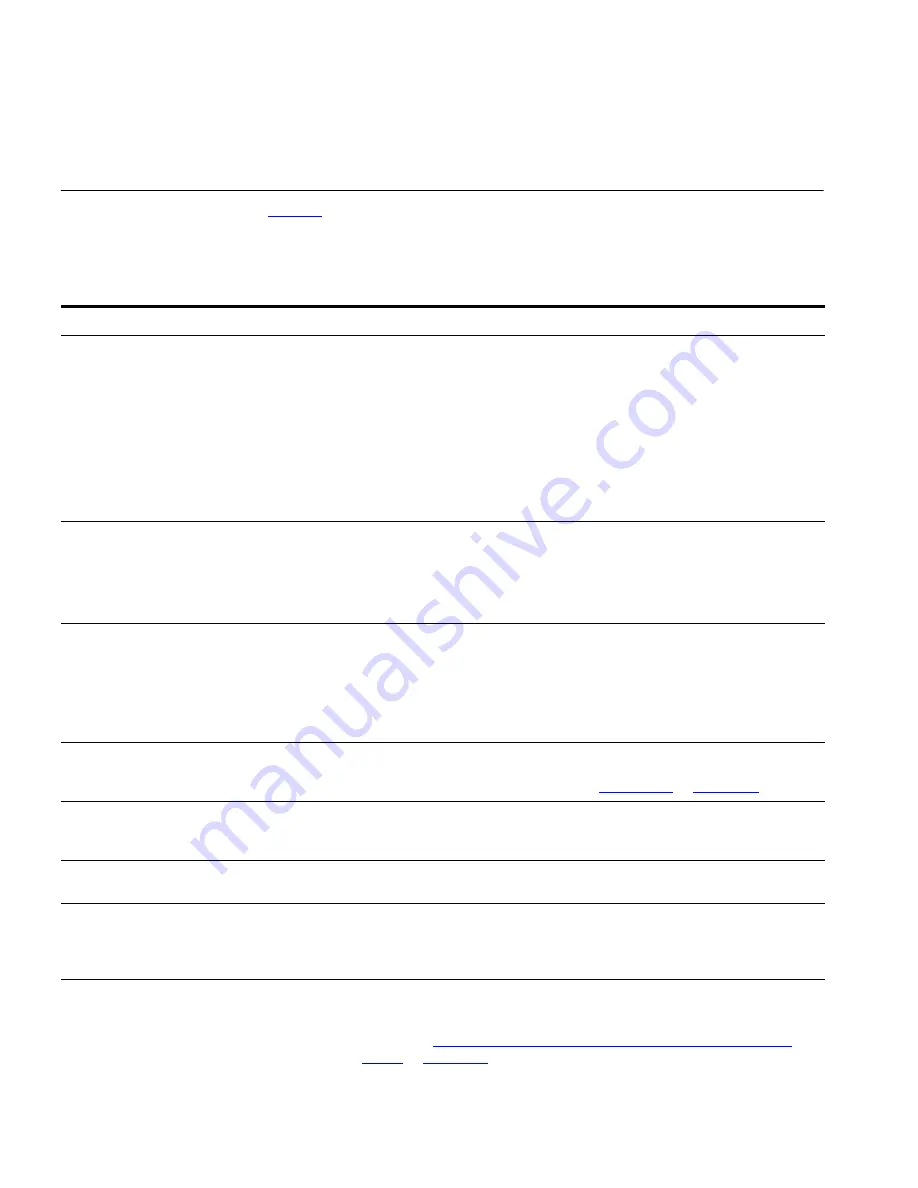
144
A
PPENDIX
A: T
ELEPHONE
I
NSTALLATION
AND
M
AINTENANCE
Troubleshooting
Problems
Table 9
lists possible problems that you may encounter and the most
likely solutions. Where possible, each solution refers to the section in this
guide where you can find detailed information.
Table 9
Possible Problems
Possible Problem
Suggested Solutions
My telephone has no dial tone. The display
panel is blank.
■
Verify that the power cord is fully inserted in the correct connector
on the underside of the telephone. Use the strain relief tab to
prevent the cord from becoming unplugged.
■
Verify that each RJ45 cable is connected and that each cable is in
the proper connection.
■
Remove and add power to the telephone by unplugging the power
cord at the electric outlet and plugging it back in.
■
If the telephone is powered through a powered RJ45 cable, make
sure that power is applied to the cable at its source.
My telephone has “locked up.”
■
Your telephone has lost the connection to the system. Remove the
RJ45 cable from the jack, and then re-insert it into the jack.
■
Wait a few seconds. If the telephone still appears to be locked,
disconnect the electrical power for your telephone, and then plug it
back in.
Callers cannot leave messages on my voice
mail.
■
Your mailbox may be full. Log in to your voice mailbox and delete
some messages.
■
Your telephone may be set up for Greeting Only Mailbox. Log in to
the NBX NetSet utility and go to
NBX Voice Mail Settings >
Personal Greeting
and clear the
Greeting Only Mailbox
checkbox.
When I park a call, the display panel shows
Park xtn in use
, and the call returns to
my telephone.
You have selected a Call Park extension that is already in use. Try
another Call Park extension. Your administrator can add additional
Call Park Extensions. For details, see
“Call Park”
in
Chapter 7
.
When I dial 9 or 8 to access an outside line,
the display panel shows
All Ports
Busy
.
No outside lines are available. Try again in a few minutes.
After I call another user in my organization,
I hear a tone but no ringing.
The other user may have the
Hands Free Active on Intercom
feature
enabled. Begin speaking after you hear the tone.
When I try to access the NBX NetSet
™
utility, I do not get a response after I type
the NBX system’s IP address and press
Enter
.
Ask your administrator to verify the IP address that you typed into your
web browser.
I am unable to log in to the NBX NetSet
utility.
You must set up your voice mail before you can use the NBX NetSet
utility. Press the
Message
button. The prompts guide you through the
setup. Then use your voice mail password to access the NBX NetSet
utility. See
“Setting Up Your Password and Voice Mail for the First
Time”
in
Chapter 1
.
Summary of Contents for NBX
Page 12: ...12 ABOUT THIS GUIDE ...
Page 18: ...18 CHAPTER 1 GETTING STARTED ...
Page 32: ...32 CHAPTER 2 3COM 3106C AND 3107C CORDLESS TELEPHONES ...
Page 48: ...48 CHAPTER 3 NBX MESSAGING ...
Page 68: ...68 CHAPTER 4 STANDARD FEATURES ...
Page 88: ...88 CHAPTER 5 PERSONALIZING YOUR TELEPHONE ...
Page 124: ...124 CHAPTER 7 GETTING MORE FROM YOUR TELEPHONE SYSTEM ...
Page 148: ...148 APPENDIX A TELEPHONE INSTALLATION AND MAINTENANCE ...
Page 156: ...156 INDEX ...
Page 158: ......