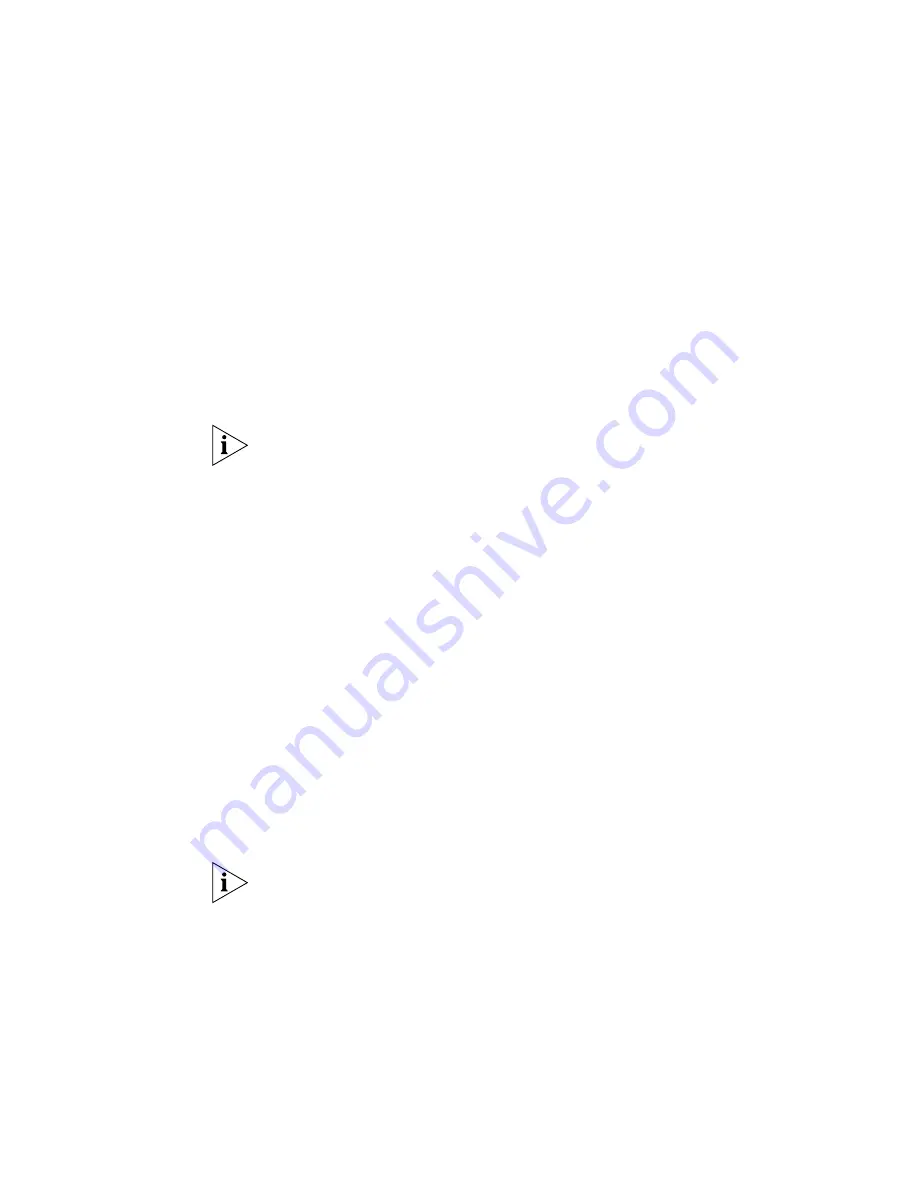
122
C
HAPTER
5: T
ELEPHONE
C
ONFIGURATION
choice emulates the function of the
Shift
button on the physical
Attendant Console.)
b
Click the letter (
A
through
J
) that corresponds to the column of
buttons that you want to map.
c
Map the buttons for the column that you selected using the
drop-down list boxes.
For a description of each function you can assign to a button, see the
online Help.
5
Click
Apply
for the changes to take effect.
You cannot map a TLIM line or a primary bridged station appearance to
an Attendant Console button if that Attendant Console is associated with
a 3Com 3103 telephone. The 3Com 3103 Telephone display can show a
maximum of 12 calls only, and there is no way to access any more calls at
one time.
Changing Attendant
Console IP Settings
Although most configurations use IP On-the-Fly or DHCP to assign IP
addresses (and thus cannot manually change the addresses), if you use
Standard IP network protocol, you can manually change the IP address of
Attendant Consoles and other devices.
To set Attendant Console Feature IP settings:
1
Click
Telephone Configuration > Attendant Console
.
2
Click the extension of the Attendant Console
3
Click the IP Settings tab.
4
Type the new values for IP Address, Subnet Mask, and Default Gateway
address in the fields.
5
Click
OK
.
When you change IP Settings, the system terminates all current calls
through this device.
Configuring
Connectivity to a
3105 Attendant
Console Through the
Serial Port
The 3Com 3105 Attendant Console supports manual configuration
through the serial port on the underside of the device. You can specify
the device’s IP settings.
To connect the 3Com 3105 Attendant Console to a serial port on your
computer requires the use of an adapter, such as the
Kentrox
DE9S to
EIA-561 (RJ45 SOCKET) ADAPTER
MFR# 78909
. Other manufacturers
Summary of Contents for 3C10402B
Page 18: ...18 ...
Page 22: ...22 ABOUT THIS GUIDE ...
Page 26: ...26 CHAPTER 1 INTRODUCTION ...
Page 74: ...74 CHAPTER 3 FEATURE SETTINGS ...
Page 130: ...130 CHAPTER 5 TELEPHONE CONFIGURATION ...
Page 156: ...156 CHAPTER 7 CALL DISTRIBUTION GROUPS ...
Page 194: ...194 CHAPTER 8 PSTN GATEWAY CONFIGURATION ...
Page 256: ...256 CHAPTER 10 SIP MODE OPERATIONS ...
Page 328: ...328 CHAPTER 11 DIAL PLAN ...
Page 360: ...360 CHAPTER 13 DOWNLOADS ...
Page 370: ...370 CHAPTER 14 LICENSING AND UPGRADES ...
Page 406: ...406 CHAPTER 16 NETWORK MANAGEMENT ...
Page 412: ...412 CHAPTER 17 COUNTRY SETTINGS ...
Page 450: ...450 APPENDIX A INTEGRATING THIRD PARTY MESSAGING ...
Page 456: ...456 APPENDIX B ISDN COMPLETION CAUSE CODES ...
Page 510: ...510 APPENDIX F OUTBOUND CALLER ID AND 911 SERVICE ...
Page 546: ...546 APPENDIX G NBX ENTERPRISE MIB ...
Page 566: ...566 GLOSSARY ...
Page 578: ...578 INDEX ...
Page 582: ......






























