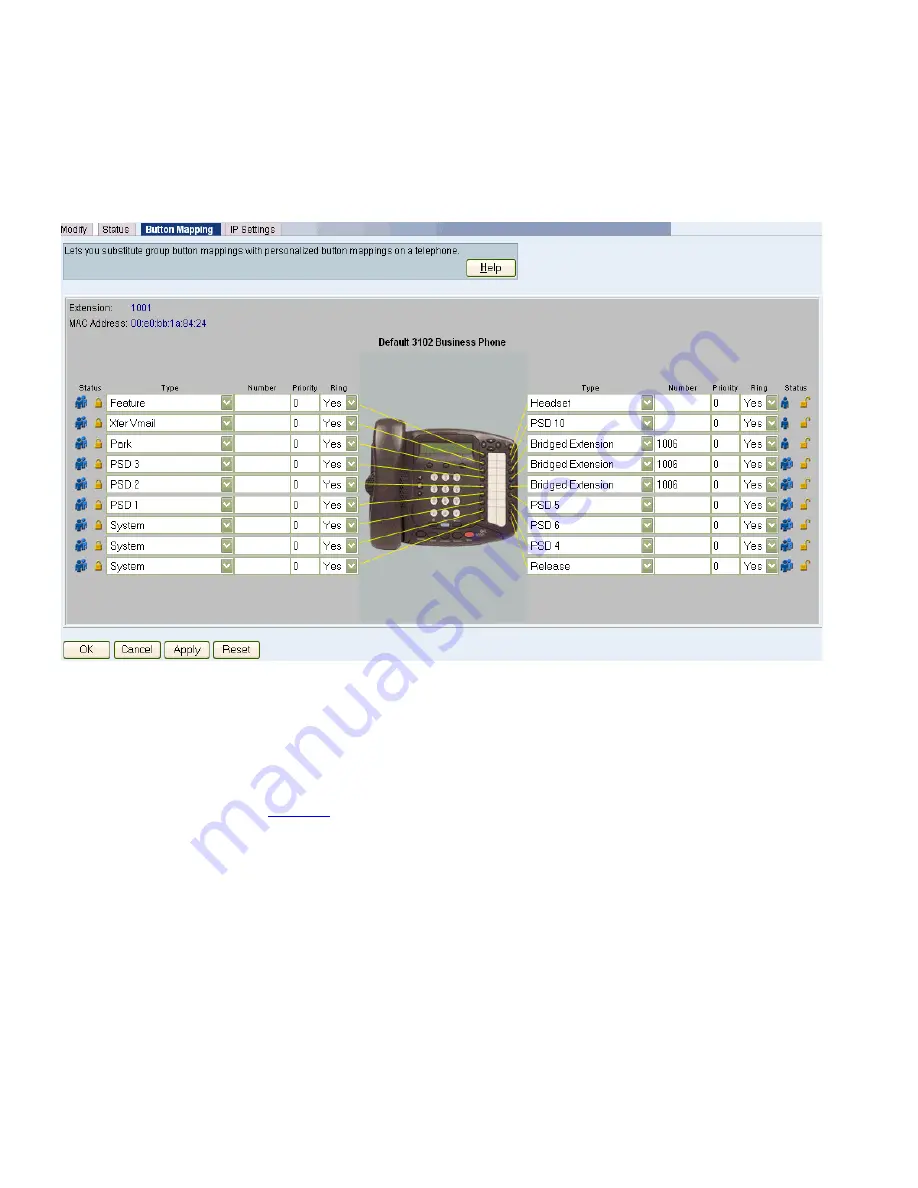
102
C
HAPTER
5: T
ELEPHONE
C
ONFIGURATION
Figure 4
Telephone Button Mappings Window
4
For each button that you want to include in the group of bridged
extension buttons:
a
Select
Bridged Extension
from the drop-down list in the
Type
column.
b
Type the extension number of the primary telephone in the
Number
column.
Figure 4
shows a group of three buttons that have been configured as
bridged extension appearances for the extension (1066) on the primary
telephone.
5
Click
OK
.
Defining Bridged
Extensions on a
Secondary Telephone
After you have defined the bridged extension buttons on the primary
telephone, you can define the corresponding bridged extension buttons
on a secondary telephone. You can do this for as many secondary
telephones as you want.
Summary of Contents for 3C10402B
Page 18: ...18 ...
Page 22: ...22 ABOUT THIS GUIDE ...
Page 26: ...26 CHAPTER 1 INTRODUCTION ...
Page 74: ...74 CHAPTER 3 FEATURE SETTINGS ...
Page 130: ...130 CHAPTER 5 TELEPHONE CONFIGURATION ...
Page 156: ...156 CHAPTER 7 CALL DISTRIBUTION GROUPS ...
Page 194: ...194 CHAPTER 8 PSTN GATEWAY CONFIGURATION ...
Page 256: ...256 CHAPTER 10 SIP MODE OPERATIONS ...
Page 328: ...328 CHAPTER 11 DIAL PLAN ...
Page 360: ...360 CHAPTER 13 DOWNLOADS ...
Page 370: ...370 CHAPTER 14 LICENSING AND UPGRADES ...
Page 406: ...406 CHAPTER 16 NETWORK MANAGEMENT ...
Page 412: ...412 CHAPTER 17 COUNTRY SETTINGS ...
Page 450: ...450 APPENDIX A INTEGRATING THIRD PARTY MESSAGING ...
Page 456: ...456 APPENDIX B ISDN COMPLETION CAUSE CODES ...
Page 510: ...510 APPENDIX F OUTBOUND CALLER ID AND 911 SERVICE ...
Page 546: ...546 APPENDIX G NBX ENTERPRISE MIB ...
Page 566: ...566 GLOSSARY ...
Page 578: ...578 INDEX ...
Page 582: ......






























