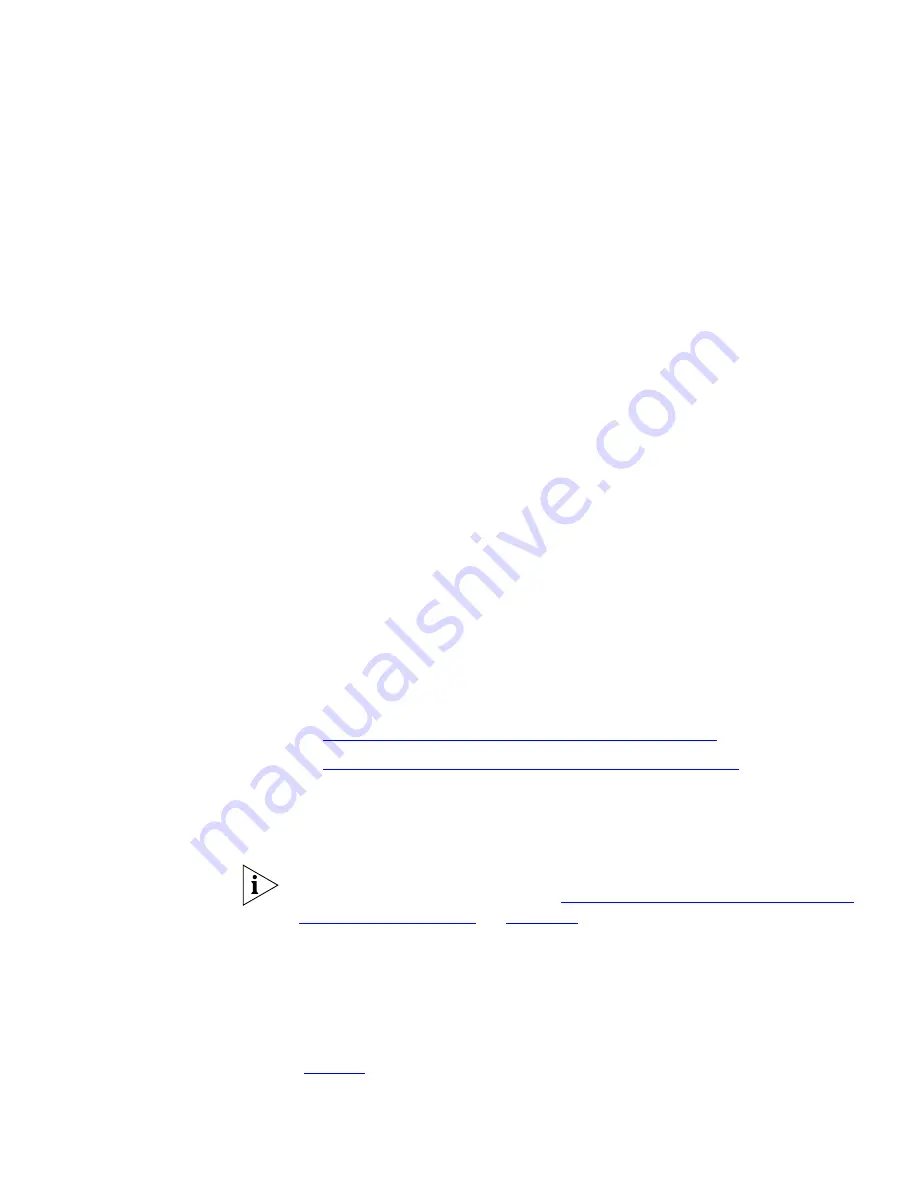
Creating and Managing Bridged Extensions
101
If a call is made to extension 1077, it can be answered using any of the
following buttons:
■
Extension 1077 (primary telephone) — button 4
■
Extension 1088 (secondary telephone) — button 10
■
Extension 1099 (secondary telephone) — button 3
Secondary telephone 1099 has only two extension appearances for the
1099 extension because button 3, by default an extension appearance
for the local telephone, has been used as a bridged appearance of
extension 1077.
The primary telephone has buttons 1, 2, and 3 as local appearances of its
own extension (1077). If multiple calls arrive at this telephone, they
appear on buttons 4, 5, 6, 7, and 8, followed by 1, 2, 3.
Buttons 1, 2, and 3 on the 1077 telephone are not defined as bridged
extension appearances. Therefore, they do not appear on either of the
secondary telephones. If the owner of the 1077 telephone makes a call
using any of these buttons, there is no indication (status light) of the call
on either secondary telephone. If there are five active calls on the 1077
telephone, and a sixth call is made to that extension, it rings only on the
1077 telephone, on the first unused button in the 1, 2, 3 group).
Defining Bridged
Extensions
The process of defining bridged extensions involves:
■
Defining Bridged Extensions on a Primary Telephone
■
Defining Bridged Extensions on a Secondary Telephone
Defining Bridged
Extensions on a
Primary Telephone
On a primary telephone, you can define from 1 to 11 buttons as bridged
extensions. The buttons do not have to be next to each other.
Defining a bridged extension for a 3Com 3130 Manger’s Telephone
differs from other telephones. See
“Defining Bridged Extensions on 3103
Manager’s Telephones”
on
page 103
for more information.
To define the bridged extensions for the primary telephone:
1
Click
Telephone Configuration > Telephones
.
2
Click the extension for the primary telephone.
3
Click the
Button Mapping
tab to display the Button Mapping window
(
Figure 4
).
Summary of Contents for 3C10402B
Page 18: ...18 ...
Page 22: ...22 ABOUT THIS GUIDE ...
Page 26: ...26 CHAPTER 1 INTRODUCTION ...
Page 74: ...74 CHAPTER 3 FEATURE SETTINGS ...
Page 130: ...130 CHAPTER 5 TELEPHONE CONFIGURATION ...
Page 156: ...156 CHAPTER 7 CALL DISTRIBUTION GROUPS ...
Page 194: ...194 CHAPTER 8 PSTN GATEWAY CONFIGURATION ...
Page 256: ...256 CHAPTER 10 SIP MODE OPERATIONS ...
Page 328: ...328 CHAPTER 11 DIAL PLAN ...
Page 360: ...360 CHAPTER 13 DOWNLOADS ...
Page 370: ...370 CHAPTER 14 LICENSING AND UPGRADES ...
Page 406: ...406 CHAPTER 16 NETWORK MANAGEMENT ...
Page 412: ...412 CHAPTER 17 COUNTRY SETTINGS ...
Page 450: ...450 APPENDIX A INTEGRATING THIRD PARTY MESSAGING ...
Page 456: ...456 APPENDIX B ISDN COMPLETION CAUSE CODES ...
Page 510: ...510 APPENDIX F OUTBOUND CALLER ID AND 911 SERVICE ...
Page 546: ...546 APPENDIX G NBX ENTERPRISE MIB ...
Page 566: ...566 GLOSSARY ...
Page 578: ...578 INDEX ...
Page 582: ......
















































