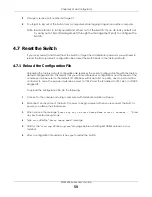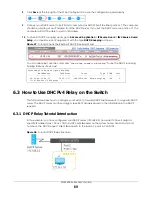XGS4600 Series User’s Guide
73
6.3.4 Troubleshooting
Check client
A
’s IP address. If it did not receive the IP address 172.16.1.18, make sure:
1
Client
A
is connected to the Switch’s port 2 in VLAN 102.
2
You configured the correct VLAN ID, port number and system name for DHCP relay on both the DHCP
server and the Switch.
3
You clicked the
Save
link on the Switch to have your settings take effect.
6.4 How to Use Auto Configuration through a DHCP Server
on the Switch
Follow the steps below to set up configurations on a DHCP server, TFTP server, and the Switch, so you
can load an auto configuration file automatically from a TFTP server when you reboot the Switch.
Note that you can set up a DHCP server and TFTP server either on the same device or different devices.
Also, make sure the Switch can communicate with the TFTP server.
Note: Steps order could vary according to different programs you use.
Note: You need to set up configurations on a DHCP server and TFTP server first to use auto
configuration.
Setting up a DHCP Server
1
Set up a dynamic IP addresses pool so the DHCP server will assign an IP address to the Switch in that
range.
2
Set up a TFTP server IP address, so the Switch will know where to load the auto configuration file.
3
Set up the filename of the auto configuration file, so the Switch will know which file to load when you
reboot the Switch.
• Enter the filename of an auto configuration file. The Switch will load this auto configuration file
when rebooting with DHCP option 60 disabled.
• If you want to load the auto configuration file with DHCP option 60 enabled and a Vendor Class
Identifier assigned when you reboot the Switch, follow the instruction below. Otherwise, skip this
step.
Enter the filename of an auto configuration file. Set up a Vendor Class Identifier. To have the
Switch load this auto configuration file, two conditions listed above must be met. Please refer to
the following steps to see how to set up a Vendor Class Identifier on the Switch.
Setting up a TFTP Server
1
Select a directory on the TFTP server.
2
Put the configuration files in that directory.
Содержание XGS4600 Series
Страница 24: ...24 PART I User s Guide ...
Страница 44: ...44 PART II Technical Reference ...
Страница 180: ...Chapter 13 Spanning Tree Protocol XGS4600 Series User s Guide 180 Figure 145 MSTP and Legacy RSTP Network Example ...
Страница 189: ...Chapter 16 Mirroring XGS4600 Series User s Guide 189 Figure 150 Advanced Application Mirroring Standalone Mode ...
Страница 244: ...Chapter 22 Policy Rule XGS4600 Series User s Guide 244 Figure 189 Policy Example EXAMPLE ...
Страница 277: ...Chapter 25 Multicast XGS4600 Series User s Guide 277 Figure 215 Advanced Application Multicast MVR Standalone Mode ...
Страница 559: ...Chapter 59 Access Control XGS4600 Series User s Guide 559 Figure 460 Example Lock Denoting a Secure Connection EXAMPLE ...
Страница 586: ...Chapter 69 Configure Clone XGS4600 Series User s Guide 586 Figure 479 Management Configure Clone Standalone Mode ...
Страница 587: ...Chapter 69 Configure Clone XGS4600 Series User s Guide 587 Figure 480 Management Configure Clone Stacking Mode ...
Страница 594: ...Chapter 71 Port Status XGS4600 Series User s Guide 594 Figure 485 Management Port Status Port Details Standalone Mode ...
Страница 604: ...604 PART III Troubleshooting and Appendices ...