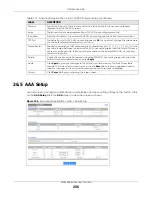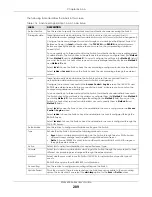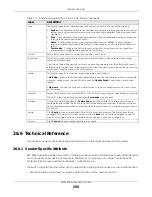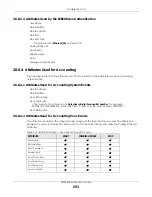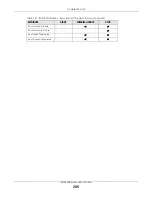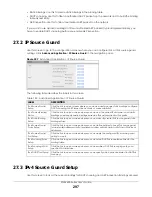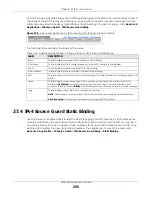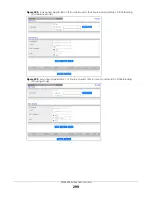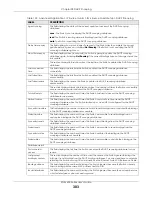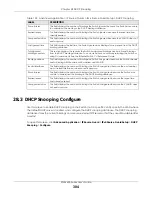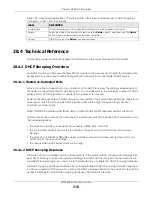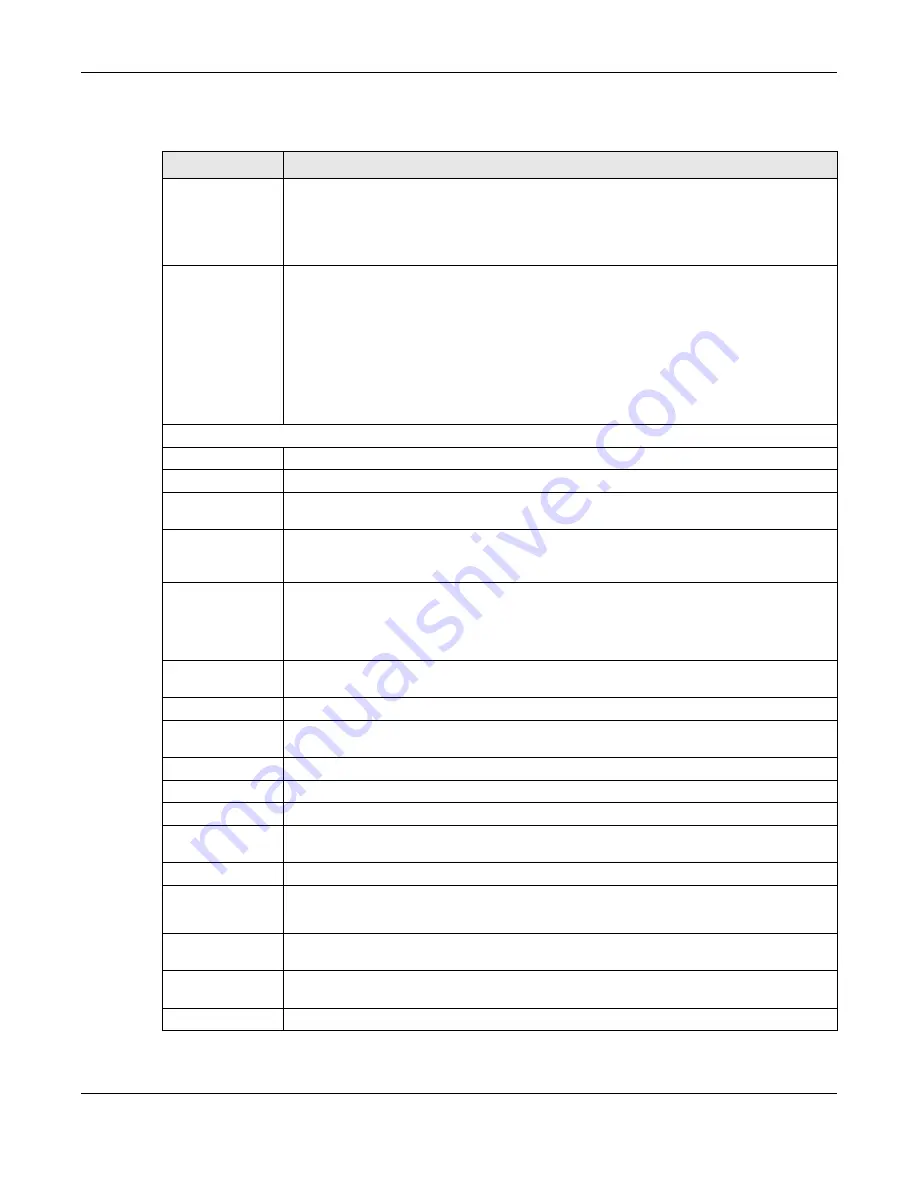
Chapter 27 IP Source Guard
XGS4600 Series User’s Guide
300
The following table describes the labels in this screen.
Table 124 Advanced Application > IP Source Guard > IPv4 Source Guard Setup > Static Binding
LABEL
DESCRIPTION
ARP Freeze
ARP Freeze allows you to automatically create static bindings from the current ARP entries
(either dynamically learned or static ARP entries) until the Switch’s binding table is full.
Note: The ARP learning mode should be set to
ARP-Request
in the
IP Application
>
ARP Setup
>
ARP Learning
screen before you use the ARP Freeze feature.
Condition
All
– Select this and click
ARP Freeze
to have the Switch automatically add all the current ARP
entries to the static bindings table.
Port List
– Select this and enter the number of the ports (separated by a comma).
ARP entries learned on the specified ports are added to the static bindings table after you
click
ARP Freeze
.
VLAN List
– Select this and enter the ID number of the VLANs (separated by a comma). ARP
entries for the specified VLANs are added to the static bindings table after you click
ARP
Freeze
.
Static Binding
IP Address
Enter the IP address assigned to the MAC address in the binding.
VLAN
Enter the source VLAN ID in the binding.
MAC Address
Enter the source MAC address in the binding. If this binding applies to all MAC addresses,
select
Any
.
Port
Specify the ports in the binding. If this binding has one port, select the first radio button and
enter the port number in the field to the right. In stacking mode, the first field is the slot ID and
the second field is the port number. If this binding applies to all ports, select
Any
.
Add
Click this to create a new entry or to update an existing one.
This saves your changes to the Switch’s run-time memory. The Switch loses these changes if it is
turned off or loses power, so use the
Save
link on the top navigation panel to save your
changes to the non-volatile memory when you are done configuring.
Cancel
Click this to reset the values above based on the last selected static binding or, if not
applicable, to clear the fields above.
Clear
Click
Clear
to reset the fields to the factory defaults.
Index
This field displays a sequential number for each binding. Click on an index number to view
more details or change the settings.
IP Address
This field displays the IP address assigned to the MAC address in the binding.
VLAN
This field displays the source VLAN ID in the binding.
MAC Address
This field displays the source MAC address in the binding.
Port
This field displays the port number. In stacking mode, the first number represents the slot ID and
the second is the port number.
Lease
This field displays how long the binding is valid.
Type
This field displays how the Switch learned the binding.
static
: This binding was learned from information provided manually by an administrator.
Select an entry’s check box to select a specific entry. Otherwise, select the check box in the
table heading row to select all entries.
Delete
Select the entries that you want to remove, then click the
Delete
button to remove the
selected entries from the table.
Cancel
Click this to clear the check boxes above.
Содержание XGS4600 Series
Страница 24: ...24 PART I User s Guide ...
Страница 44: ...44 PART II Technical Reference ...
Страница 180: ...Chapter 13 Spanning Tree Protocol XGS4600 Series User s Guide 180 Figure 145 MSTP and Legacy RSTP Network Example ...
Страница 189: ...Chapter 16 Mirroring XGS4600 Series User s Guide 189 Figure 150 Advanced Application Mirroring Standalone Mode ...
Страница 244: ...Chapter 22 Policy Rule XGS4600 Series User s Guide 244 Figure 189 Policy Example EXAMPLE ...
Страница 277: ...Chapter 25 Multicast XGS4600 Series User s Guide 277 Figure 215 Advanced Application Multicast MVR Standalone Mode ...
Страница 559: ...Chapter 59 Access Control XGS4600 Series User s Guide 559 Figure 460 Example Lock Denoting a Secure Connection EXAMPLE ...
Страница 586: ...Chapter 69 Configure Clone XGS4600 Series User s Guide 586 Figure 479 Management Configure Clone Standalone Mode ...
Страница 587: ...Chapter 69 Configure Clone XGS4600 Series User s Guide 587 Figure 480 Management Configure Clone Stacking Mode ...
Страница 594: ...Chapter 71 Port Status XGS4600 Series User s Guide 594 Figure 485 Management Port Status Port Details Standalone Mode ...
Страница 604: ...604 PART III Troubleshooting and Appendices ...