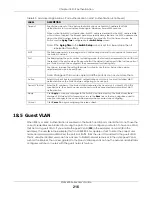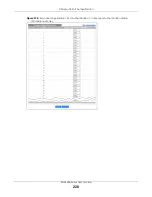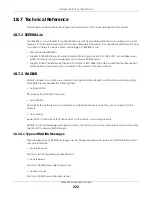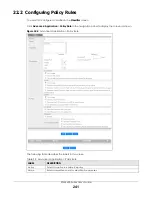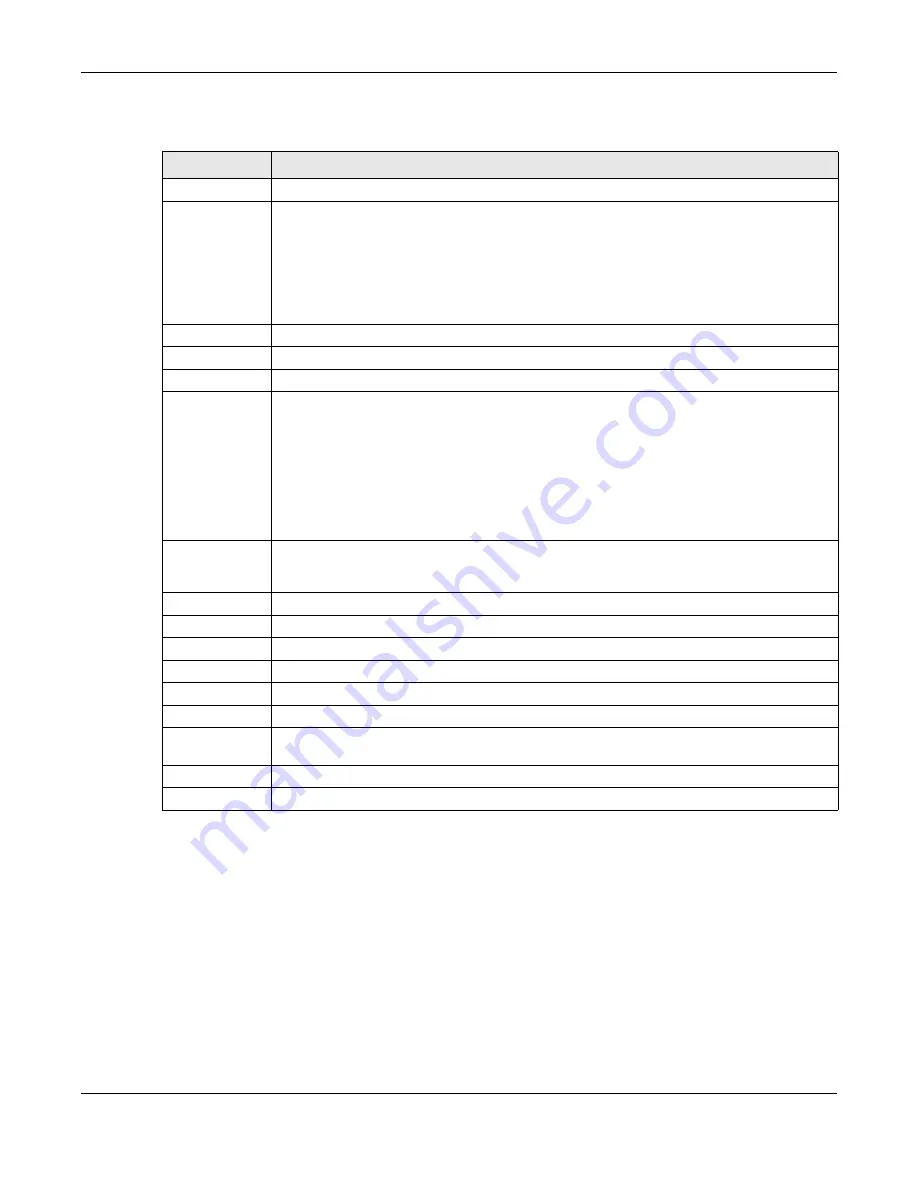
Chapter 20 Time Range
XGS4600 Series User’s Guide
230
The following table describes the labels in this screen.
Table 85 Advanced Application > Time Range
LABEL
DESCRIPTION
Name
Enter a descriptive name for this rule for identifying purposes.
Type
Select
Absolute
to create a one-time schedule. One-time schedules begin on a specific start
date and time and end on a specific stop date and time. One-time schedules are useful for
long holidays and vacation periods.
Alternatively, select
Periodic
to create a recurring schedule. Recurring schedules begin at a
specific start time and end at a specific stop time on selected days of the week (Sunday,
Monday, Tuesday, Wednesday, Thursday, Friday, and Saturday). Recurring schedules are useful
for defining the workday and off-work hours.
Absolute
This section is available only when you set
Type
to
Absolute
.
Start
Specify the year, month, day, hour and minute when the schedule begins.
End
Specify the year, month, day, hour and minute when the schedule ends.
Periodic
This section is available only when you set
Type
to
Periodic
.
Select the first option if you want to define a recurring schedule for a consecutive time period.
You then select the day of the week, hour and minute when the schedule begins and ends
respectively.
Select the second option if you want to define a recurring schedule for multiple non-
consecutive time periods. You need to select each day of the week the recurring schedule is
effective. You also need to specify the hour and minute when the schedule begins and ends
each day. The schedule begins and ends in the same day.
Add
Click
Add
to save your changes to the Switch’s run-time memory. The Switch loses these
changes if it is turned off or loses power, so use the
Save
link on the top navigation panel to save
your changes to the non-volatile memory when you are done configuring.
Cancel
Click
Cancel
to reset the fields to your previous configuration.
Clear
Click
Clear
to clear the fields to the factory defaults.
Index
This field displays the index number of the rule. Click an index number to change the settings.
Name
This field displays the descriptive name for this rule. This is for identification purpose only.
Type
This field displays the type of the schedule.
Range
This field displays the time periods to which this schedule applies.
Select an entry’s check box to select a specific entry. Otherwise, select the check box in the
table heading row to select all entries.
Delete
Check the rules that you want to remove and then click the
Delete
button.
Cancel
Click
Cancel
to clear the selected check boxes.
Содержание XGS4600 Series
Страница 24: ...24 PART I User s Guide ...
Страница 44: ...44 PART II Technical Reference ...
Страница 180: ...Chapter 13 Spanning Tree Protocol XGS4600 Series User s Guide 180 Figure 145 MSTP and Legacy RSTP Network Example ...
Страница 189: ...Chapter 16 Mirroring XGS4600 Series User s Guide 189 Figure 150 Advanced Application Mirroring Standalone Mode ...
Страница 244: ...Chapter 22 Policy Rule XGS4600 Series User s Guide 244 Figure 189 Policy Example EXAMPLE ...
Страница 277: ...Chapter 25 Multicast XGS4600 Series User s Guide 277 Figure 215 Advanced Application Multicast MVR Standalone Mode ...
Страница 559: ...Chapter 59 Access Control XGS4600 Series User s Guide 559 Figure 460 Example Lock Denoting a Secure Connection EXAMPLE ...
Страница 586: ...Chapter 69 Configure Clone XGS4600 Series User s Guide 586 Figure 479 Management Configure Clone Standalone Mode ...
Страница 587: ...Chapter 69 Configure Clone XGS4600 Series User s Guide 587 Figure 480 Management Configure Clone Stacking Mode ...
Страница 594: ...Chapter 71 Port Status XGS4600 Series User s Guide 594 Figure 485 Management Port Status Port Details Standalone Mode ...
Страница 604: ...604 PART III Troubleshooting and Appendices ...