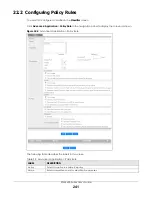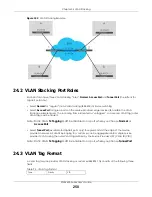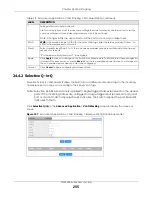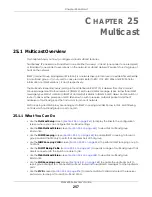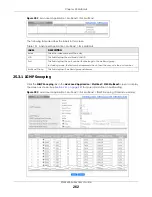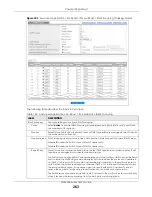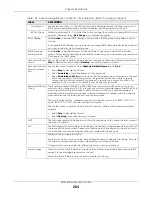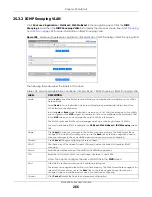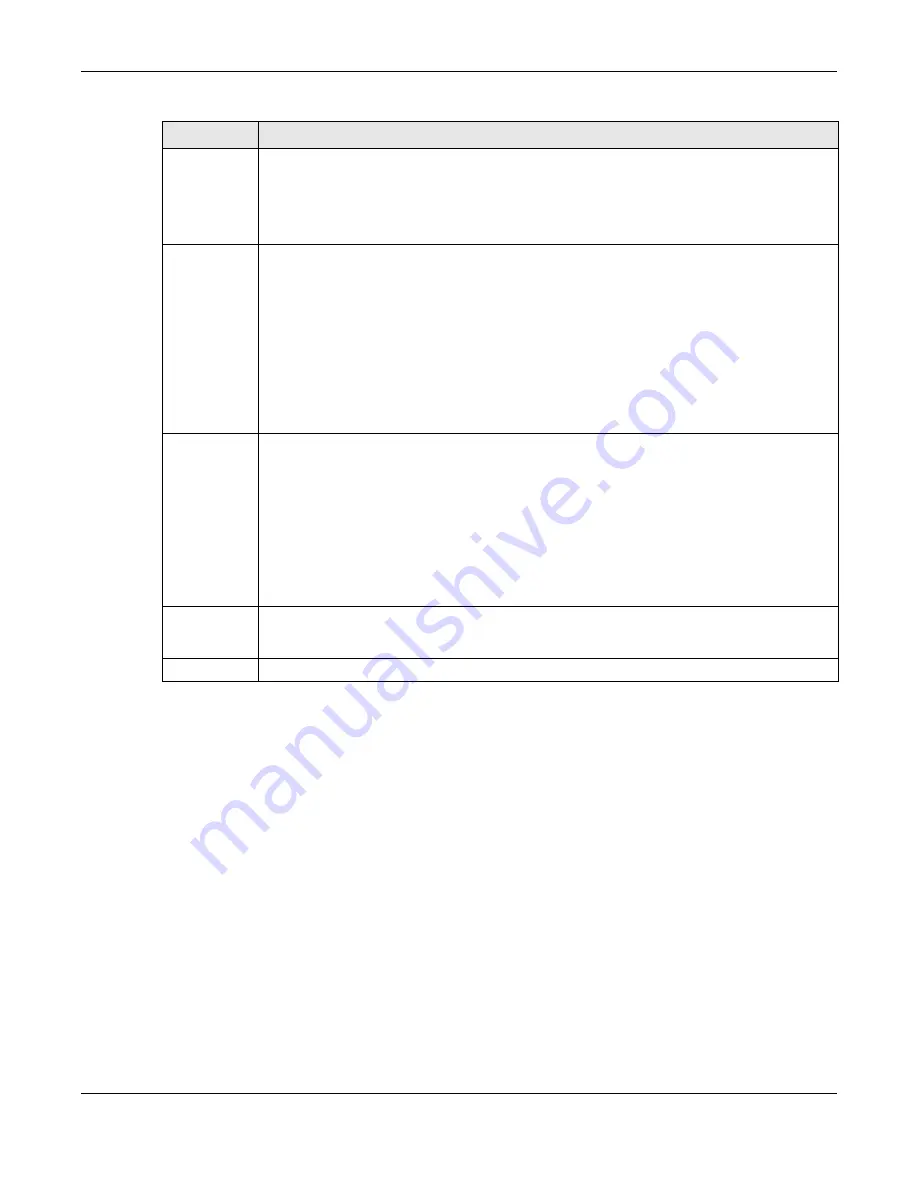
Chapter 24 VLAN Stacking
XGS4600 Series User’s Guide
253
24.4.1 Port-based Q-in-Q
Port-based Q-in-Q lets the Switch treat all frames received on the same port as the same VLAN flows
and add the same outer VLAN tag to them, even if they have different customer VLAN IDs.
Click
Port-based QinQ
in the
Advanced Application
>
VLAN Stacking
screen to display the screen as
shown.
*
Settings in this row apply to all ports.
Use this row only if you want to make some settings the same for all ports. Use this row first to set the
common settings and then make adjustments on a port-by-port basis.
Note: Changes in this row are copied to all the ports as soon as you make them.
Role
Select
Normal
to have the Switch ignore frames received (or transmitted) on this port with VLAN
stacking tags. Anything you configure in
SPVID
and
Priority
of the
Port-based QinQ
or the
Selective
QinQ
screen are ignored.
Select
Access Port
to have the Switch add the SP TPID tag to all incoming frames received on this
port. Select
Access Port
for ingress ports at the edge of the service provider's network.
Select
Tunnel
Port
(available for Gigabit ports only) for egress ports at the edge of the service
provider's network. Select
Tunnel Port
to have the Switch add the
Tunnel TPID
tag to all outgoing
frames sent on this port.
In order to support VLAN stacking on a port, the port must be able to allow frames of 1526 Bytes
(1522 Bytes + 4 Bytes for the second tag) to pass through it.
Tunnel TPID
TPID
is a standard Ethernet type code identifying the frame and indicates whether the frame
carries IEEE 802.1Q tag information. Enter a four-digit hexadecimal number from 0000 to FFFF that
the Switch adds in the outer VLAN tag of the frames sent on the tunnel ports. The Switch also uses
this to check if the received frames are double-tagged.
The value of this field is 0x8100 as defined in IEEE 802.1Q. It is used to identify the customer tag of an
incoming frame. If the Switch needs to communicate with other vendors’ devices, they should use
the same TPID.
Note: You can define up to four different tunnel TPIDs (including
8100
) in this screen at a
time.
Apply
Click
Apply
to save your changes to the Switch’s run-time memory. The Switch loses these changes
if it is turned off or loses power, so use the
Save
link on the top navigation panel to save your
changes to the non-volatile memory when you are done configuring.
Cancel
Click
Cancel
to begin configuring this screen afresh.
Table 97 Advanced Application > VLAN Stacking (continued)
LABEL
DESCRIPTION
Содержание XGS4600 Series
Страница 24: ...24 PART I User s Guide ...
Страница 44: ...44 PART II Technical Reference ...
Страница 180: ...Chapter 13 Spanning Tree Protocol XGS4600 Series User s Guide 180 Figure 145 MSTP and Legacy RSTP Network Example ...
Страница 189: ...Chapter 16 Mirroring XGS4600 Series User s Guide 189 Figure 150 Advanced Application Mirroring Standalone Mode ...
Страница 244: ...Chapter 22 Policy Rule XGS4600 Series User s Guide 244 Figure 189 Policy Example EXAMPLE ...
Страница 277: ...Chapter 25 Multicast XGS4600 Series User s Guide 277 Figure 215 Advanced Application Multicast MVR Standalone Mode ...
Страница 559: ...Chapter 59 Access Control XGS4600 Series User s Guide 559 Figure 460 Example Lock Denoting a Secure Connection EXAMPLE ...
Страница 586: ...Chapter 69 Configure Clone XGS4600 Series User s Guide 586 Figure 479 Management Configure Clone Standalone Mode ...
Страница 587: ...Chapter 69 Configure Clone XGS4600 Series User s Guide 587 Figure 480 Management Configure Clone Stacking Mode ...
Страница 594: ...Chapter 71 Port Status XGS4600 Series User s Guide 594 Figure 485 Management Port Status Port Details Standalone Mode ...
Страница 604: ...604 PART III Troubleshooting and Appendices ...