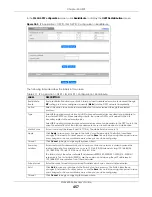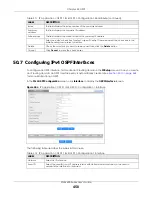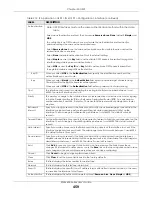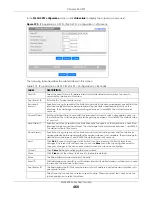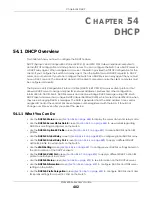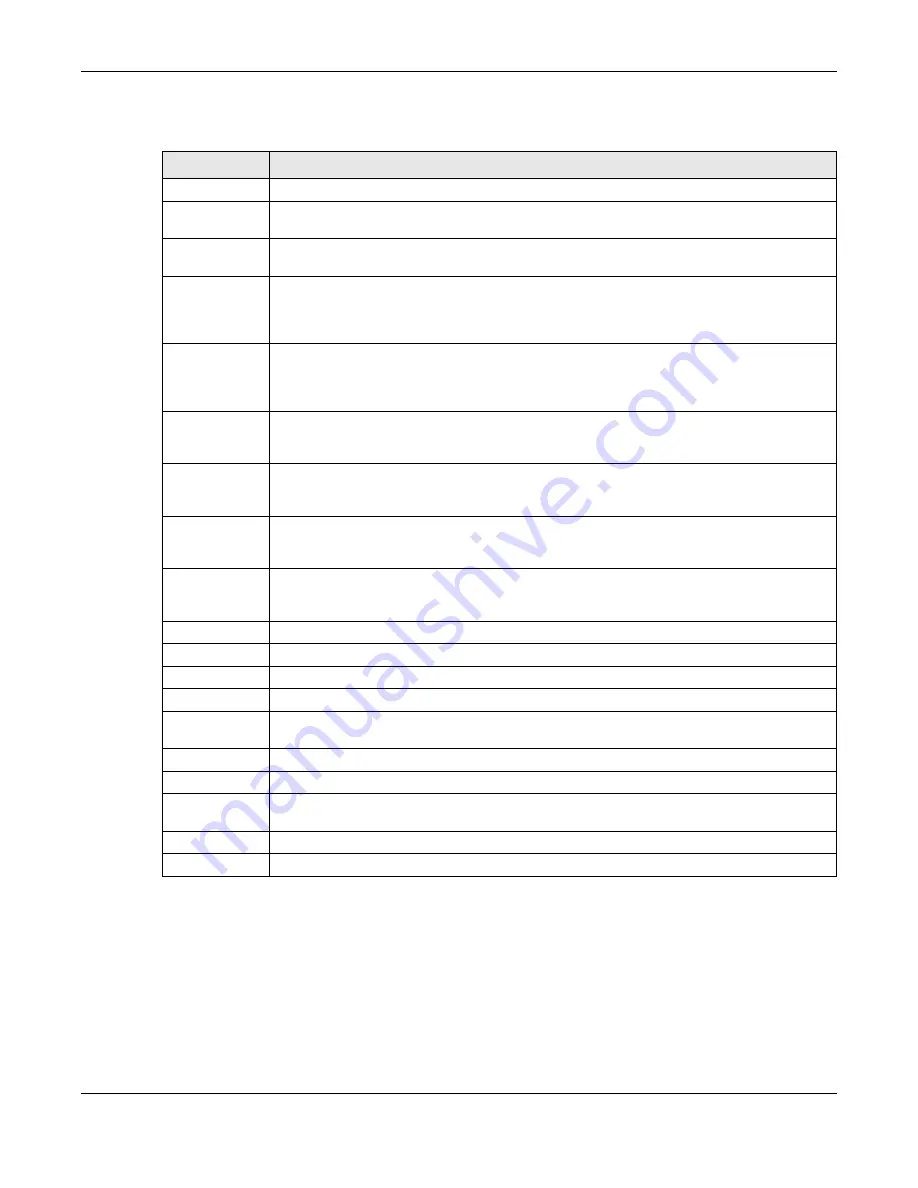
Chapter 50 OSPF
XGS4600 Series User’s Guide
467
The following table describes the labels in this screen.
50.13 IPv6 OSPF Virtual-Links
Configure and view virtual link settings in this screen.
Table 218 IP Application > OSPF > IPv6 OSPF > Configuration > Interface
LABEL
DESCRIPTION
Interface
Select an IPv6 VLAN interface.
Area ID
Select the area ID (in an IP address format with dotted decimal notation) of an area to
associate the interface to that area.
Cost
The interface cost is used for calculating the routing table. Enter a number between 1 and
65535. The default interface cost is 15.
Priority
The priority you assign to the interface is used in router elections to decide which router is going
to be the Designated Router (DR) or the Backup Designated Router (BDR). You can assign a
number between 0 and 255. A priority of 0 means that the router will not participate in router
elections.
Retransmit
Interval
Specify how long (in seconds) the Switch should wait for an acknowledgment packet from the
interface's neighbor device before retransmitting link-state advertisements (LSAs) on the
interface. The valid range for retransmitting is between 1 and 65535. The default value is 5
seconds.
Transmit Delay
Set the estimated time (in seconds) that is required to transmit a link-state update packet on the
interface. The valid range for transmitting delay is between 1 and 65535. The default value is 1
second.
Hello Interval
Specify how often (in seconds) the Switch sends hello packets on the interface to check if the
interface's neighbor devices still exist. The valid range for hello interval is between 1 and 65535.
The default value is 10 seconds.
Dead Interval
Specify how long (in seconds) the Switch should wait for a hello packet from the interface's
neighbor device before declaring that the neighbor device is not available. The valid range for
dead interval is between 1 and 65535. The default value is 40 seconds.
Add
Click
Add
to save your changes to the Switch’s run-time memory. The Switch loses these
changes if it is turned off or loses power, so use the
Save
link on the top navigation panel to save
your changes to the non-volatile memory when you are done configuring.
Cancel
Click
Cancel
to begin configuring this screen afresh.
Clear
Click
Clear
to set the above fields back to the factory defaults.
Index
This field displays the index number for an interface.
Interface
This field displays the name of the IPv6 VLAN interface.
Area ID
This field displays the area ID (in an IP address format with dotted decimal notation) of an area
to associate the interface to that area.
Cost
This field displays the interface cost used for calculating the routing table.
Priority
This field displays the priority for this OSPF interface.
Select an entry’s check box to select a specific entry. Otherwise, select the check box in the
table heading row to select all entries.
Delete
Click
Delete
to remove the selected entry from the summary table.
Cancel
Click
Cancel
to begin configuring this screen afresh.
Содержание XGS4600 Series
Страница 24: ...24 PART I User s Guide ...
Страница 44: ...44 PART II Technical Reference ...
Страница 180: ...Chapter 13 Spanning Tree Protocol XGS4600 Series User s Guide 180 Figure 145 MSTP and Legacy RSTP Network Example ...
Страница 189: ...Chapter 16 Mirroring XGS4600 Series User s Guide 189 Figure 150 Advanced Application Mirroring Standalone Mode ...
Страница 244: ...Chapter 22 Policy Rule XGS4600 Series User s Guide 244 Figure 189 Policy Example EXAMPLE ...
Страница 277: ...Chapter 25 Multicast XGS4600 Series User s Guide 277 Figure 215 Advanced Application Multicast MVR Standalone Mode ...
Страница 559: ...Chapter 59 Access Control XGS4600 Series User s Guide 559 Figure 460 Example Lock Denoting a Secure Connection EXAMPLE ...
Страница 586: ...Chapter 69 Configure Clone XGS4600 Series User s Guide 586 Figure 479 Management Configure Clone Standalone Mode ...
Страница 587: ...Chapter 69 Configure Clone XGS4600 Series User s Guide 587 Figure 480 Management Configure Clone Stacking Mode ...
Страница 594: ...Chapter 71 Port Status XGS4600 Series User s Guide 594 Figure 485 Management Port Status Port Details Standalone Mode ...
Страница 604: ...604 PART III Troubleshooting and Appendices ...