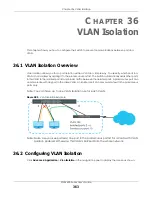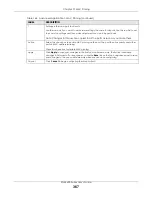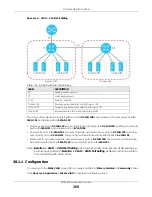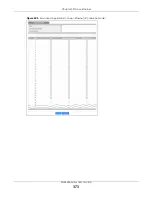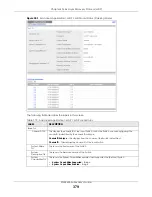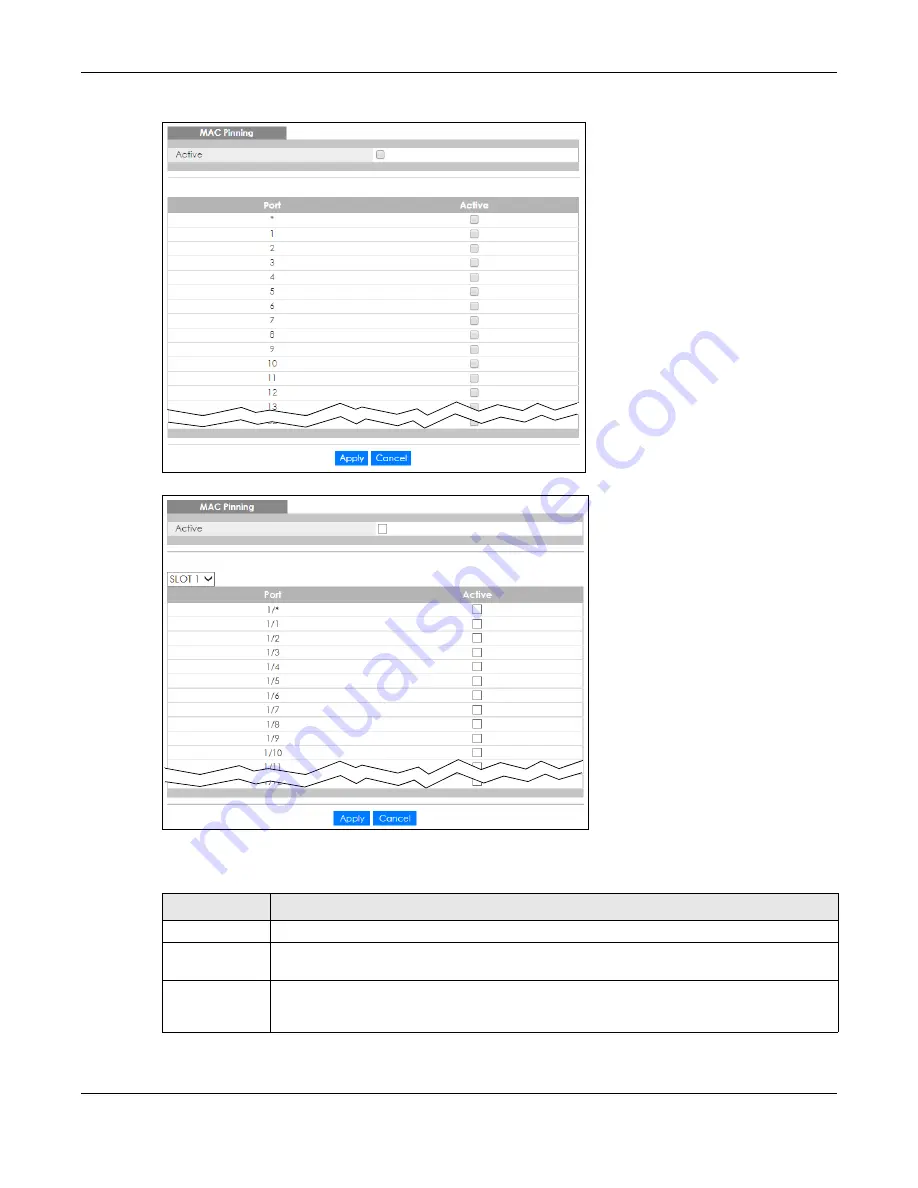
Chapter 37 MAC Pinning
XGS4600 Series User’s Guide
366
Figure 291
Advanced Application > MAC Pinning (Standalone Mode)
Figure 292
Advanced Application > MAC Pinning (Stacking Mode)
The following table describes the labels in this screen.
Table 164 Advanced Application > MAC Pinning
LABEL
DESCRIPTION
Active
Select this option to turn on the MAC pinning function on the Switch.
SLOT
This field appears only in stacking mode. Click the drop-down list to choose the slot number of
the Switch in a stack.
Port
This field displays the port number. In stacking mode, the first number represents the slot ID and
the second is the port number. Please note that the default stacking ports (the last two ports of
your Switch) cannot be configured. They are reserved for stacking only.
Содержание XGS4600 Series
Страница 24: ...24 PART I User s Guide ...
Страница 44: ...44 PART II Technical Reference ...
Страница 180: ...Chapter 13 Spanning Tree Protocol XGS4600 Series User s Guide 180 Figure 145 MSTP and Legacy RSTP Network Example ...
Страница 189: ...Chapter 16 Mirroring XGS4600 Series User s Guide 189 Figure 150 Advanced Application Mirroring Standalone Mode ...
Страница 244: ...Chapter 22 Policy Rule XGS4600 Series User s Guide 244 Figure 189 Policy Example EXAMPLE ...
Страница 277: ...Chapter 25 Multicast XGS4600 Series User s Guide 277 Figure 215 Advanced Application Multicast MVR Standalone Mode ...
Страница 559: ...Chapter 59 Access Control XGS4600 Series User s Guide 559 Figure 460 Example Lock Denoting a Secure Connection EXAMPLE ...
Страница 586: ...Chapter 69 Configure Clone XGS4600 Series User s Guide 586 Figure 479 Management Configure Clone Standalone Mode ...
Страница 587: ...Chapter 69 Configure Clone XGS4600 Series User s Guide 587 Figure 480 Management Configure Clone Stacking Mode ...
Страница 594: ...Chapter 71 Port Status XGS4600 Series User s Guide 594 Figure 485 Management Port Status Port Details Standalone Mode ...
Страница 604: ...604 PART III Troubleshooting and Appendices ...