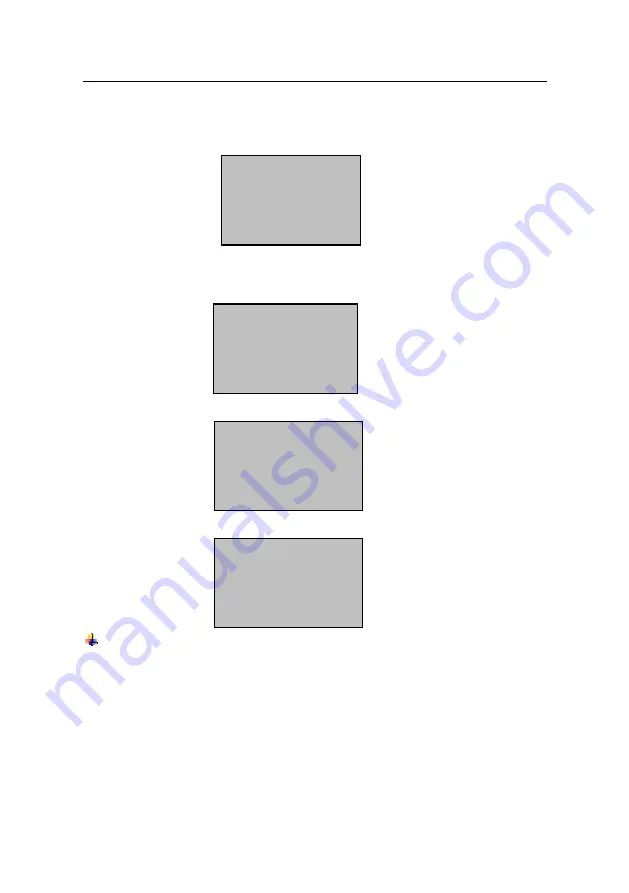
3. Enrollment and Verification
3) Input the password (1 to 65534), press
OK
, the following appears:
4) If you press the same finger successfully for three times in a row, the
following appears:
5) Input your password, the following appears:
6) Input the password again, and then press
OK
, the following appears:
New Enroll
00008-0
Please
finger……ESC
New Enroll
Input Pwd: *****
ESC OK
New Enroll
Input Pwd *****
Pwd Affirm *****
New Enroll
00008-0P
ESC OK [Save]
Note:
00008-0P; the second from the last 1 means one fingerprint,
the last letter P means password.
7) Press
OK
to save the enrolled data, and finish the fingerprint and
password enrollment process.
- 11 -
Содержание White LCD Series
Страница 2: ......
Страница 51: ...4 Device Settings 4 5 2 Access Verification Flow 45...






























