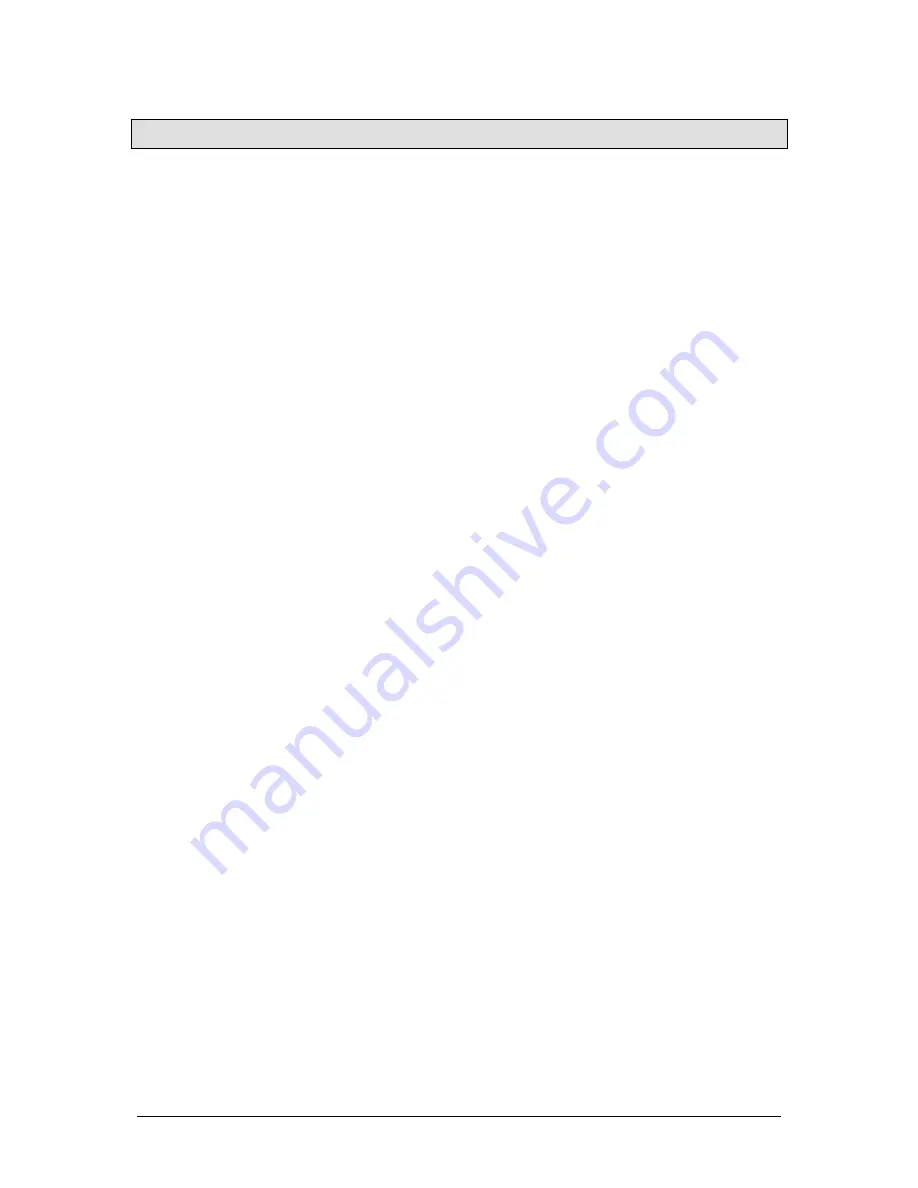
JesterML Operating Manual
Setup Mode
40 of 73
73-406-00 Issue 2.0
Setup Mode
Introduction
In SETUP Mode the presets and memory functions are disabled. You have the
options of assigning fixtures and patching them, saving and loading show data,
clearing all the programmed memories/submasters, clearing (resetting) the entire
desk, as well as setting up numerous other options.
Entering Setup Mode
To enter Setup Mode press and hold SHIFT and the MODE button together. The
SETUP LED next to the MODE button comes on. The monitor and Main LCD show
the software version (e.g. JesterML24 V2.0) and the Desk Serial Number (e.g.
0011400 07421234), as well as the first two options in Setup.
Exiting Setup Mode
To exit SETUP mode press and hold the MODE button for 1 second. The desk will
return to the last operating mode.
Saving Show Data
1. Ensure that a memory stick is connected to the USB socket on the front panel of
the desk.
2. Use the cursor buttons to select <Load/Save Show> and press ENTER.
3. Move to select <Save Show> and press ENTER.
4. Give the file an appropriate name (using the Multi-Function-Keys) and press
ENTER. You can also use the cursor up and down buttons to select a file already
on the memory stick to overwrite. All the show data, including fixture assignment,
DMX patch, palettes, memories, submasters and setup options, are saved onto
the memory stick.
5. Once complete, you can move to select <OK> and press ENTER. You will be
returned to the Setup menu.
Loading Show Data
1. Ensure that a memory stick is connected to the USB socket on the front panel of
the desk.
2. Use the cursor buttons to select <Load/Save Show> and press ENTER.
3. Move to select <Load Show> and press ENTER.
4. Select the show you wish to load, using the cursor up and down buttons and
press ENTER. All the show data, including fixture assignment, DMX patch,
palettes, memories, submasters and setup options, are loaded from the memory
stick.
5. Once complete, you can move to select <OK> and press ENTER. You will be
returned to the Setup menu.
Erasing Show Data
1. Use this option to delete show files from the memory stick if there is insufficient
space left on it to store new shows. Note that the show data stored in the desk is
Содержание jester 24
Страница 1: ...OPERATING MANUAL including ...






























