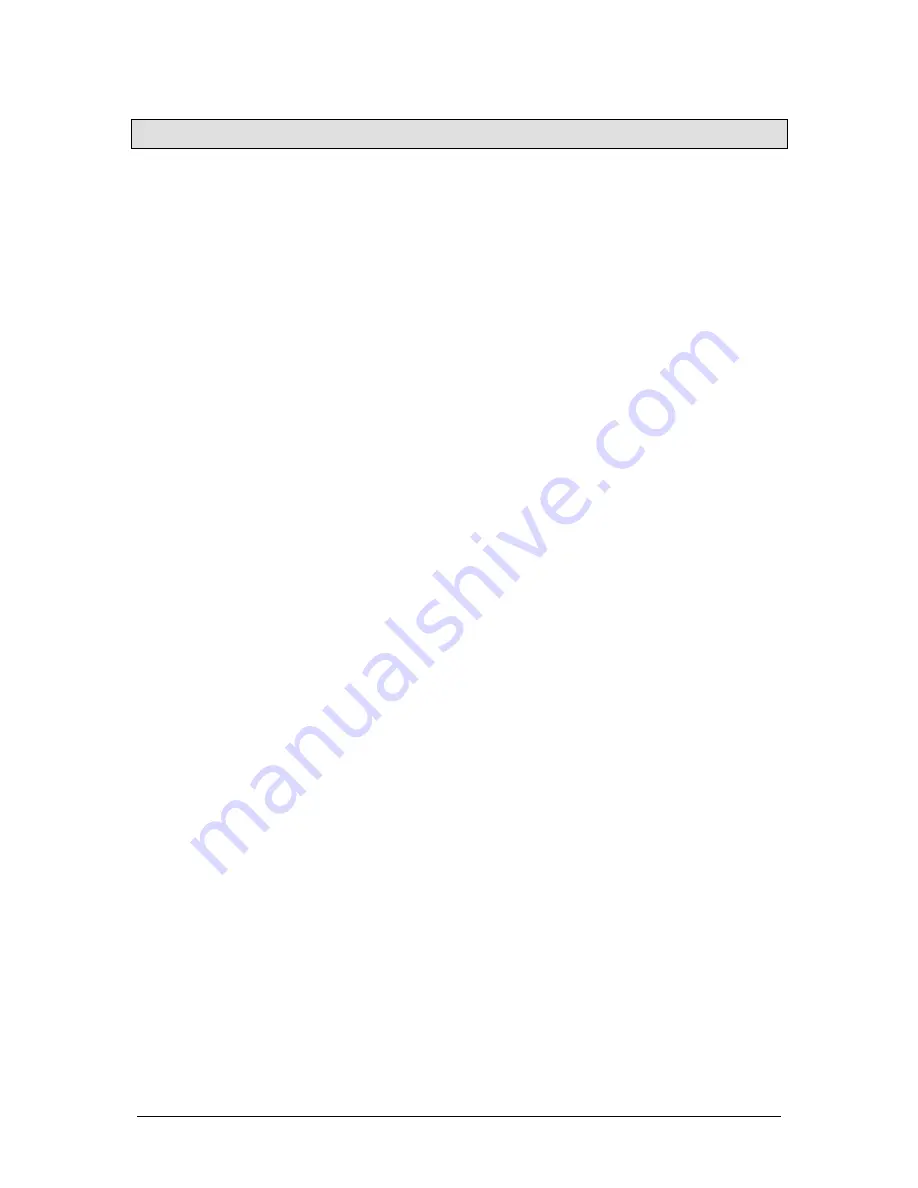
JesterML Operating Manual
Run Mode
24 of 73
73-406-00 Issue 2.0
Run Mode
Introduction
Run Mode on the desk is used to replay the previously recorded memories,
submasters, and palettes. The programmed memories are stored in a stack and can
be replayed one at a time in ascending numerical order. This allows the complete
show to be replayed in order, simply by pressing the PROGRAM/GO button. The
cursor buttons can also be used to select a particular memory, which can then be
output by pressing the PROGRAM/GO button. The Main LCD shows the current and
next memory to be output.
The crossfade time, chase speed and attack can be adjusted using the various front
panel controls. The brightness output levels are determined by the programmed
levels in the memory, the MEMORY MASTER and the GRAND MASTER.
The brightness levels in a Submaster are controlled directly by the submaster and
the GRAND MASTER – fixture parameter (LTP) channels are triggered when the
submaster fader is raised above 5%. All 24 submasters may be controlled from the
faders on a wing – see the section on
DMX Input
for further details.
Run Mode Controls and Displays
PRESET A AND PRESET B
The PRESET A faders control the first or second half of the channels, depending on the PAGE A
setting. The PRESET B faders control submasters.
CHANNEL FLASH BUTTONS
The PRESET A flash buttons are used to flash the first or second half of the channels, depending on
the PAGE A setting.
The PRESET B flash buttons are used to flash the corresponding submaster, depending on the
current page. By pressing PAGE B, the Multi-Function-Keys can also be used to flash submasters.
By selecting SPECIAL, these buttons can be disabled, or switched to SOLO mode. Note that SOLO
mode does not apply to FLASH buttons on a wing.
A MASTER AND B MASTER
The A MASTER is used to control the maximum output level from the PRESET A faders. The B
MASTER fader is inactive in RUN mode.
MEMORY MASTER
The MEMORY MASTER fader is used to control the output level of the brightness channels in the
current memory in the stack.
FADE TIME
The fade time setting (set using the wheels when SPECIAL is selected) is used for several things in
RUN Mode: To determine the rate at which the current memory will fade out and next memory fade in
when the PROGRAM/GO button is pressed, and to determine the fade time of submaster faders and
the PRESET A master. Palettes are replayed instantly (Snap) without a fade time.
Main LCD
The Main LCD shows details of the current and next memory to be output. If a submaster is selected
then the name of that submaster will be displayed.
Содержание jester 24
Страница 1: ...OPERATING MANUAL including ...
















































