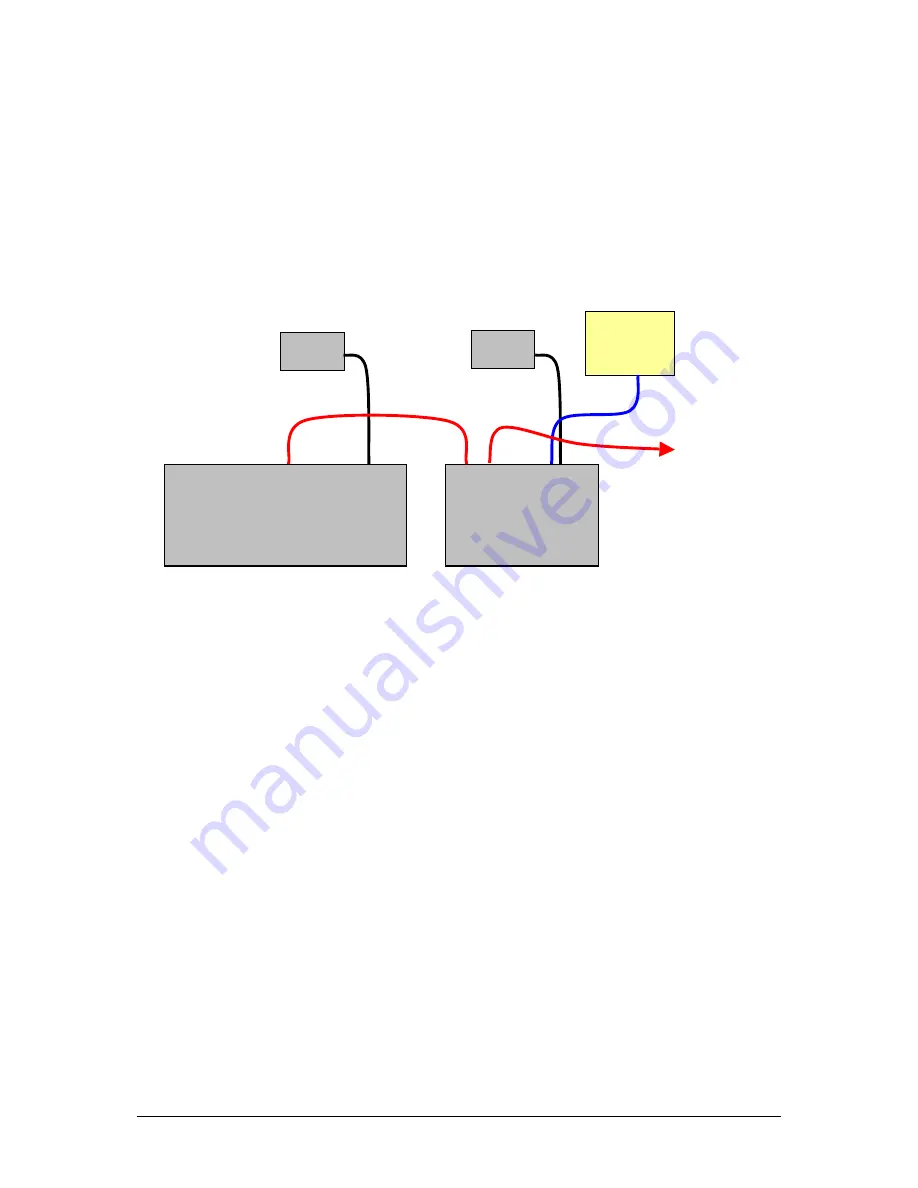
JesterML Operating Manual
Setup Mode
38 of 73
73-406-00 Issue 2.0
For DMX Input, only the first address specified in the DMX Patch is used to extract a
brightness level for the channel. Duplicate addresses are ignored for the DMX Input.
DMX Input Tutorial
The example given below shows how to set up a Jester24/48 with a JesterML.
Connect Up
Connect up as shown below:
Setting up the Jester24/48
•
Clear the desk to defaults to ensure a 1:1 patch. (NB: if you wish to save any
old show data to USB, do this first). To clear the desk, go into Super User
(hold
SHIFT
and
MODE
for a few seconds), then select
Reset Desk
, select
<OK>, and confirm the warning pop-up. Once back in the main Super User
menu, hold
MODE
for a few seconds to leave Super User.
•
Make sure the desk is in
Preset Mode
(hold
MODE
for a couple of seconds if
in Run Mode or Program Mode).
•
Set all the preset faders to zero, the A Master to full, and the B Master to zero.
Raise the Grand Master to full, and ensure that Blackout is not active.
•
Set the fade time and speed pots to Manual (click off).
•
Press the
Page B
button so that 25-48 is selected and the
STORE
button
lights up orange.
•
Make sure that the
A FADERS, B STORED
LED is lit, if not, press the
STORE
button so that it is.
Setting up the JesterML
•
Set a 1:1 patch for all 48 preset channels. This is done in the
DMX Patch
menu in Setup (hold
SHIFT
and
MODE
for a few seconds to enter Setup). You
can either do this manually if you wish to keep your fixture patch addresses, or
hold down
CLEAR
for a few seconds to set the default patch (which will
unpatch the fixtures). To auto-patch the fixtures consecutively after the 48
preset channels, hold down
SHIFT
and
CLEAR
for a few seconds.
Jester24/48
JesterML
DMX
OUT
PSU
PSU
VGA
Monitor
DMX
OUT
DMX
IN
DMX TO
DIMMERS AND
MOVING LIGHTS
Содержание jester 24
Страница 1: ...OPERATING MANUAL including ...






























