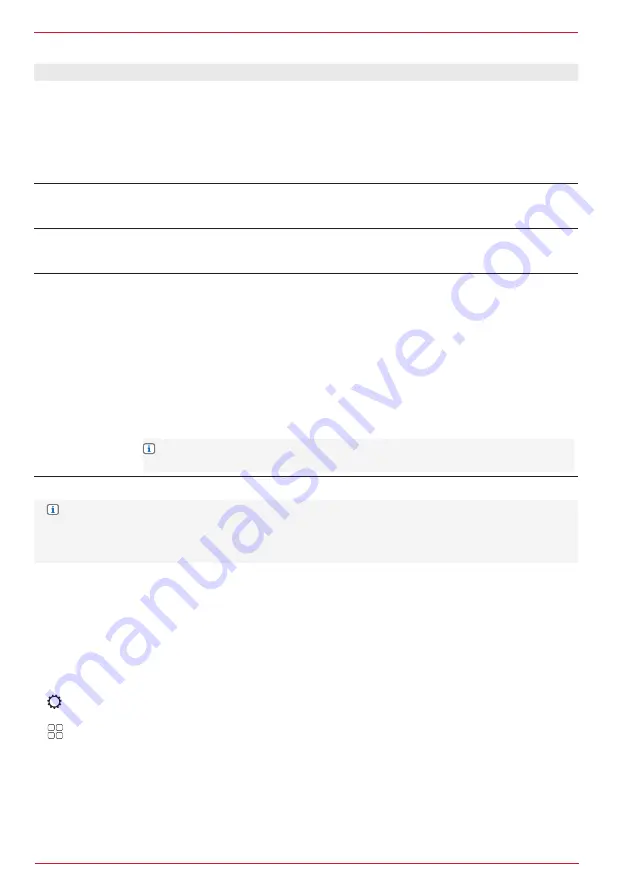
74 Rev.A
Overview of important operating and display fields in the display screen input settings:
Setting
Operation
TFT control
Tap to select the brightness actuation.
Possible sources: Vehicle / Navi
Vehicle: The brightness setting takes place using the vehicle illumination cable
(factory setting). Depending on the vehicle, the brightness of the display can
also be influenced via the instrument lighting with the low beam switched on.
Navi: The day / night brightness setting is controlled via the native navigation.
TS brightness,
day
< >
Tap the arrow keys to set the day value.
Possible setting range: 0 to 30
TS brightness,
night
< >
Tap the arrow keys to set the night value.
Possible setting range: 0 to 30
TS Auto Standby
< >
Tap the arrow keys to activate or deactivate the automatic display screen
switch-off.
Possible switch-off values: 15 sec. / 30 sec. / 60 sec. / Off
15 sec.: The standby mode is activated after 15 seconds and the display screen
is automatically switched off.
30 sec.: The standby mode is activated after 30 seconds and the display screen
is automatically switched off.
60 sec.: The standby mode is activated after 60 seconds and the display screen
is automatically switched off.
Off: TS Auto Standby deactivated (factory setting).
INFO:
Tap on the TFT display screen, one of the buttons or perform a
required operating function to terminate the standby.
NOTE:
The day / night brightness changeover via “Navi” is only possible with the micro SD
card with the native navigation software of ZENEC.
You can set the display screen brightness in three stages ((100% → 50% → 0%) using the
Favourites (FAV) button if this has been occupied with the DISP function..
TIME AND DATE SETTING
The ZENEC system has several synchronisation sources which can be set in the time and date
settings. You can also set the time format, change the displayed time and also select the time source
(system time, DAB time or navigation time) for the time display.
CALL UP TIME AND DATE SETTING:
1. Call up settings.
or
Call up app list and tap the settings source symbol.
2. Tap on “Time and Date” to call up the time and date settings.
3. Make the required settings, see table. The changes are taken over automatically.
Содержание Z-E3776
Страница 1: ...EN Z E3776 INFOTAINER OPERATING INSTRUCTIONS...
Страница 83: ...83 Rev A...















































