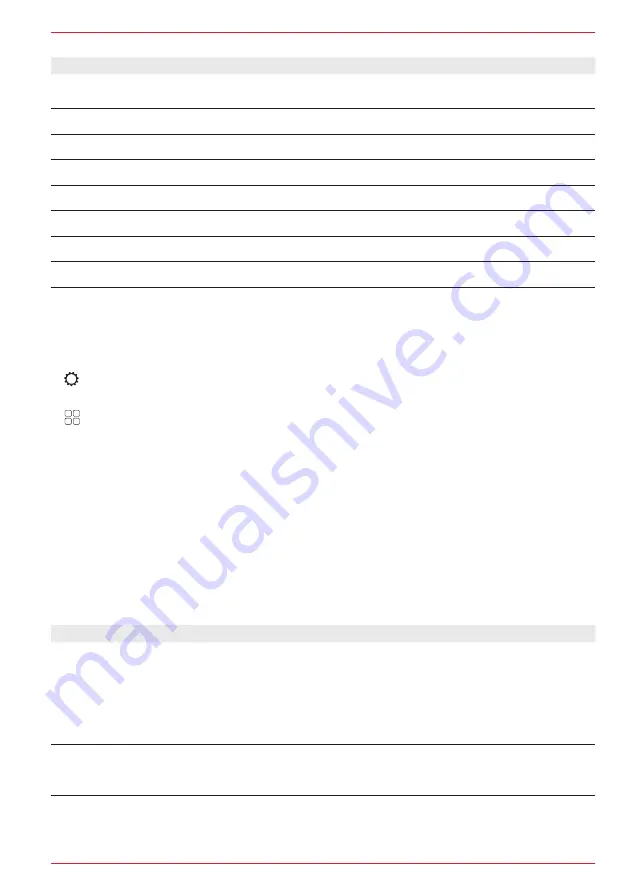
63 Rev.A
Setting
Operation
Quick audio settings
Tap to make quick audio settings. Can be called up by means of a long
press of the “HOME” button.
Equalizer / Presets
Tap to set the 10-band equalizer.
Volume
Tap to set the start and source volume.
Balance/Fader
Tap to set the fader and the balance.
X-Over
Tap to make the settings at the audio crossover.
Subwoofer
Tap to make subwoofer settings.
Run-time correction
Tap to make run-time correction settings.
Navi mixer
Tap to set the navigation voice outputs.
MAKE QUICK AUDIO SETTINGS
In the audio quick settings you have the possibility of making all basic settings for the sound pattern
in a quick and simple way.
1. Call up settings.
or
Call up app list and tap the settings source symbol.
2. Tap on “Audio quick settings” to call up the audio settings.
3. Make required settings such as volume, subwoofer volume (gain), balance/fader, bass boost and
audio profile / presets. The changes are taken over automatically.
SET EQ PRESETS / PREDEF. AUDIO PROFILE IN THE QUICK AUDIO SETTINGS
1. Call up quick audio settings.
2. Tap on the “
Preset
” preset field.
3. Scroll through the audio profile list below the preset field to the required audio profile and confirm
with [OK]. The selected profile is saved.
Overview of important control fields and settings:
Setting
Operation
Left / right balance
< > Tap the arrow keys to set the front / rear volume distribution.
Possible setting range: 7L > 0 < 7R.
Front / rear fader
< >
< >
Tap the arrow keys to set the front / rear volume distribution.
Possible setting range: 7F > 0 < 7R.
Loudness
Tap to activate or deactivate the Loudness function.
On: Loudness function activated.
Off: Loudness function deactivated.
Содержание Z-E3776
Страница 1: ...EN Z E3776 INFOTAINER OPERATING INSTRUCTIONS...
Страница 83: ...83 Rev A...






























