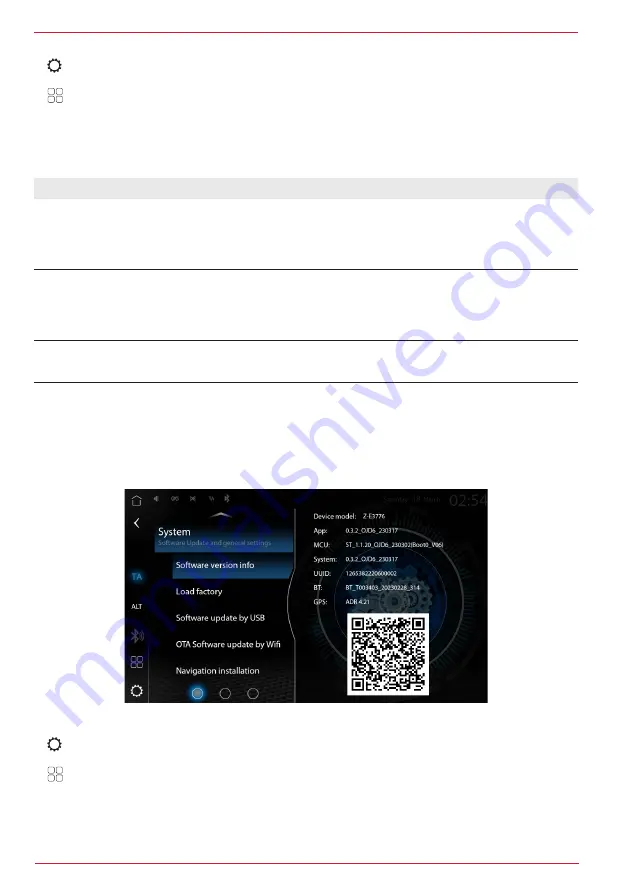
76 Rev.A
CALL UP VEHICLE DISPLAY OPTIONS
1. Call up settings.
or
Call up app list and tap the settings source symbol.
2. Tap on “Vehicle display options” to call up the vehicle display options and settings.
3. Make the required settings, see table. The changes are taken over automatically.
Overview of important display fields in the Navi widget vehicle display:
No.
Setting
Operation
1
Vehicle model
Scroll list to select the required vehicle model from the list which
is displayed in the navigation widget in the HOME screen (menu).
Possible vehicle models: Motorhome (factory setting) / compact
car / SUV / sports car / saloon.
2
Speed unit
Tap to change the speed.
Possible widget display units: kn/h (kilometres per hour) / mph
(miles per hour).
3
Height unit
Tap to adjust the height unit.
Possible widget display units: Metres / feet.
SOFTWARE VERSION
In the ZENEC device settings under Software Version Info you can see the currently installed
software version, together with version information about MCU, System OS, APP, BT, UBLOX Gyro
Firmware and UUID including the model name [Settings]
➔
[System]
➔
“Software Version Info”.
CALL UP DETAILED VERSION INFORMATION
1. Call up settings.
or
Call up app list and tap the settings source symbol.
2. Tap on “System” to call up the system settings.
3. Tap on “Software Version Info” to call up the detailed version information.
Содержание Z-E3776
Страница 1: ...EN Z E3776 INFOTAINER OPERATING INSTRUCTIONS...
Страница 83: ...83 Rev A...



























