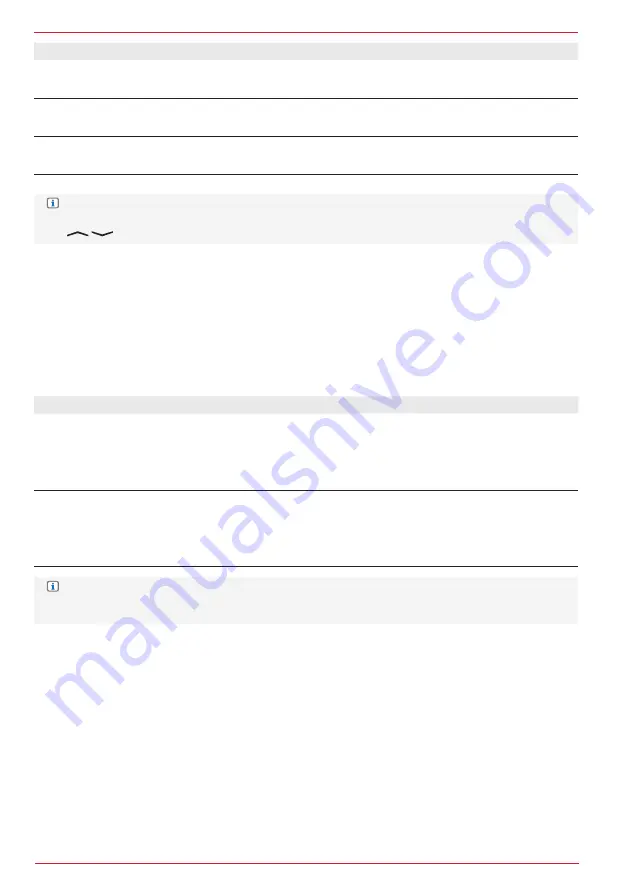
66 Rev.A
Setting
Operation
Camera Gain
Fine setting of camera audio source volume.
Possible setting range: -9 to +3
Android Auto Gain
Fine setting of Android Audio source volume.
Possible setting range: -9 to +3
Apple CarPlay Gain
Fine setting of CarPlay source volume.
Possible setting range: -9 to +3
NOTE:
In order to be able to select the other source volumes, you must scroll up and down the list or use
the
arrow keys.
SET BALANCE AND FADER
1. Call up audio settings.
2. Tap on “Balance/Fader” to call up the Balance/Fader settings.
3. Set required left/right and front/rear volume distribution.
Overview of important operating and display fields in the Bal. / Fad. Settings
Setting
Operation
Left / right balance
< >
Tap the arrow keys to set the left/right volume distribution, or slide the
blue dot directly to the required position within the cross-hairs.
Possible setting range: 7L > 0 < 7R
Front / rear fader
< >
Tap the arrow keys to set the front/rear volume distribution, or slide the
blue dot directly to the required position within the cross-hairs.
Possible setting range: 7F > 0 < 7R
NOTE:
The “blue dot” in the middle of the Balance/Fader field indicates that the volume ratio of the four
speakers is the same in the factory-set condition.
X-OVER AUDIO CROSSOVER, GENERAL
The ZENEC X-Over function allows you to set high pass crossover frequencies, and is the frequency
range which lies at the transition from one frequency band to the next higher band. The audio
crossover kicks in at the crossover frequency and separates the frequencies into different channels.
SET X-OVER AUDIO CROSSOVER
1. Call up audio settings.
2. Tap on “X-Over” to call up the X-Over audio crossover settings.
3. Set the required high-pass crossover frequencies of the front and rear speakers, see table. The
changes are taken over automatically.
Содержание Z-E3776
Страница 1: ...EN Z E3776 INFOTAINER OPERATING INSTRUCTIONS...
Страница 83: ...83 Rev A...
















































