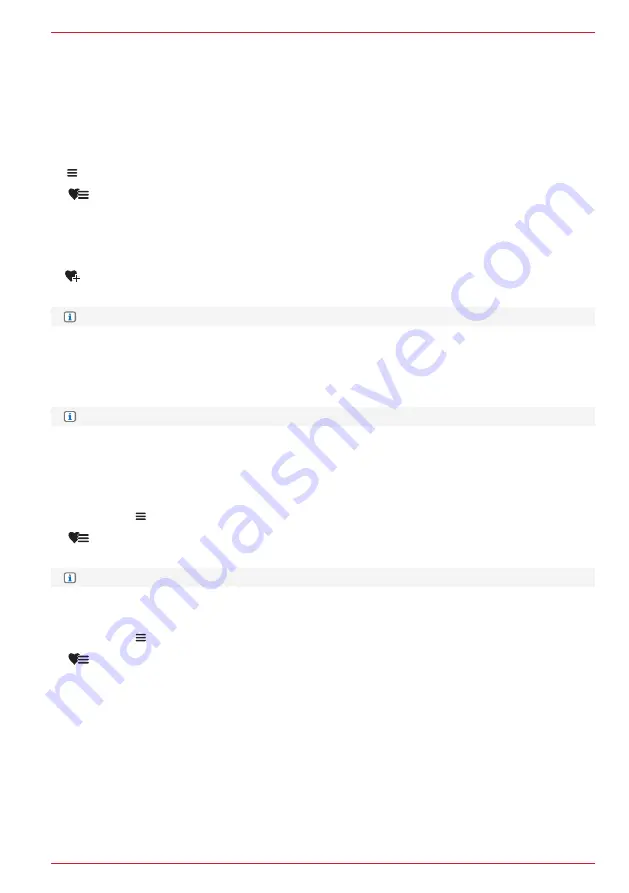
37 Rev.A
SMART PLAYLIST (AUDIO PLAYBACK LIST)
Create a playlist for a road trip or in accordance with your own requirements. You can also manage
the playlists created using the Smart Playlist function. The playlists can be given their own names.
Call up Smart Playlist overview:
1. USB source “Playback page”.
2. Switch to “Playlist page”.
3.
Call up “Smart Playlist”.
Create playlist and add a track:
1. USB source “Playback page”.
2. Open Smart playlist window.
3. Tap on “New playlist”.
INFO:
Tap on “Abort” to abort all procedures and changes.
4. Tap on input field [ ......... ], to call up the keyboard.
5. Enter a name for the playlist and tap on [Done].
6. Check entry and confirm again with [OK].
7. Tap on the name of the previously created playlist to add the track.
INFO:
A system pop-up appears with the information that the track has been added.
Add title to existing playlist:
Once a playlist has been created, tracks can be quickly and easily added without further
intermediate steps.
1. USB source “Playback page”.
2.
Open Smart playlist window.
3. Tap on the name of the required playlist to add the track.
INFO:
A system pop-up appears with the information that the track has been added.
Delete or rename playlist:
1. USB source “Playlist page”.
2.
Call up “Smart Playlist”.
3. Tap on edit “
+
”.
4. Tap on “Delete”, “Rename” or “Abort” to carry out “Delete from playlist”, “Rename” or “Cancel Edit”
for the required track.
Additional steps with “Rename”:
5. Enter a new name for the playlist and tap on “
OK
” Done.
6. Check entry and confirm with “
OK
” again to take over the new name.
Содержание Z-E3776
Страница 1: ...EN Z E3776 INFOTAINER OPERATING INSTRUCTIONS...
Страница 83: ...83 Rev A...






























