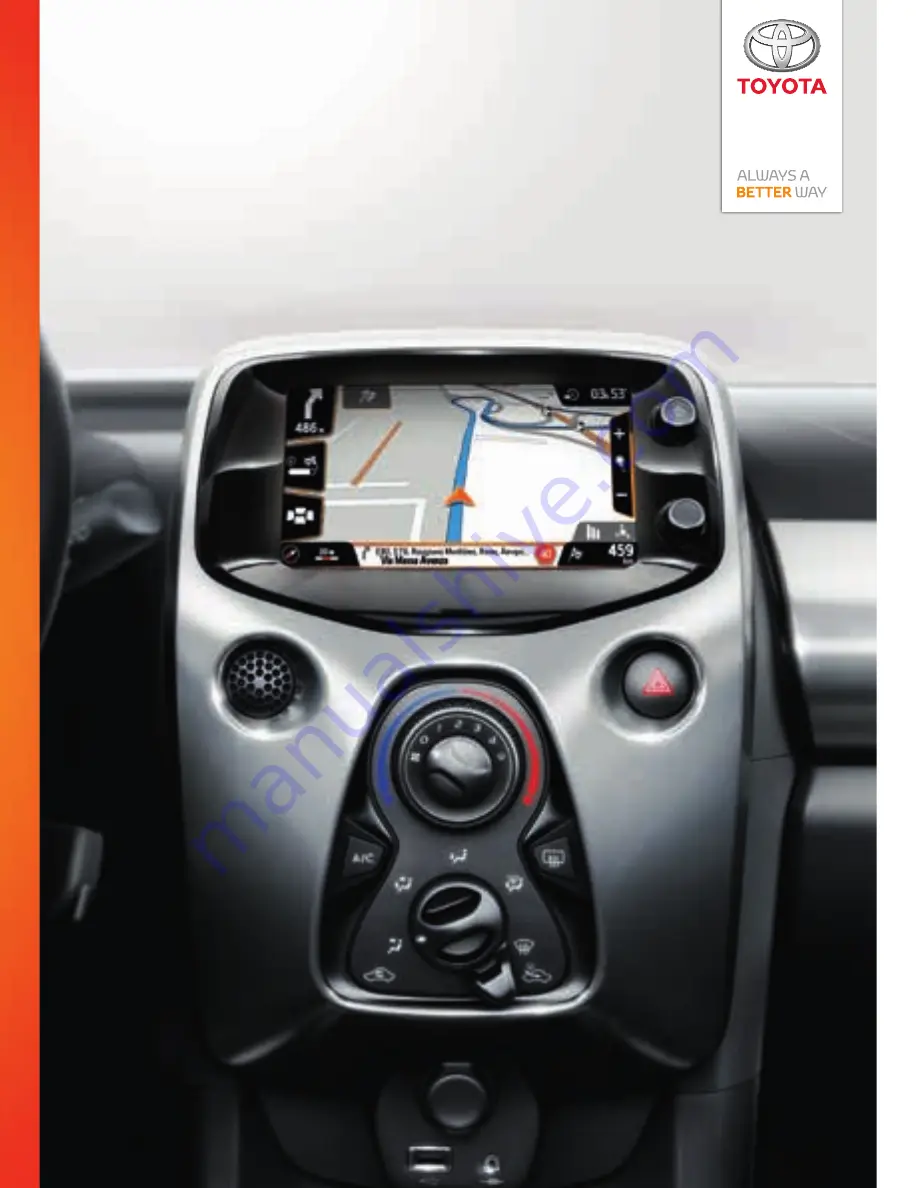
www.toyota-europe.com
Publication no. AOM 001 592-1
Printed in UK
PZ49X-90333-CS
PZ49X-90333-DA
PZ49X-90333-DE
PZ49X-90333-EL
PZ49X-90333-EN
PZ49X-90333-ES
PZ49X-90333-FI
PZ49X-90333-FR
PZ49X-90333-HU
PZ49X-90333-IT
PZ49X-90333-NL
PZ49X-90333-NO
PZ49X-90333-PL
PZ49X-90333-PT
PZ49X-90333-RO
PZ49X-90333-RU
PZ49X-90333-SK
PZ49X-90333-SV
PZ49X-90333-TR
PZ49X-90333-UK
Owner‘s manual
AYGO X-NAV


































