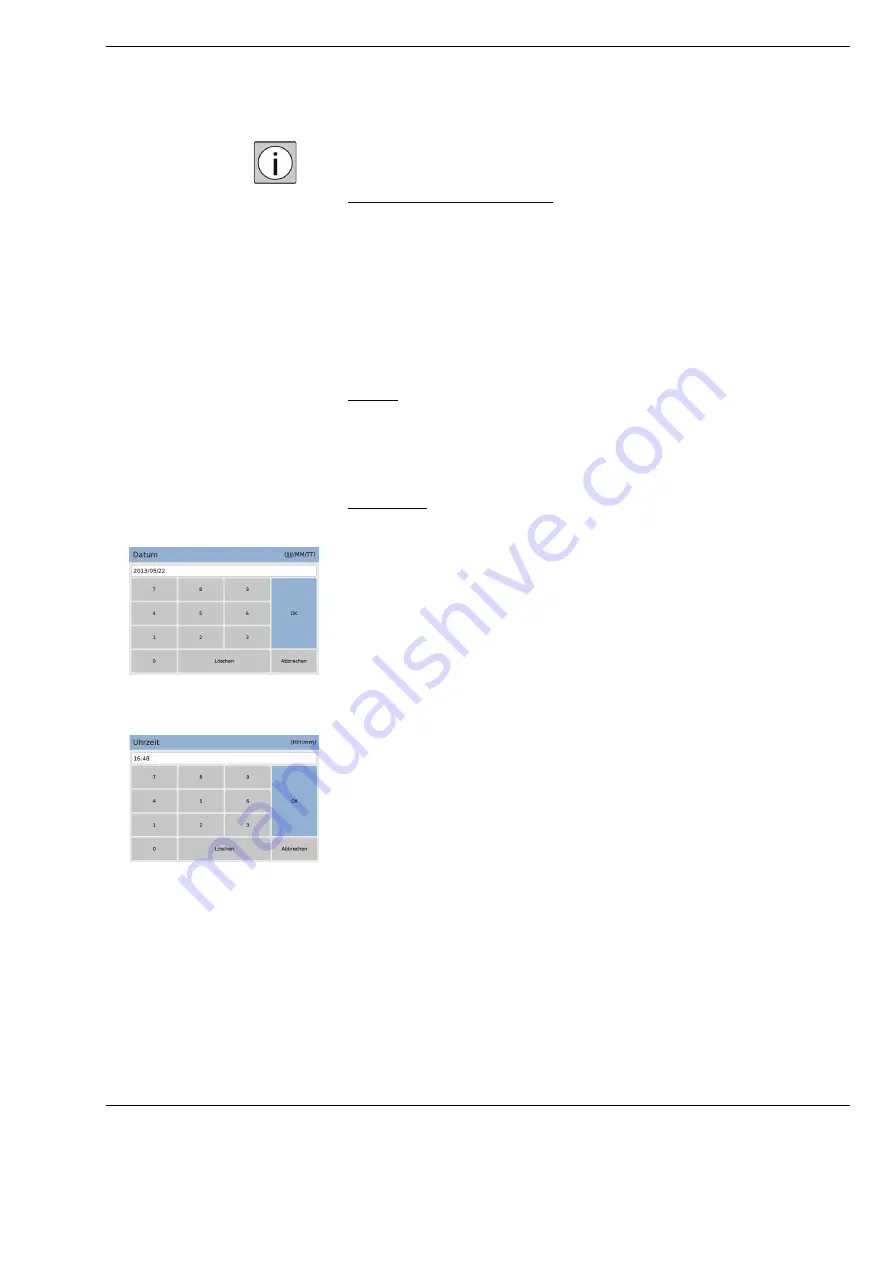
Version 7.0
G-30-1781-en
Page 191
S100 / OPMI pico
Operation
3
Remote function (foot switch)
In "Remote Function" you can assign the following functions to a foot
switch:
– Video recording, which corresponds to the triggering of the button
<Record>* / "Streaming ON/OFF" without SW recording license
– Image capture, which corresponds to the triggering of the button
<Capture>* / "Freeze"/"Live" without SW recording license
The assigned function is triggered when the foot switch is pressed.
4
Sounds
In "Sounds" you can activate or deactivate the notification or acknowledg-
ment sounds.
Message: Notification in case of information and error messages
Confirmation: Confirmation when the key function is performed
5
Date / Time
In "Date / Time" you can adjust the date and the time.
Setting the date:
• Select "Date".
A virtual keyboard appears.
• Delete the appropriate characters (backwards) by pressing the "De-
lete" button.
• Enter the date using the virtual keyboard.
Year: Month: Day
Setting the time:
• Select "Time".
A virtual keyboard appears.
• Delete the appropriate characters (backwards) by pressing the "De-
lete" button.
• Enter the time using the virtual keyboard.
Hours: Minutes
*Available only with SW recording license
Содержание 000000-1080-349
Страница 1: ...ZEISS S100 OPMI pico Instructions for Use G 30 1781 en Version 7 0 2015 09 09...
Страница 4: ...S100 OPMI pico Version 7 0 Page 4 G 30 1781 en...
Страница 6: ...S100 OPMIpico Version 7 0 Page 6 G 30 1781 en...
Страница 49: ...Version 7 0 G 30 1781 en Page 49 S100 OPMI pico Safety Measures Fig 21 Video units 1 2 4 1 2 3...
Страница 50: ...Safety Measures S100 OPMI pico Version 7 0 Page 50 G 30 1781 en...
Страница 88: ...System Overview S100 OPMI pico Version 7 0 Page 88 G 30 1781 en...
Страница 111: ...Version 7 0 G 30 1781 en Page 111 S100 OPMI pico Preparations for use Fig 57 Connecting the HD video camera 4 2 1 3 5...
Страница 115: ...Version 7 0 G 30 1781 en Page 115 S100 OPMI pico Preparations for use...
Страница 126: ...Preparations for use S100 OPMI pico Version 7 0 Page 126 G 30 1781 en...
Страница 169: ...Version 7 0 G 30 1781 en Page 169 S100 OPMI pico Operation...
Страница 175: ...Version 7 0 G 30 1781 en Page 175 S100 OPMI pico Operation...
Страница 264: ...Indexes S100 OPMI pico Version 7 0 Page 264 G 30 1781 en...
Страница 276: ...S100 OPMI pico Version 7 0 Page 276 G 30 1781 en...
Страница 277: ...Version 7 0 G 30 1781 en Page 277 S100 OPMI pico Blank page for your notes...






























