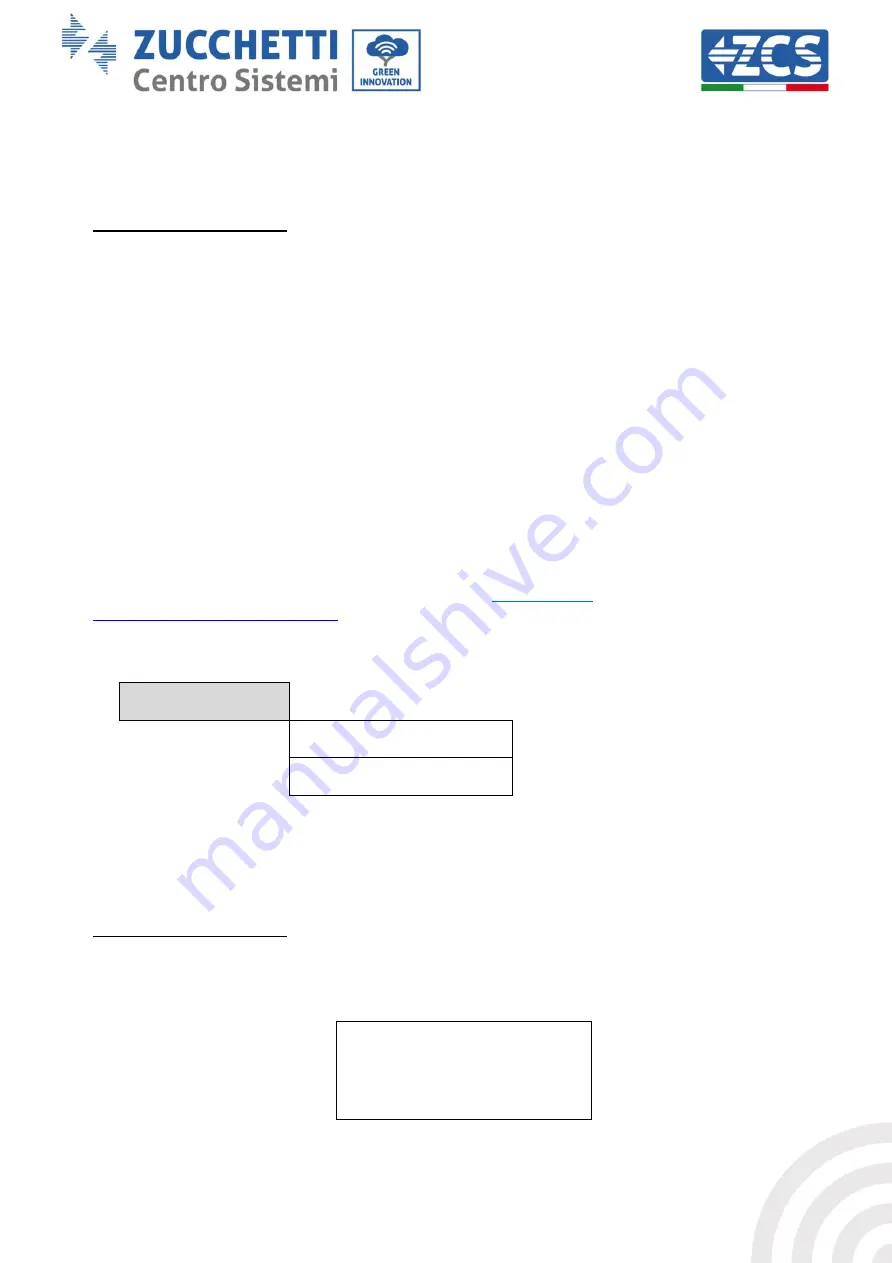
45 / 58
Identificazione: MD-AL-GI-00
Rev. 4.0 del 31.01.18 - Applicazione: GID
Manual of 11/06/2019 Rev. 1.8 “User Manual for 3000SP storage inverter”
For more detailed information, ask Technical Support for a copy of the communication
protocol in passive mode.
13.
Setting Safety Parameters
Select “13. Set Safety Param.” and press “OK”; the “enter password” screen will be displayed. Enter the
password “0001” using the “Up” and “Down” keys to select the digit and “OK” to move to the next digit,
and confirm.
This option is used to set various initialisation, voltage and frequency parameters in order to adapt the
inverter to installation sites where thresholds different from those required by the national standards
are required.
To change the parameters and the voltage and frequency thresholds, for example, email Technical
Support requesting the appropriate text files. Once you receive the .TXT files, copy them in the main
directory of the SD card (for a more detailed description on how to extract the SD card, refer to chapter
6.4.4); once the SD card has been inserted back into its slot, press “Up” or “Down” to select from the
menu in question:
1.
Set Start Param.
2.
Set safety V
3.
Set safety Hz
Press “OK” and wait for “OK” to appear on the display.
Note: for more information and to request the firmware update files, please contact Azzurro ZCS
Technical Support on the toll free number
800 727464
or at the email address
6.4.2.
Event List
2. Event list
1. List of current event
2. List of historical events
To access the list of events, which contains information on the inverter errors, it is necessary to go back to
the main interface and press the “Menu/Back” key, scroll down with the arrow to point “2. Event List” and
enter with the “OK” key. At this point, you will be able to access the list of current events and the list of all
the historical events.
1. List of current events
Select “1. List of current events” and press “OK” to access the information on the errors currently
present in the inverter; in particular, you will be able to view the number of errors, the identification
code, and date/time at which they occurred. An example of the screen is shown below.
ID Events Intervention time
1. ID02
2018-03-16 09:56
2. ID03
2018-03-16 09:56




























