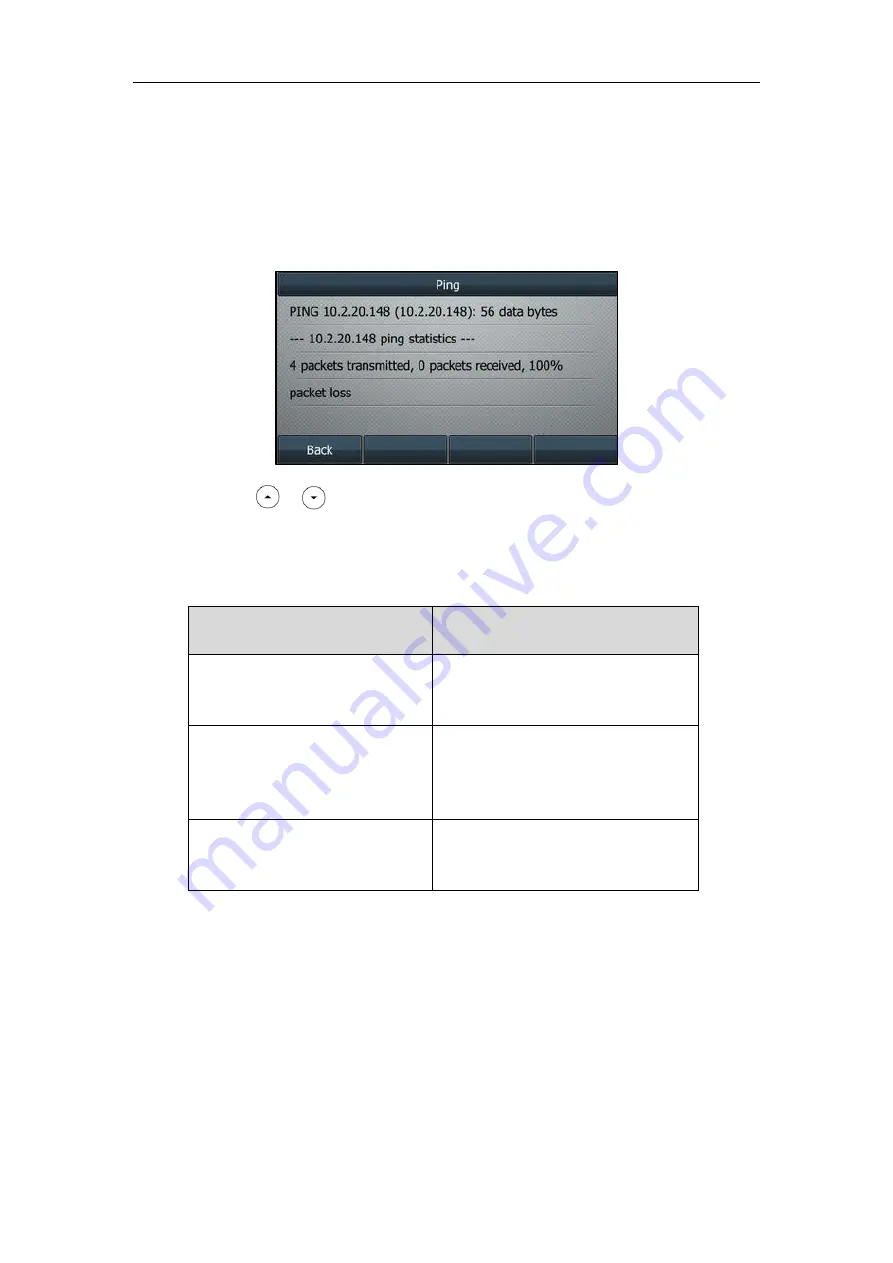
Administrator’s Guide for SIP-T2 Series/T19(P) E2/T4 Series/T5 Series IP Phones
852
To capture ping packets via phone user interface:
1.
Press
Menu
->
Features
->
Diagnostics
->
Network
->
Ping
.
2.
Enter an IP address or a URL address (for example, 10.2.20.148) in the
Ping IP or URL
field.
3.
Press the
Start
soft key
to start a ping.
The LCD screen displays as below:
4.
Press or to view more network status information or press the
Back
soft key to
back to the previous screen.
You can use the ping statistics information to check the network connection situation.
The following table shows the network connection situation and ping statistics:
Ping Statistics
Network Connection Situation
4 packets transmitted, 4 packets
received, 0% packet loss
The network connection between you and
the target is strong.
4 packets transmitted, 1, 2 or 3
packets received, 75%, 50% or 25%
packet loss
The network connection between you and
the target is unstable or faulty.
4 packets transmitted, 0 packets
received, 100% packet loss
The network connection between you and
the target is unreachable.
If you find that the network connection between you and the target is unreachable, you can
trace route of the target to see where the problem is.
To trace route packets via phone user interface:
1.
Press
Menu
->
Features
->
Diagnostics
->
Network
->
Trace Route
.
2.
Enter an IP address or a URL address (for example, 10.2.20.148) in the
Tracert IP or URL
field.
Содержание SIP-T19 E2 T4 Series
Страница 1: ...63 ...
Страница 532: ...Administrator s Guide for SIP T2 Series T19 P E2 T4 Series T5 Series IP Phones 510 ...
Страница 734: ...Administrator s Guide for SIP T2 Series T19 P E2 T4 Series T5 Series IP Phones 712 ...
Страница 814: ...Administrator s Guide for SIP T2 Series T19 P E2 T4 Series T5 Series IP Phones 792 ...
Страница 850: ...Administrator s Guide for SIP T2 Series T19 P E2 T4 Series T5 Series IP Phones 828 ...
Страница 887: ...Troubleshooting 865 The phone begins rebooting Any reboot of the phone may take a few minutes ...






























