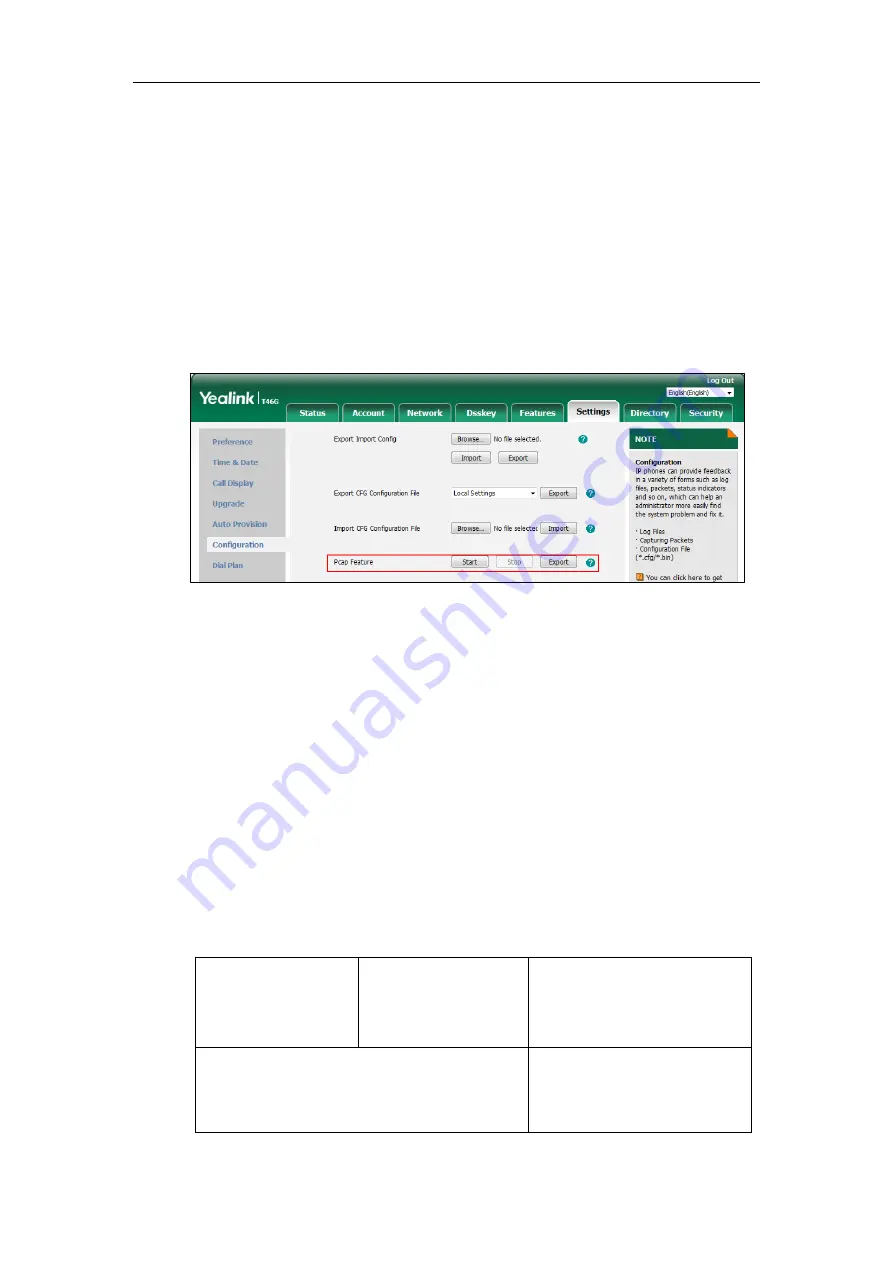
Administrator’s Guide for SIP-T2 Series/T19(P) E2/T4 Series/T5 Series IP Phones
844
Capturing the Packets via Web User Interface
For Yealink IP phones, you can export the packets file to the local system and analyze it.
To capture packets via web user interface:
1.
Click on
Settings
->
Configuration
.
2.
Click
Start
in the
Pcap Feature
field
to start capturing signal traffic.
3.
Reproduce the issue to get stack traces.
4.
Click
Stop
in the
Pcap Feature
field
to stop capturing.
5.
Click
Export
to open the file download window, and then save the file to your local system.
Capturing the Packets Using the Ethernet Software
Receiving data packets from the HUB
Connect the Internet port of the IP phone and the PC to the same HUB, and then use Sniffer,
Ethereal or Wireshark software to capture the signal traffic.
Receiving data packets from PC port
Connect the Internet port of the IP phone to the Internet and the PC port of the IP phone to a
PC. Before capturing the signal traffic, make sure the data packets can be received from the
Internet port to the PC port.
Procedure
Span to PC port can be configured using the following methods.
Central Provisioning
(Configuration File)
<y0000000000xx>.cfg
Configure span to PC port.
Parameter:
static.network.span_to_pc_port
Web User Interface
Configure span to PC port.
Navigate to:
http://<phoneIPAddress/servlet?p
Содержание SIP-T19 E2 T4 Series
Страница 1: ...63 ...
Страница 532: ...Administrator s Guide for SIP T2 Series T19 P E2 T4 Series T5 Series IP Phones 510 ...
Страница 734: ...Administrator s Guide for SIP T2 Series T19 P E2 T4 Series T5 Series IP Phones 712 ...
Страница 814: ...Administrator s Guide for SIP T2 Series T19 P E2 T4 Series T5 Series IP Phones 792 ...
Страница 850: ...Administrator s Guide for SIP T2 Series T19 P E2 T4 Series T5 Series IP Phones 828 ...
Страница 887: ...Troubleshooting 865 The phone begins rebooting Any reboot of the phone may take a few minutes ...






























