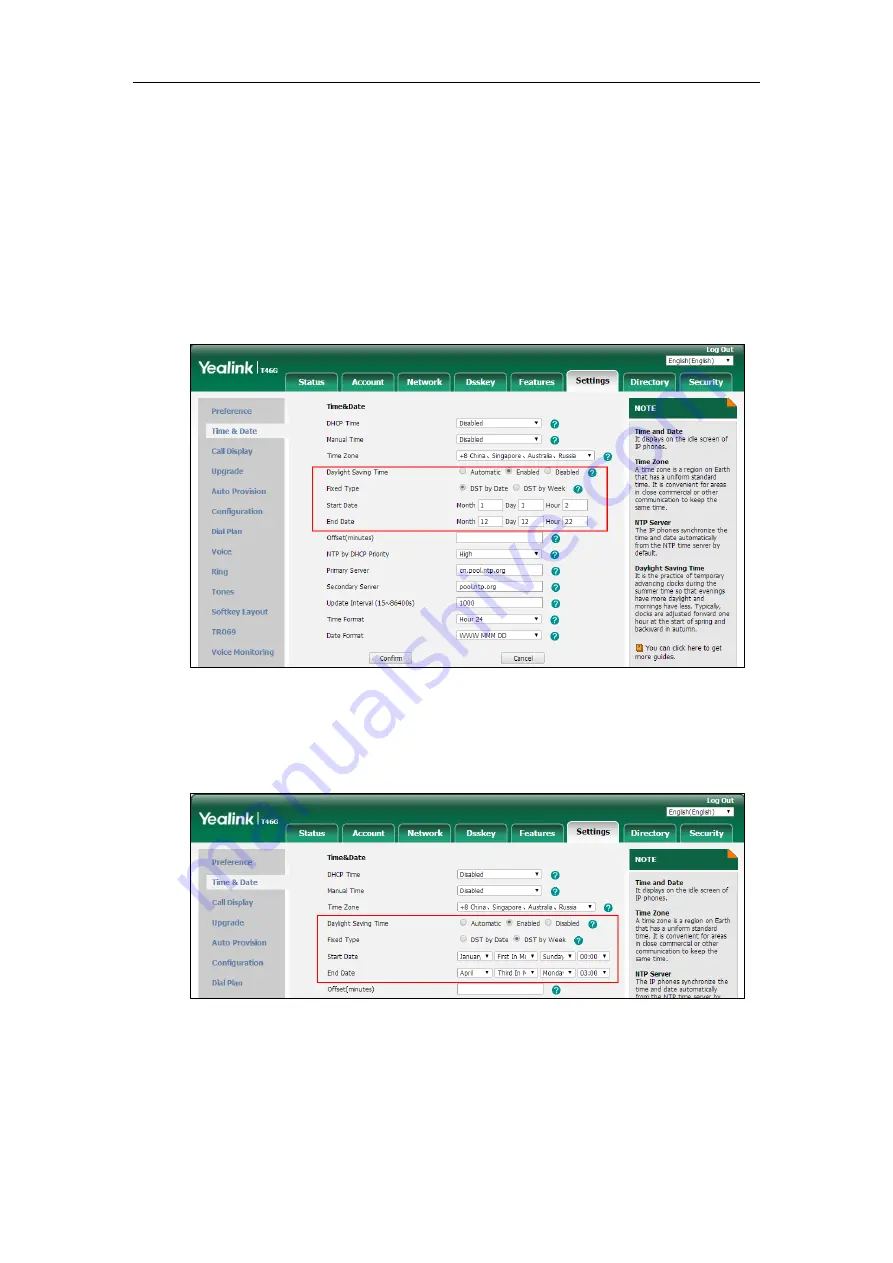
Administrator’s Guide for SIP-T2 Series/T19(P) E2/T4 Series/T5 Series IP Phones
228
3.
Select the desired time zone from the pull-down list of
Time Zone
.
4.
Enter the domain name or IP address in the
Primary
Server
and
Secondary
Server
field
respectively.
5.
Enter the desired time interval in the
Update Interval (15~86400s)
field.
6.
Mark the
Enabled
radio box in the
Daylight Saving Time
field.
-
Mark the
DST
by Date
radio box in the
Fixed Type
field.
Enter the starting time in the
Start Date
field.
Enter the ending time in the
End Date
field.
-
Mark the
DST by Week
radio box in the
Fixed Type
field.
Select the desired values of DST Start Month, DST Start Week of Month, DST Start Day
of Week, Start Hour of Day; DST Stop Month, DST Stop Week of Month, DST Stop Day
of Week and End Hour of Day from the pull-down lists.
7.
Enter the desired offset time in the
Offset(minutes)
field.
8.
Click
Confirm
to accept the change.
Customizing an AutoDST Template File
The time zone and corresponding DST pre-configurations exist in the AutoDST file. If the DST is
Содержание SIP-T19 E2 T4 Series
Страница 1: ...63 ...
Страница 532: ...Administrator s Guide for SIP T2 Series T19 P E2 T4 Series T5 Series IP Phones 510 ...
Страница 734: ...Administrator s Guide for SIP T2 Series T19 P E2 T4 Series T5 Series IP Phones 712 ...
Страница 814: ...Administrator s Guide for SIP T2 Series T19 P E2 T4 Series T5 Series IP Phones 792 ...
Страница 850: ...Administrator s Guide for SIP T2 Series T19 P E2 T4 Series T5 Series IP Phones 828 ...
Страница 887: ...Troubleshooting 865 The phone begins rebooting Any reboot of the phone may take a few minutes ...






























