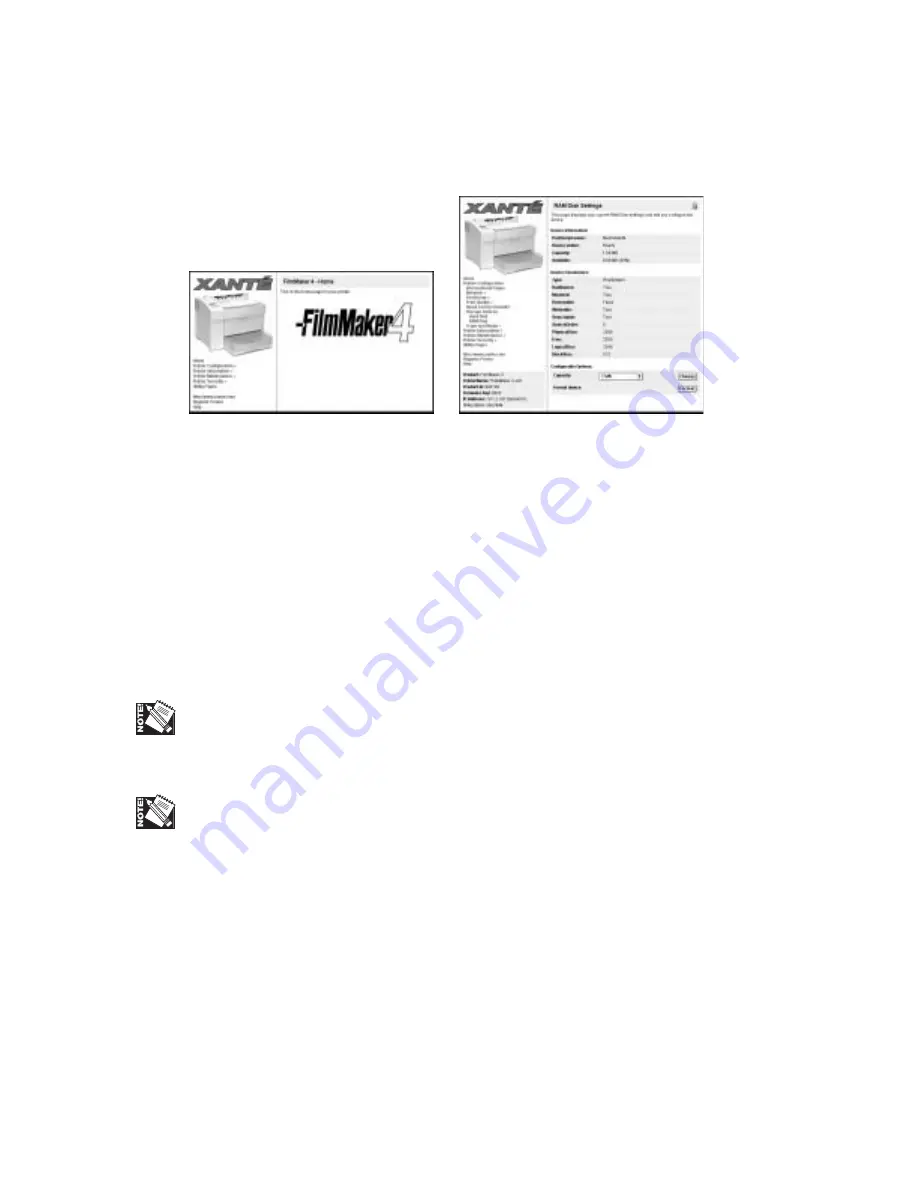
2-58 Macintosh Setup
bb
Fig. 2.123 Printer Home Page
Fig. 2.124 RAM Disk Settings Window
2.
Select Printer Configuration: Storage Devices: RAM Disk (fig. 2.123). The RAM
Disk Settings window appears (fig. 2.124) showing current settings. If you want
to change the capacity setting, continue to step 3; to reformat the RAM disk
device, skip to step 4. Otherwise, skip to step 5.
3.
Select the desired capacity setting from the Capacity drop-down menu (fig.
2.124). Then, if you want to reformat the RAM disk device, continue to step 4.
Otherwise, skip to step 5.
4.
Click Change (fig. 2.124); a reboot message and Reboot button appear in the
window. Then, click Reboot and a message lets you know that your printer is
rebooting.
You must reboot the printer to make the capacity change take effect.
5.
Close your browser.
You also can set aside RAM disk space using the printer’s front panel Utility: RAM
Disk menu. For details, see “RAM Disk” in chapter 4.
Trays and Media
Trays and Media options allow you to choose the default input tray and media types.
Default Input Tray
Default Input Tray allows you to set your printer’s default input tray.
Содержание FilmMaker 4
Страница 16: ...xvi...
Страница 36: ...1 20 Introduction and Installationbb...
Страница 196: ...3 84 PC Setup...
Страница 244: ...6 12 Maintenance and Specifications...
Страница 292: ...G 12 Glossary...
Страница 310: ...I 18 Index...






























