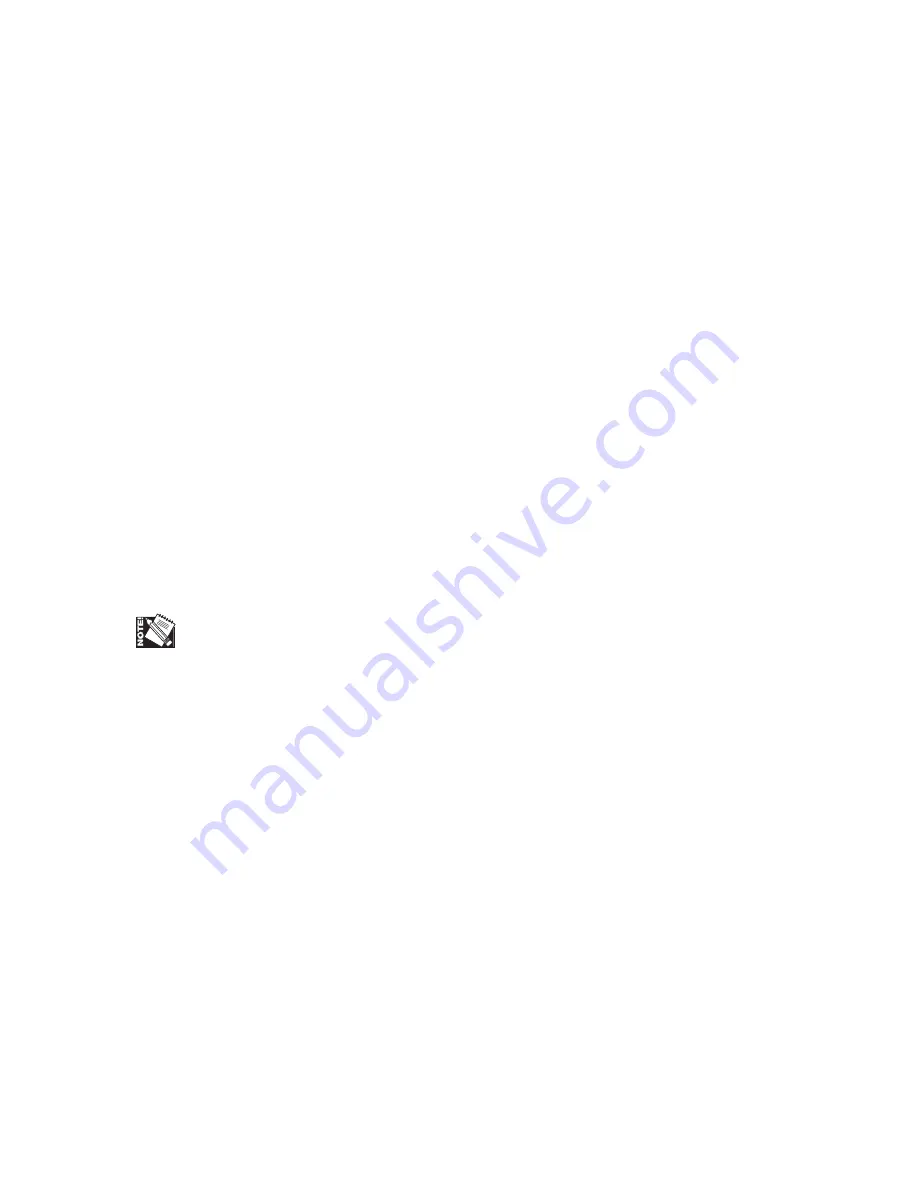
4-20 Configuration
Set Timeout from the Utility: Timeout configuration menu. The factory default of 40
seconds (40 Sec) is an average setting. Set timeout according to the type of files you
send. Use a low setting for small, simple files to prevent an indefinite tie-up on one
job. Use the 300 or Never setting for large files, such as graphic intensive or CAD
(Computer Aided Design) files, to allow enough processing time. With the Never
selection, the printer does not timeout; it waits until it receives additional data or
until the printer is reset.
RAM Disk
RAM Disk allows you to set aside a section of printer RAM to be used as a read/write
device for implementing XANTÉ’s Font Accelerator.
Set RAM Disk from the Utility: RAM Disk configuration menu. 0, the factory default,
disables RAM disk. Options are in 1 MB increments to the maximum available RAM,
which is the installed RAM minus 32 MB (the base amount of RAM required by the
system). The printer must be restarted for the RAM disk setting to become active.
Resolution Options (DPI)
The standard configuration is 600 x 600 and 1200 x 1200 dpi resolutions, which print
at 20 page per minute for letter/A4 size paper. The optional 2400 x 2400 upgrade
provides 10 page per minute printing of letter/A4 size paper at all three resolutions.
See “Printer Memory Requirements” in chapter 6 about the RAM required to print at
higher resolutions.
Set available resolutions using either the Graphic: DPI configuration menu or the
Print dialog box’s Resolution menu.
If the resolution upgrade is installed and adequate RAM is available, but the upgrade
cannot be selected in your application Print dialog box (it is grayed out), RAM may
not be configured properly in the PPD. See the section on configuring the PPD for
your operating system in chapter 2 (Macintosh) or 3 (PC).
Smooth Shading
Smooth Shading allows you to use the Adobe PostScript 3 method of rendering
gradient blends. Smooth Shading produces the highest quality image at the selected
resolution. For some images, PostScript files created with Smooth Shading are smaller
and print faster than those created using PostScript Level 2.
Set Smooth Shading from your application Print dialog box. Off, the factory default,
disables this feature. Options of Maximum, High, Medium, Low are available.
Содержание FilmMaker 4
Страница 16: ...xvi...
Страница 36: ...1 20 Introduction and Installationbb...
Страница 196: ...3 84 PC Setup...
Страница 244: ...6 12 Maintenance and Specifications...
Страница 292: ...G 12 Glossary...
Страница 310: ...I 18 Index...






























