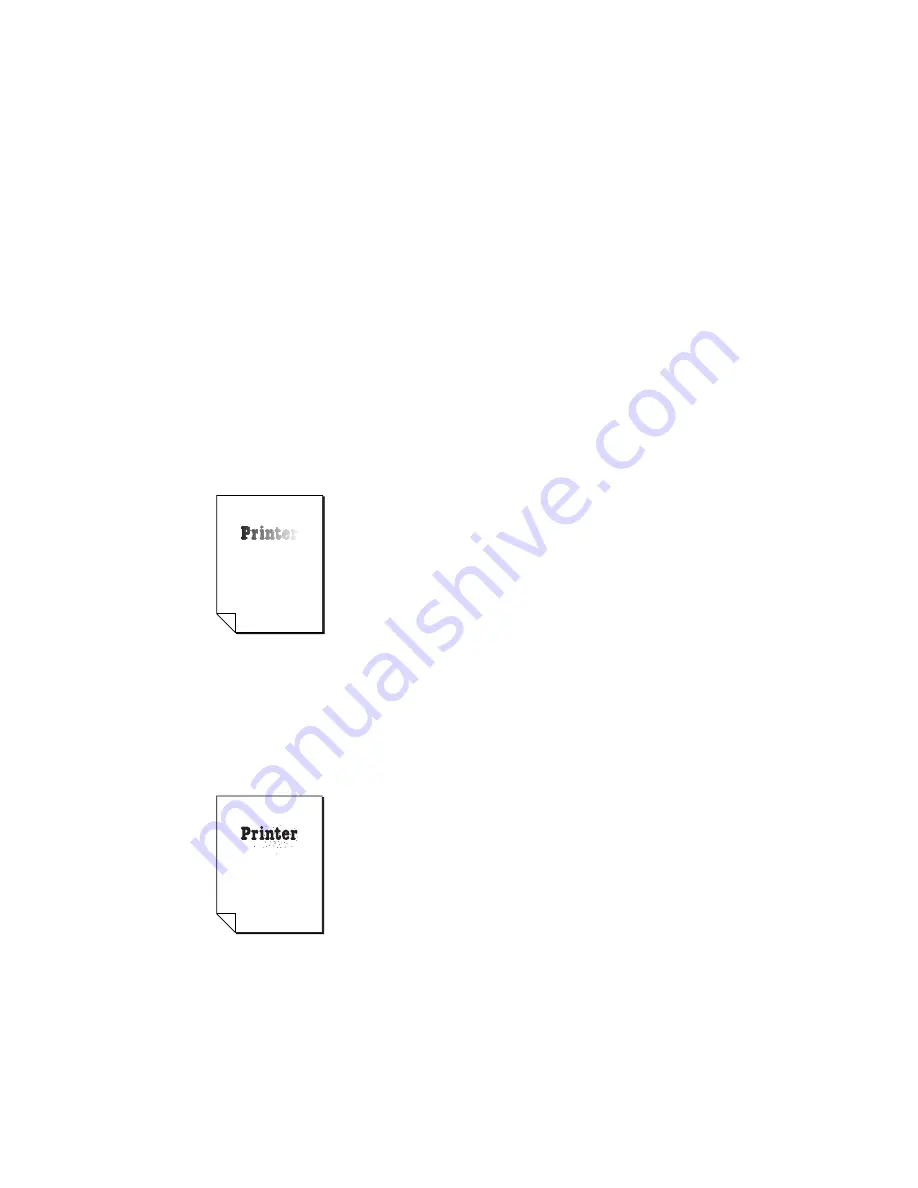
Troubleshooting 8-5
SR = the Scan resolution
Image Size Ratio = printed image size/original image size
For example, for a line screen of 95, set the scanner resolution 190 dpi (95 x 2).
To print the same image at 75% of original size, set the scanner resolution to
142 dpi (95 x 2 x .75).
Scanning the image at a lower than optimum resolution results in less
detail. Scanning at a higher resolution increases file size and processing
time, and it may only slightly increase the amount of detail.
Print Quality Issues
This section provides tips for resolving output quality problems.
Solid black print on the image or text is washed out.
•
Media may be damp or otherwise damaged. Make sure it meets
the requirements in “Media Specifications” in chapter 5. If
necessary, replace the media. See “Standard Cassette” and
“Multipurpose Feeder” in chapter 1.
•
Toner may have settled in the cartridge. Remove and shake it
gently to redistribute the toner. See “Toner Cartridge” in
chapter 1.
•
The density setting may not be appropriate. Adjust it. See
“Adjusting Print Density” in chapter 4.
•
The toner may be low in the cartridge or the cartridge may be
old or damaged. Replace it. See “Toner Cartridge” in chapter 1.
Random black dots appear on the printed media.
•
Media may not meet the requirements in “Media Specifications” in
chapter 5. If necessary, replace the media. See “Standard Cassette”
and “Multipurpose Feeder” in chapter 1.
•
The toner cartridge may need replacing. See “Toner Cartridge ”
in chapter 1.
Содержание FilmMaker 4
Страница 16: ...xvi...
Страница 36: ...1 20 Introduction and Installationbb...
Страница 196: ...3 84 PC Setup...
Страница 244: ...6 12 Maintenance and Specifications...
Страница 292: ...G 12 Glossary...
Страница 310: ...I 18 Index...






























