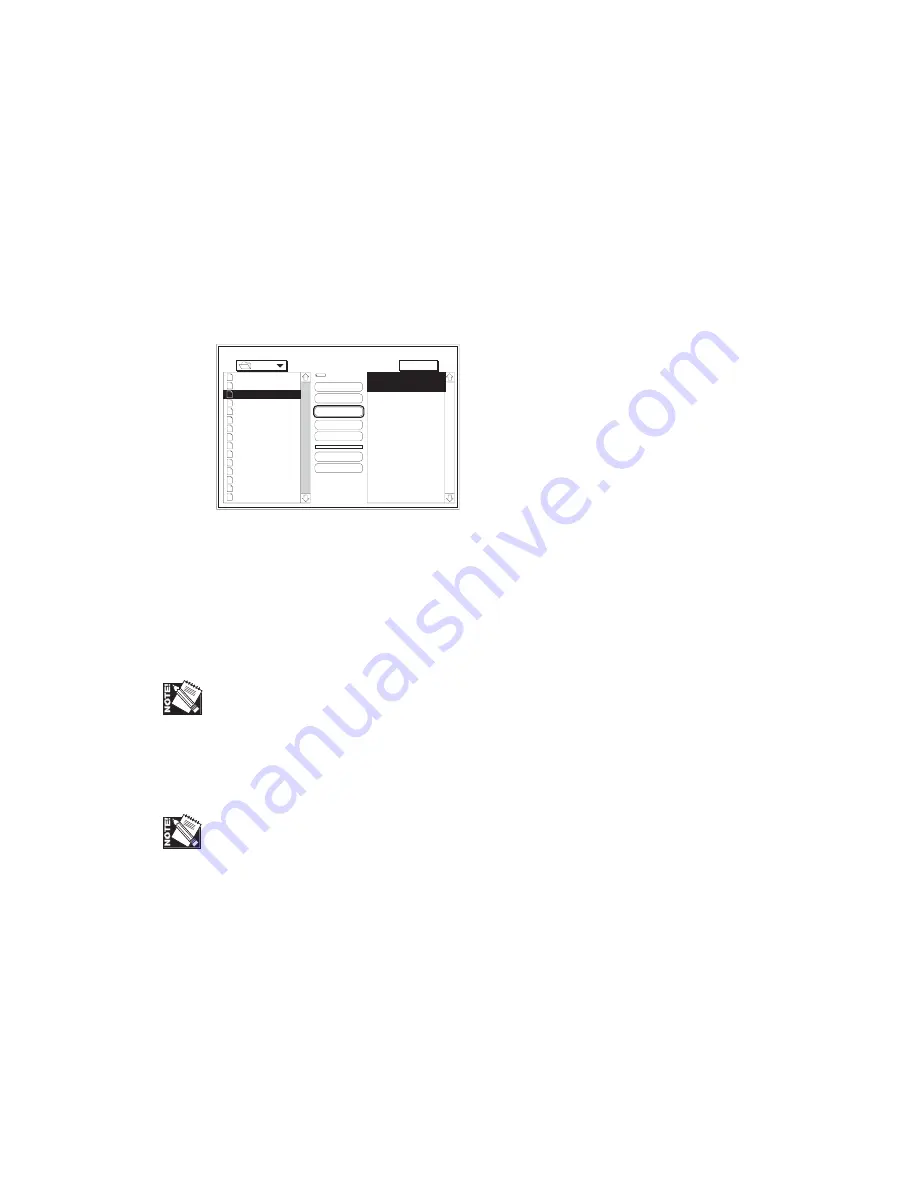
Macintosh Setup 2-71
The XANTÉ Utilities CD-ROM includes Adobe Downloader in the XanteInstallers:
XANTÉ Utilities folder. Use this program to load and manage font files in your
printer and to send PostScript files to your printer.
To download Macintosh fonts
1.
Open the Adobe Downloader and select File: Download Fonts to bring up the
following window (fig. 2.158).
Fonts
Ameri
AmeriBol
AmeriExtBol
AmeriIta
AvantGarBoo
AvantGarBooObl
AvantGarDem
AvantGarDemObl
BenguBol
BenguBoo
Bodon
BodonBol
BodonBolIta
BodonPos
BookmDem
Eject
Outline Fonts Available:
Ameri
AmeriBol
Desktop
Add
Add All
Remove
Cancel
Download
Outline Fonts Selected:
Macinto...
Memory
Device
Fig. 2.158 Download Font Window
2.
Select the folder on your Macintosh that contains the font files from the
drop-down menu on the top left of the window (fig. 2.158). The large box on
the left displays the fonts in the selected folder.
3.
Select Memory or Disk from the Device menu as the destination for the
downloaded fonts (fig. 2.158).
If more than one optional hard disk is attached to your printer, select the target disk
from the drop-down menu.
4.
Highlight a single font in the list on the left and click Add or click Add All to
select all of the fonts in the open folder. The selected font(s) will appear in the
list on the right of the screen (fig. 2.158).
To remove fonts from the selected list (on the right of the screen), highlight the fonts
and click Remove.
5.
Click Download to send the selected fonts to the printer.
6.
Wait until download is complete; then, select File: Quit to close the Adobe
Downloader.
Содержание FilmMaker 4
Страница 16: ...xvi...
Страница 36: ...1 20 Introduction and Installationbb...
Страница 196: ...3 84 PC Setup...
Страница 244: ...6 12 Maintenance and Specifications...
Страница 292: ...G 12 Glossary...
Страница 310: ...I 18 Index...






























