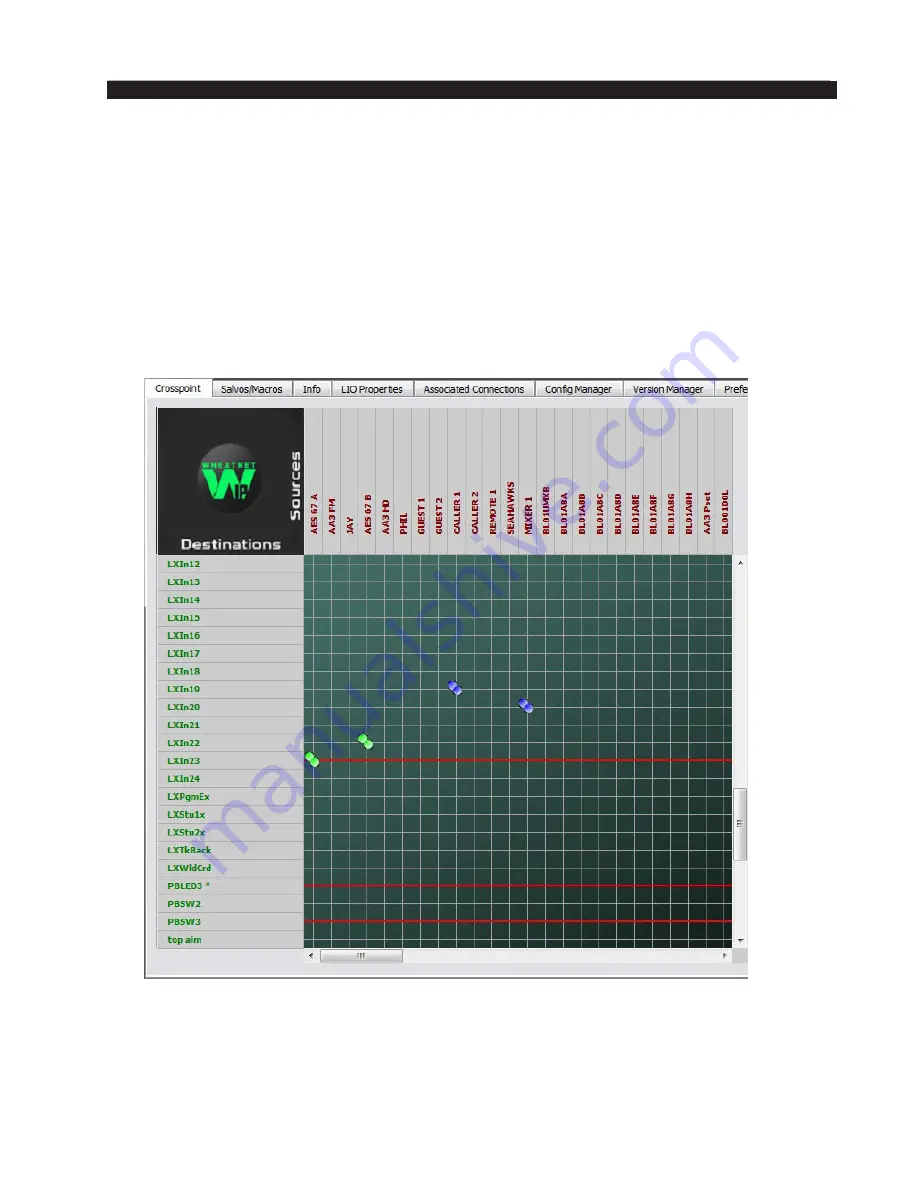
page A – 11
WheatNet-IP BLADE 3
/ Jan 2016
A P P E N D I C E S
LXStu1x
External input for Studio 1 monitor
LXStu2x
External input for Studio 2 monitor
LXTkBack Input for talkback channel
LXWldCrd Input for switchable meters
Once these signals have been auto‑generated, the control surface is now ready for use.
You can make connections to the fader channels either with the Navigator GUI, or through
the control surface front panel controls, and begin mixing. One thing you will notice is
that, as soon as a fader channel is turned on, the system automatically locks the connection
(as shown by the red line on the GUI screen) to prevent someone else from breaking your
connection while you are on air.
Remember, you must also make connections from the mixer signals to actual audio
destinations before the mixes are routed through the WheatNet‑IP system. Use the GUI to
make these connections and lock them if necessary.
Lastly, you can continue setting up control surface options, for logic, mutes, signal vis‑
ibility, and others. Consult the proper control surface manual for details.
WheatNet-IP BLADE 3
/ July 2018
Содержание WheatNet-IP BLADE3
Страница 2: ...Technical Manual Wheatstone Corporation Jan 2016 Audio Over IP Network WheatNet IP BLADE3 ...
Страница 16: ...Quick Start 12 WheatNet IP BLADE 3 Jan 2016 Figure 4 ...
Страница 274: ...page A 48 WheatNet IP BLADE 3 Jan 2016 A P P E N D I C E S Contents Appendix 4 External Controllers A 49 ...
Страница 290: ...page A 61 WheatNet IP BLADE 3 Jan 2016 A P P E N D I C E S Click Next Click Install ...
Страница 336: ...page A 107 WheatNet IP BLADE 3 Jan 2016 A P P E N D I C E S Contents Appendix 9 Introduction to Screen Builder A 108 ...
Страница 338: ...page A 109 WheatNet IP BLADE 3 Jan 2016 A P P E N D I C E S ...
Страница 365: ...WheatNet IP BLADE 3 June 2018 page A 136 A P P E N D I C E S Some Screen Shots of Various Vendors Configuration Screens ...
Страница 366: ...WheatNet IP BLADE 3 June 2018 page A 137 A P P E N D I C E S ...















































