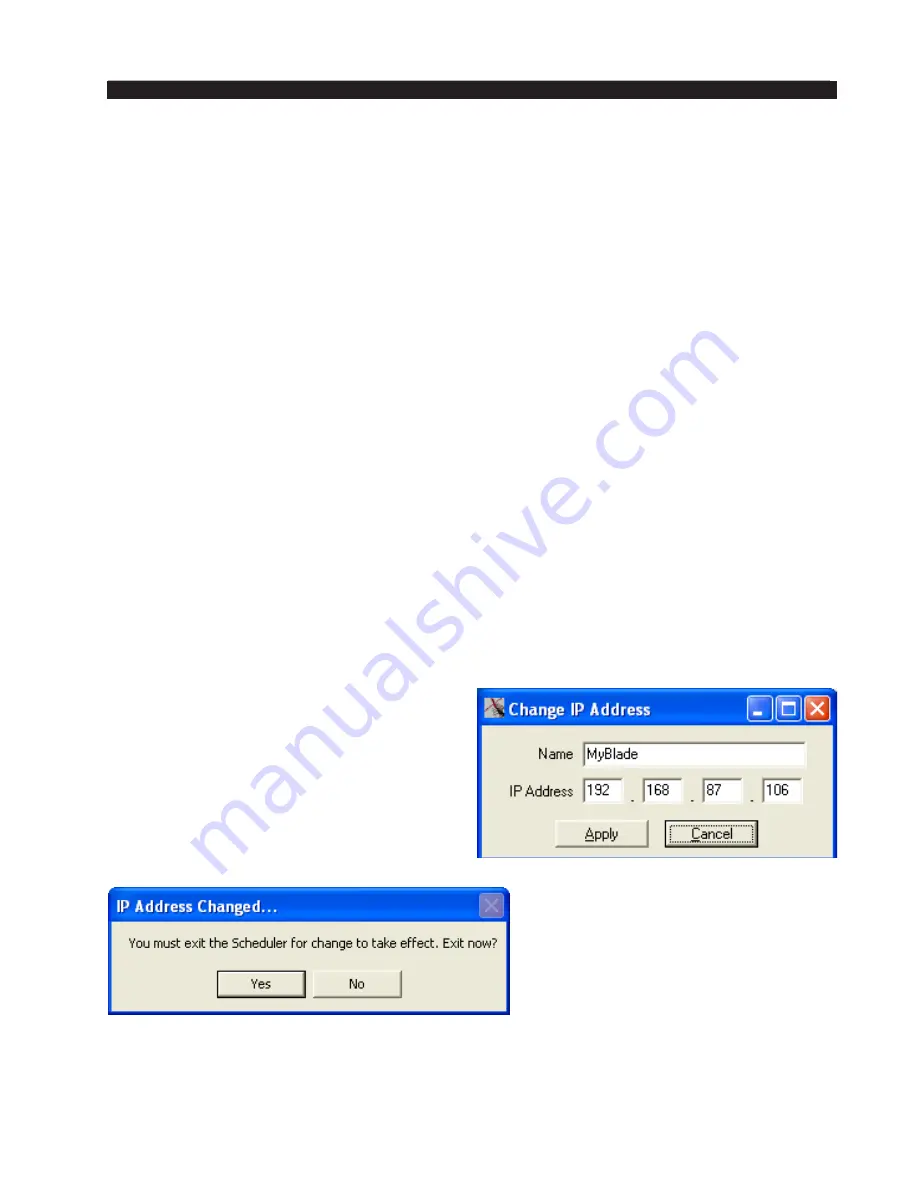
page A – 87
WheatNet-IP BLADE 3
/ Jan 2016
A P P E N D I C E S
The main difference you will see between the above picture and what you see on your
screen (other than that your window may be maximized) is that the ONLINE indicator
will probably be gray, and the BLADE 3 IP address will be 192.168.87.101, the address
the program defaults to.
If you have followed our suggestion to load the sample signal set, select
File>Open...
and load the sample event set
(sample.evt)
as well.
The section that follows describes the various tasks you can do within the program and
how to perform them.
Day To Day Operation
As you become more familiar with the program operation you will begin discovering
the tasks you want to perform with the software. This section of the manual details the
various tasks, what they are for, and how to perform them. For the sake of discussion, tasks
are organized by category: System, Signals, Events, Schedule Management, and Logs.
System
In order to perform any useful function, the program ultimately needs to interface with
a WheatNet-IP BLADE 3. Unless you will only be interfacing with a BLADE 3 at the de
-
fault BLADE 1 IP address of 192.168.87.101, you will need to know how to specify the
BLADE 3 that the program communicates with.
Please note that in a system with multiple BLADE 3s, it generally doesn’t matter which
BLADE 3 you connect to when running a schedule.
Set IP Address
There are two different ways to change the BLADE 3 that the program will connect to.
From the menu, select
File>Set IP Address...
to bring up the form on the right:
For convenience you can type a name in
the
Name
field. The name is not actually used.
Enter the IP address of the BLADE 3 you
want the software to communicate with. Once
the IP address is entered, click
Apply
. You
will be prompted to restart the WheatNet-IP
Scheduler Program before your new IP address
will take effect.
You can click
Yes
to exit immediately,
or click
No
if you are not ready to
exit. Until you do exit and restart it,
the program will still be attempting
to communicate with the previously
specified BLADE 3.
Содержание WheatNet-IP BLADE3
Страница 2: ...Technical Manual Wheatstone Corporation Jan 2016 Audio Over IP Network WheatNet IP BLADE3 ...
Страница 16: ...Quick Start 12 WheatNet IP BLADE 3 Jan 2016 Figure 4 ...
Страница 274: ...page A 48 WheatNet IP BLADE 3 Jan 2016 A P P E N D I C E S Contents Appendix 4 External Controllers A 49 ...
Страница 290: ...page A 61 WheatNet IP BLADE 3 Jan 2016 A P P E N D I C E S Click Next Click Install ...
Страница 336: ...page A 107 WheatNet IP BLADE 3 Jan 2016 A P P E N D I C E S Contents Appendix 9 Introduction to Screen Builder A 108 ...
Страница 338: ...page A 109 WheatNet IP BLADE 3 Jan 2016 A P P E N D I C E S ...
Страница 365: ...WheatNet IP BLADE 3 June 2018 page A 136 A P P E N D I C E S Some Screen Shots of Various Vendors Configuration Screens ...
Страница 366: ...WheatNet IP BLADE 3 June 2018 page A 137 A P P E N D I C E S ...






























