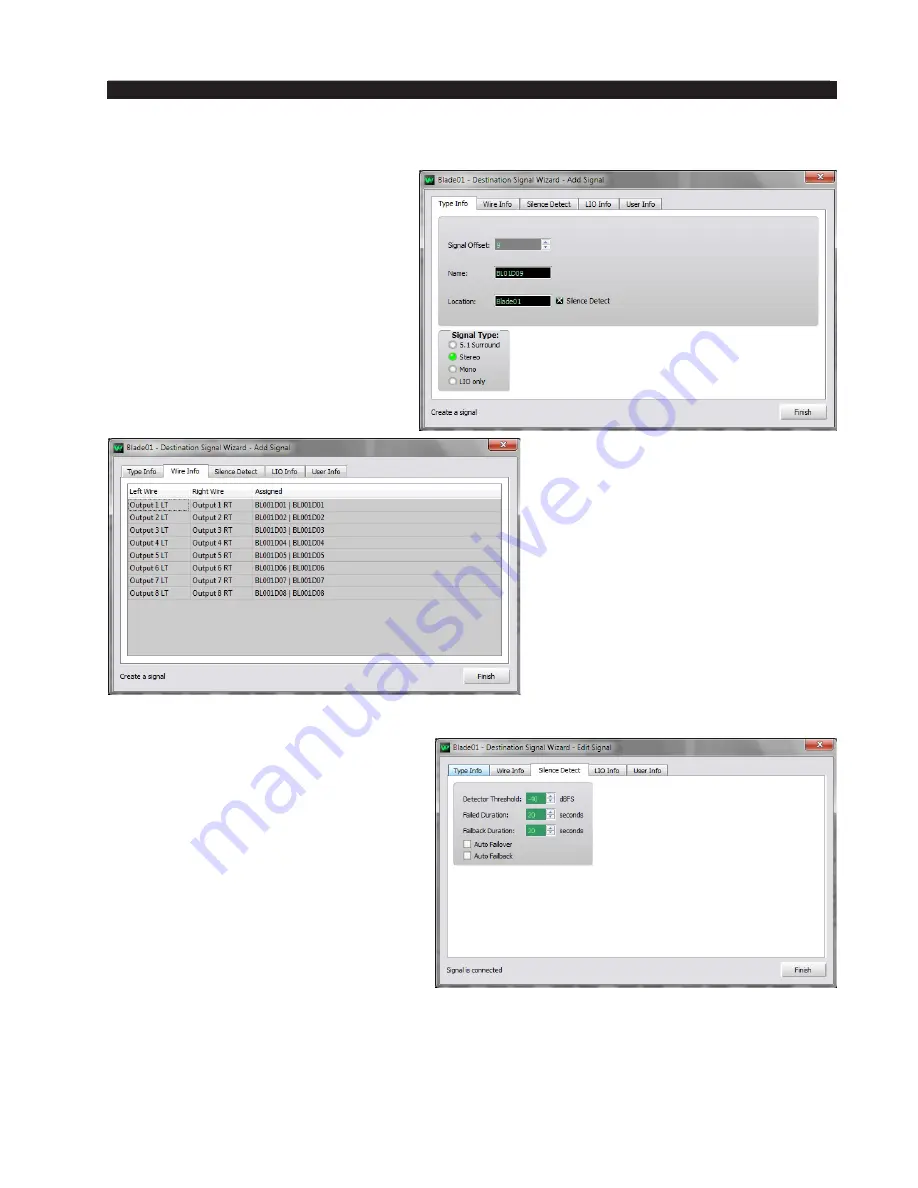
page 5 – 62
WheatNet-IP BLADE 3
/ July 2018
W H E A T N E T - I P N A V I G A T O R G U I
Add Button
Defining a new signal is easy. Click
the Add
button and the “Destination
Signal Wizard - Add Signal” screen
pops up. On the Type Info tab enter
the Name, and optionally the Location.
Select the Signal Type and accept the
Packet Type as automatically selected.
Next, switch to the Wire Info tab. High‑
light the desired wire number (you must
pick one that is not already assigned),
then click Finish. The new signal name
will now appear throughout the system.
The same is true for the logic ports. The default configuration makes no automatic
assignment of logic ports, so all 12 are
initially available and show as LIOs. As
you allocate logic ports for functions,
the resources decrease correspondingly.
The “Free Resources” list, then, allows
you to see at a glance how many ports
you’ve used.
The Silence Detect tab opens a win
‑
dow where you defined parameters for
detecting silence of audio signal. Use
of this form has already been covered
in the Destination Details Menu section
of this chapter under the topic “Modify
Signal”, page 5-25.
Содержание WheatNet-IP BLADE3
Страница 2: ...Technical Manual Wheatstone Corporation Jan 2016 Audio Over IP Network WheatNet IP BLADE3 ...
Страница 16: ...Quick Start 12 WheatNet IP BLADE 3 Jan 2016 Figure 4 ...
Страница 274: ...page A 48 WheatNet IP BLADE 3 Jan 2016 A P P E N D I C E S Contents Appendix 4 External Controllers A 49 ...
Страница 290: ...page A 61 WheatNet IP BLADE 3 Jan 2016 A P P E N D I C E S Click Next Click Install ...
Страница 336: ...page A 107 WheatNet IP BLADE 3 Jan 2016 A P P E N D I C E S Contents Appendix 9 Introduction to Screen Builder A 108 ...
Страница 338: ...page A 109 WheatNet IP BLADE 3 Jan 2016 A P P E N D I C E S ...
Страница 365: ...WheatNet IP BLADE 3 June 2018 page A 136 A P P E N D I C E S Some Screen Shots of Various Vendors Configuration Screens ...
Страница 366: ...WheatNet IP BLADE 3 June 2018 page A 137 A P P E N D I C E S ...






























