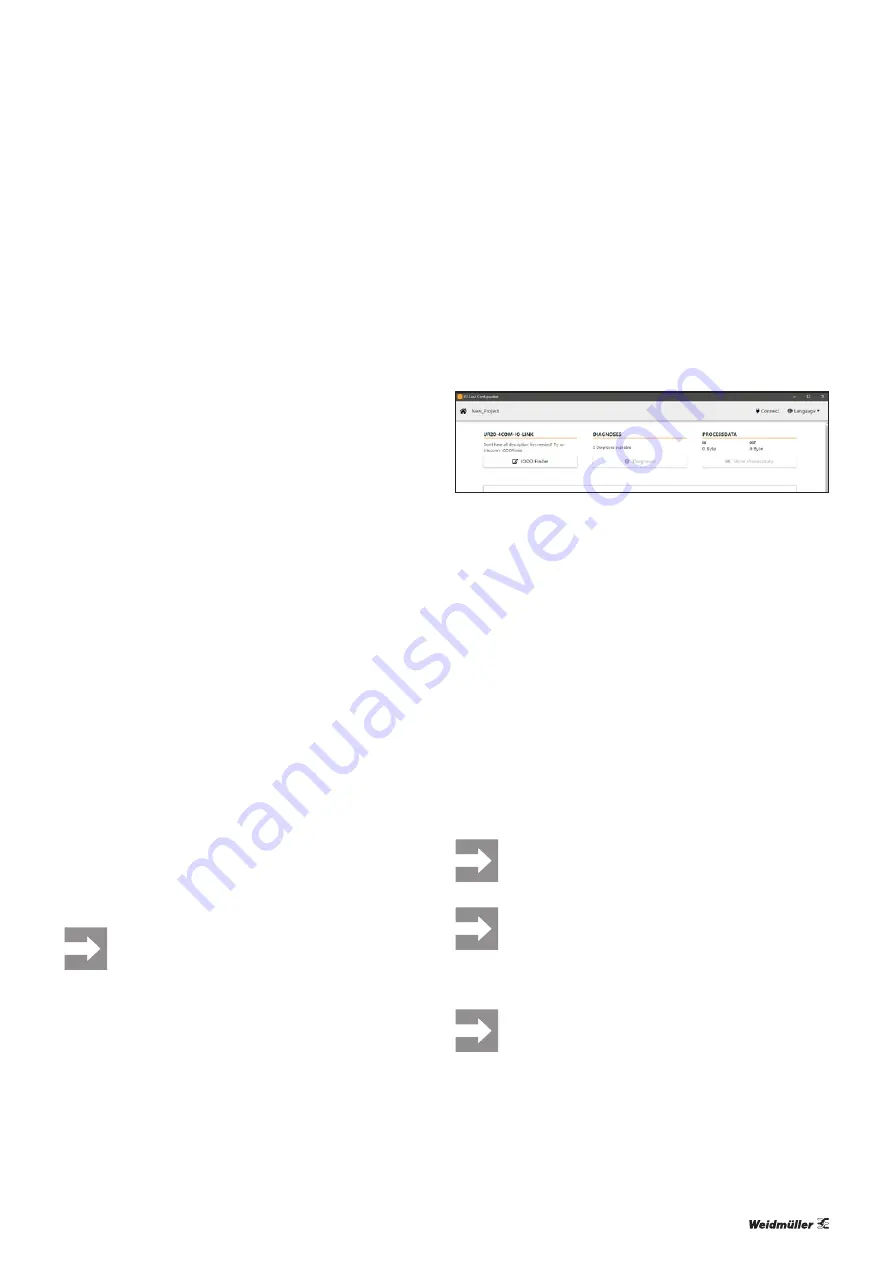
7 Planning IO-Link device configurations
| Operating the u-remote IO-Link configurator
43
Manual Communication module UR20-4COM-IO-LINK
2547720000/03/09.2019
Creating a new project
A project incorporates the configuration of an IO-Link master.
▶
Navigate to the
IO-Link port overview.
▶
Open the
context menu
.
▶
Click
Create new
.
▶
If you wish to discard the existing project, click
OK
.
A new project is created.
Saving a project
A project incorporates the configuration of an IO-Link master.
▶
Open the
context menu
.
▶
Click
Save as
.
▶
Select a storage location and a file name and click
Save
.
The project is saved with the file ending “ucc”.
After you have saved a project for the first time, you can save
the changes by clicking on
Save
.
Opening a project
▶
Navigate to the
IO-Link port overview
.
▶
Open the
context menu
.
▶
Click
Open
.
▶
Select the required project (.ucc) and click
Open
.
▶
If you wish to discard the existing project, click
OK
.
The project is opened.
Changing the language
You can change the language of the user interface.
▶
In the
menu bar
,
click
Language
.
▶
Select the required language.
The language is changed immediately.
Some of the texts from the IODDs of the
IO-Link device manufacturer, such as parameter
names, may not have been translated.
Opening the IODDfinder in the standard browser
Your computer must be connected to the Internet.
To add an IO-Link device to a configuration, you will need the
relevant IODD from the manufacturer. You can search for and
download IODDs using the IODDfinder.
▶
Navigate to the
IO-Link port overview
.
▶
Click the link to the
IODDfinder
.
Link to the IODDfinder
The IODDfinder is opened in your standard browser.
▶
Search for the required IODDs and load the files onto
your computer.
Exporting the IO-Link device configuration
You can export a configuration file from a configuration pro
-
ject, in order to then load it to the u-remote station.
▶
Navigate to the
IO-Link port overview
.
▶
Open the
context menu
.
▶
Click
Export configuration
.
▶
Select a storage location and a file name and click
Save
.
The configuration is exported as a file with the file ending
“.json”.
Configurations that contain a parameter error
cannot be exported.
For some IO-Link devices, you need to enter val-
ues for all subindexes in order to export the con-
figuration. If you do not enter a required subindex,
an error message is displayed.
An exported configuration only contains the IO-
Link device parameters that you have activated.
Therefore, only the activated parameters are over-
written when you load the configuration to the
u-remote station.
Содержание UR20 Series
Страница 1: ...Remote I O System u remote UR20 Communication module UR20 4COM IO LINK Manual Let s connect...
Страница 8: ...8 2547720000 03 09 2019 Manual Communication module UR20 4COM IO LINK...
Страница 10: ...10 2547720000 03 09 2019 Manual Communication module UR20 4COM IO LINK...
Страница 20: ...20 2547720000 03 09 2019 Manual Communication module UR20 4COM IO LINK...
Страница 48: ...48 2547720000 03 09 2019 Manual Communication module UR20 4COM IO LINK...
Страница 54: ...54 2547720000 03 09 2019 Manual Communication module UR20 4COM IO LINK...
















































