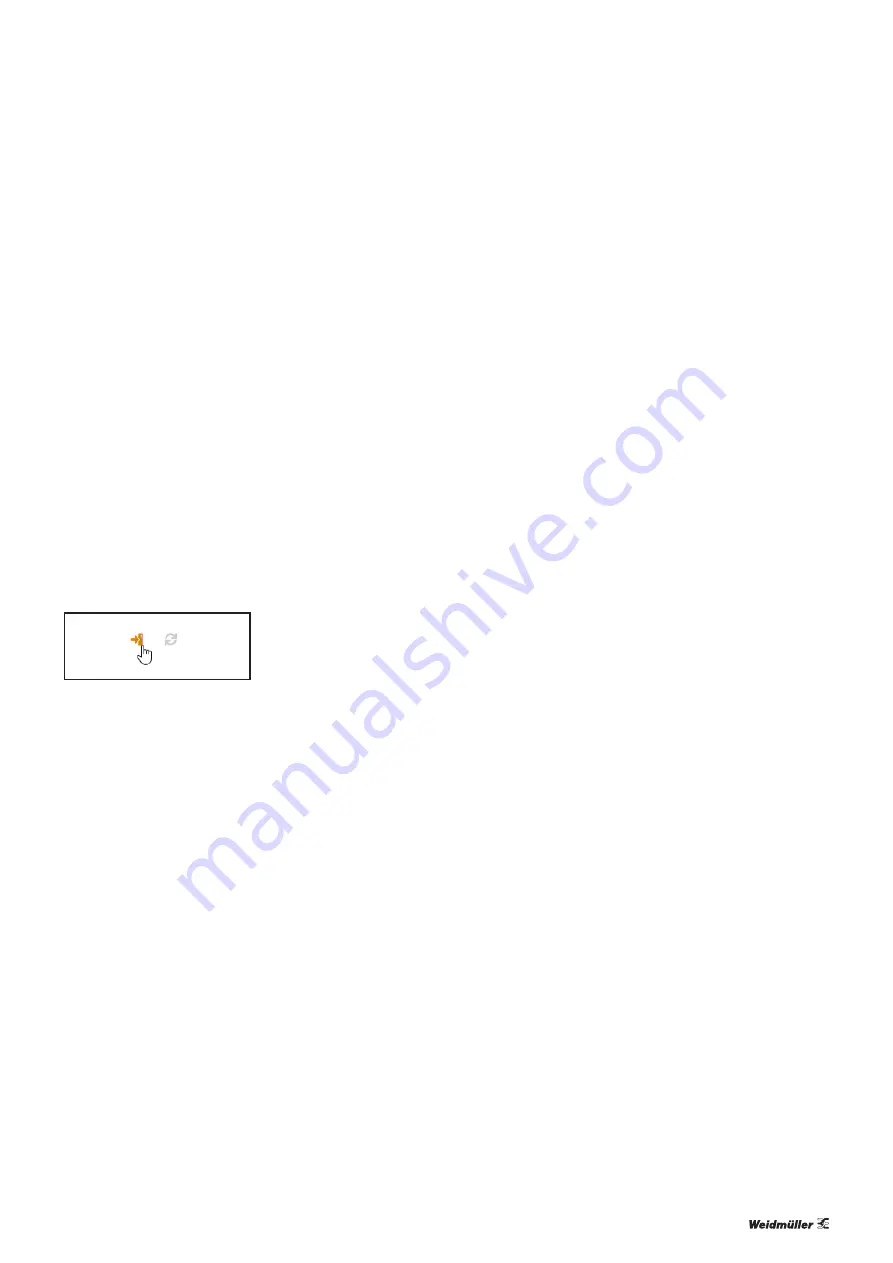
7 Planning IO-Link device configurations
| Editing IO-Link device configurations online
47
Manual Communication module UR20-4COM-IO-LINK
2547720000/03/09.2019
If you want to update all parameters in a section:
▶
Click the
update icon
next to the section heading.
If you want to update all parameters of an IO-Link device:
▶
Open the
context menu
.
▶
Click
Read all parameters
.
Writing IO-Link device parameters
An IO-Link device must be assigned to the IO-Link port.
The connected IO-Link device must be identified by the
IO-Link Configurator. The IODD must match the connected
IO-Link device.
Depending on the number of parameters to be written and
the capacity utilisation of the coupler, it may take a while un-
til all data is written.
▶
In the
device tree
, switch to the required IO-Link master.
▶
For the IO-Link device whose data you want to edit, click
Edit (cog icon)
.
The
detailed view
of the IO-Link device is opened.
Writing parameters
If you want to write an individual parameter:
▶
Edit the parameter.
▶
Click the
apply icon
next to the entry.
If you want to update all edited parameters in a section:
▶
Edit the parameters in this section.
▶
Click the
apply icon
next to the section heading.
If you want to write all edited parameters of an
IO-Link device:
▶
Edit the parameters of the IO-Link device.
▶
Open the
context menu
in the
detailed view
of this
IO-Link device.
▶
Click
Apply configuration
.
If you want to write all edited parameters of all IO-Link device
to one IO-Link master:
▶
Edit the parameters of the IO-Link devices.
▶
Navigate to the
IO-Link port
overview
of the
IO-Link master.
▶
Open the
context menu
in the
IO-Link port
overview
of the IO-Link master.
▶
Click
Apply configuration
.
Displaying process data
You must be connected to the fieldbus coupler.
▶
In the
device tree
, switch to the required IO-Link master.
▶
In the
IO-Link port overview
, click
Show process
data
.
A dialogue box opens.
In the
Mapping Information
section, the process data
mapping for the individual IO-Link ports is displayed in pro-
cess data tables.
In the
IN
section, the entire process input data telegram
including current values is mapped in bytes. In the
OUT
section, the entire process output data telegram including
current values is mapped in bytes. The values are illustrated
in hexadecimal format.
▶
Click
Ⅱ
to pause the process data update.
▶
Click ▶ to continue the process data update.
▶
Click
Close
to close the dialogue box.
Displaying diagnoses
You must be connected to the fieldbus coupler.
▶
In the
device tree
, switch to the required IO-Link master.
▶
In the
IO-Link port overview
, click
Diagnoses
.
A dialogue box opens. The available diagnoses are displayed
in a table.
▶
Click the
bin icon
to delete a diagnosis.
▶
Click the
bin icon
in the header to delete all diagnoses.
Содержание UR20 Series
Страница 1: ...Remote I O System u remote UR20 Communication module UR20 4COM IO LINK Manual Let s connect...
Страница 8: ...8 2547720000 03 09 2019 Manual Communication module UR20 4COM IO LINK...
Страница 10: ...10 2547720000 03 09 2019 Manual Communication module UR20 4COM IO LINK...
Страница 20: ...20 2547720000 03 09 2019 Manual Communication module UR20 4COM IO LINK...
Страница 48: ...48 2547720000 03 09 2019 Manual Communication module UR20 4COM IO LINK...
Страница 54: ...54 2547720000 03 09 2019 Manual Communication module UR20 4COM IO LINK...


























