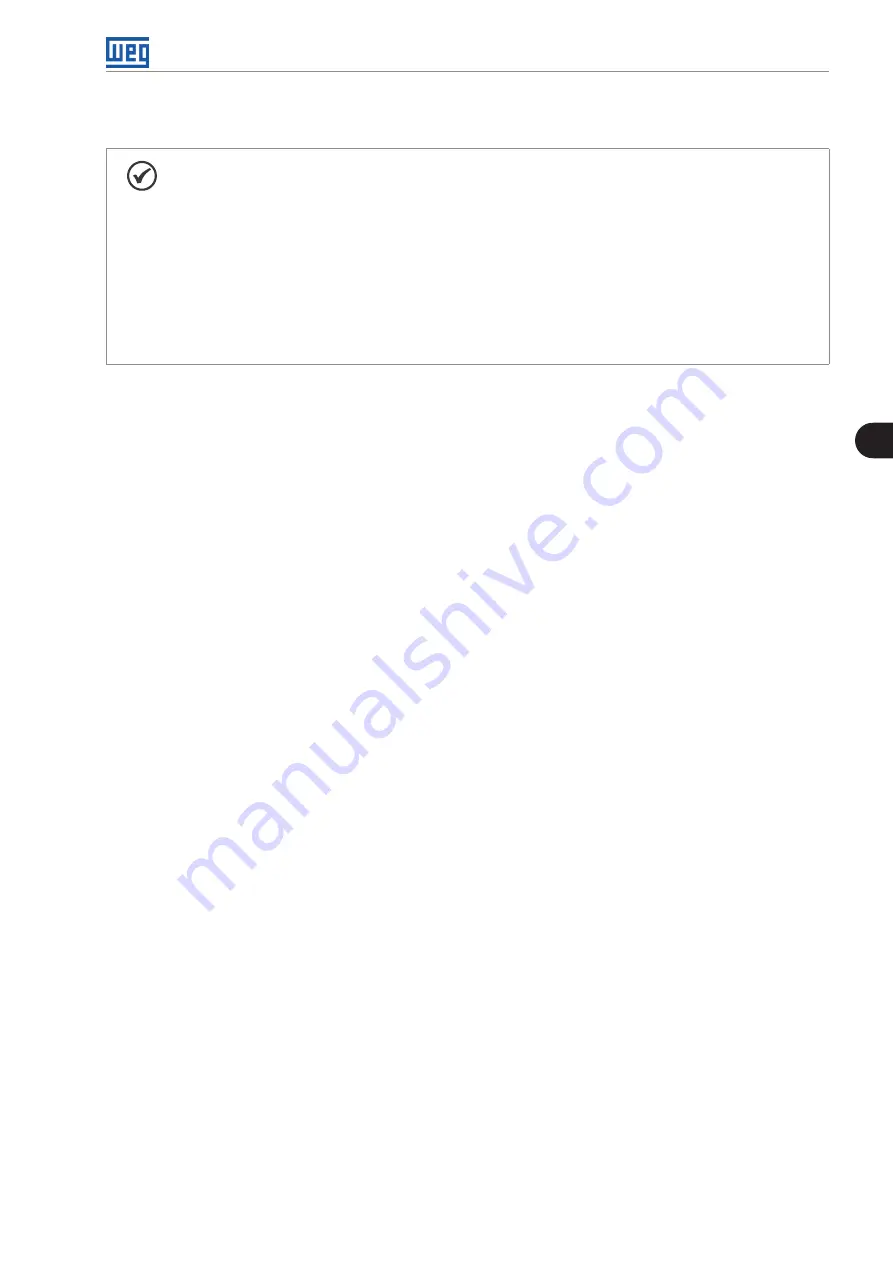
Energization and Start-Up
CFW-11W G2 | 5-9
5
5.5 HOW TO CONNECT A PC
NOTE!
Always use standard host/device shielded USB cable. Cables without shield may cause
communication errors.
Example of cables: Samtec:
- USBC-AM-MB-B-B-S-1 (1 meter).
- USBC-AM-MB-B-B-S-2 (2 meters).
- USBC-AM-MB-B-B-S-3 (3 meters).
The USB connection is galvanically isolated from the electric line and other high voltages inside
the inverter. However, it is not isolated from the protective earth (PE). Use an isolated laptop for
connection to the USB connector or desktop with connection to the same protective earth as the
inverter protective earth.
To control the motor speed via PC or to view and program the inverter via PC, it is necessary to install the
SuperDrive G2 software on the PC.
Basic procedure to transfer data from the PC to the inverter:
1. Install the SuperDrive G2 software on the PC .
2. Connect the PC to the inverter via USB cable.
3. Start the SuperDrive G2.
4. Select “Open” and the files stored on the PC are shown.
5. Select the proper file.
6. Use the function "Write Parameters to the Drive".
All parameters are now transferred to the inverter.
For further details and other functions related to the SuperDrive G2, refer to the Manual of the SuperDrive.
Содержание CFW-11W G2 RB Series
Страница 13: ...General Information 2 6 CFW 11W G2 2 Figure 2 2 Power unit UP11W G2 Figure 2 3 Control unit UC11 G2...
Страница 63: ...Installation and Connection 3 46 CFW 11W G2 3 3 3 3 3 Certification www fs products com...
Страница 83: ...Energization and Start Up 5 14 CFW 11W G2 5...
Страница 99: ...Optional Items and Accessories 7 4 CFW 11W G2 7...






























