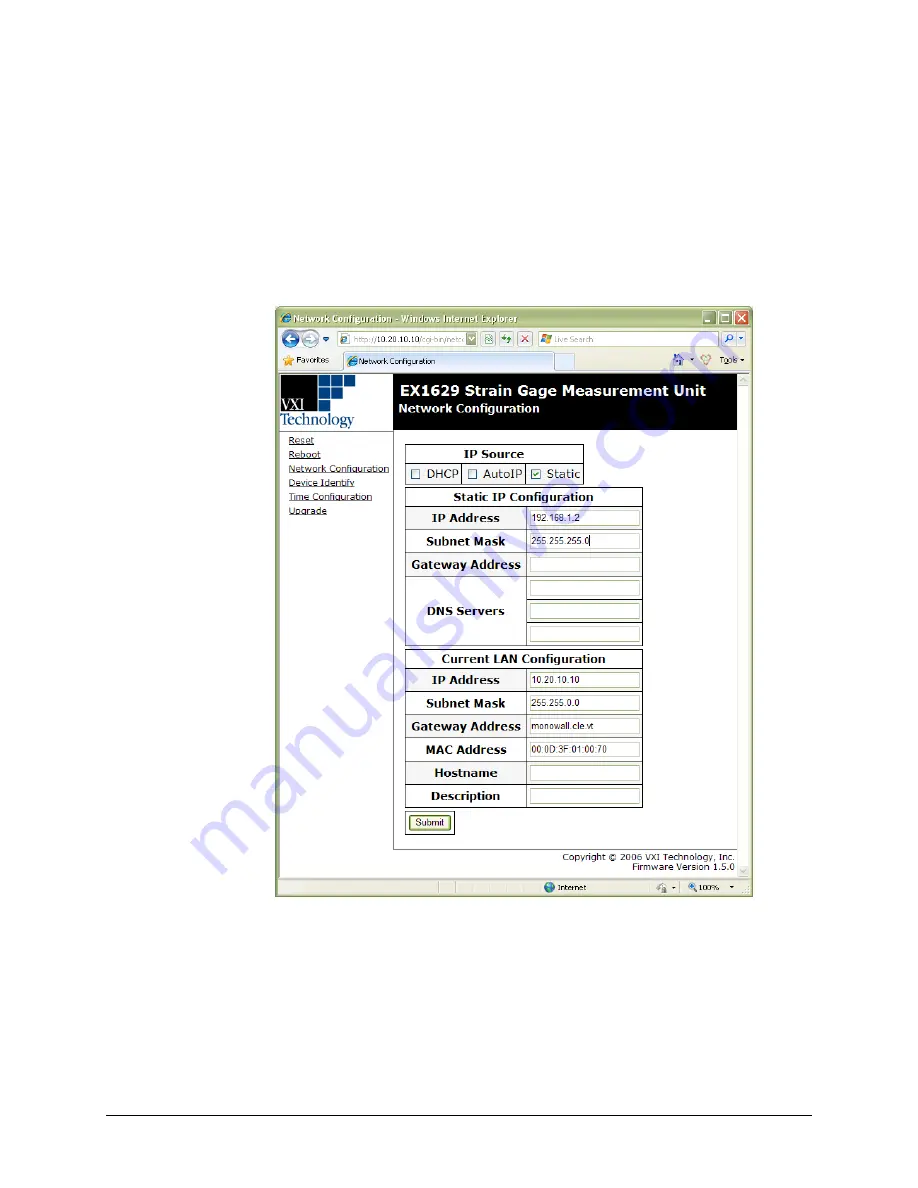
VTI Instruments Corp.
40
EX1629 Preparation for Use
The following process can be used to ensure proper functionality.
1)
Navigate to
Start → Settings → Network Connections
.
2)
Disable all network interfaces except the one that is connected to the EX1629 mainframe.
This is done by right clicking on the interface, then selecting
Disable
.
3)
Open the web page of the EX1629 mainframe.
4)
Click the
IP Configuration
link. A prompt may appear to log into the EX1629 mainframe.
5)
Unselect
DHCP
and
AutoIP
and ensure that
Static
is selected.
6)
Enter an IP address into the
IP Address
field. Although any valid network IP address can be
used,
192.168.1.2
is used in this example. For more information on valid IP addresses, please
consult with an IT administrator.
7)
Set the
Subnet Mask
. For this example, the subnet mask is
255.255.255.0
.
F
IGURE
2-14:
C
OMPLETED
EX1629
M
AINFRAME
S
TATIC
IP
C
ONFIGURATION
8)
Click the
Submit
button. Once this is done, it is no longer possible to communication with the
EX1629 mainframe. This is normal and is addressed in the following steps.
9)
Set a static IP address for the NIC card by doing the following:
a)
Navigate to
Start → Settings → Network Connections
.
b)
Right click on the NIC card that the EX1629 mainframe is connected to and select
Properties
.
c)
Select Internet Protocol (TCP/IP) and click
Properties
.
Содержание EX1629
Страница 310: ...VTI Instruments Corp 310 EX1629 Command Set...
Страница 342: ...VTI Instruments Corp 342 EX1629 Onboard Memory...






























