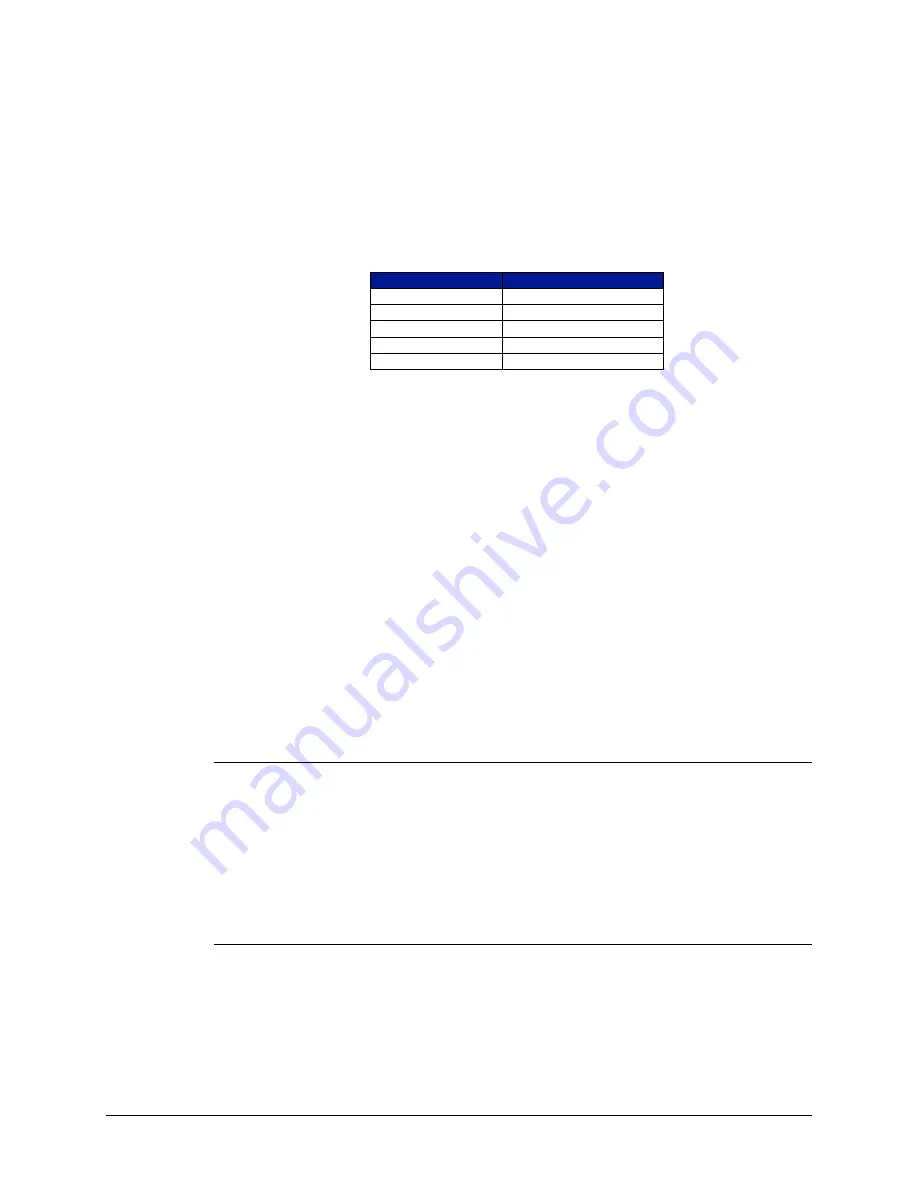
VTI Instruments Corp.
36
EX1629 Preparation for Use
AutoIP is a mechanism for finding an unused IP address in the range 169.254.X.Y, where X is in
the range 1 - 254 and Y is in the range 0 - 255. The device will first attempt to obtain the specific
address 169.254.X.Y, where X and Y are the second-to-last and last octets (bytes) of the device’s
MAC address. However, X will be set to 1 if it is 0 in the MAC address, and to 254 if it is 255 in
the MAC address. This is in accordance with the AutoIP standard (RFC 3927). If this address is
already in use, the unit will attempt to obtain other IP addresses in a pseudorandom fashion until it
finds one that is available.
To illustrate the AutoIP mechanism, Table 2-1 lists the AutoIP default address for some example
MAC addresses.
MAC Address
AutoIP Default Address
00:0D:3F:01:00:01
169.254.1.1
00:0D:3F:01:01:01
169.254.1.1
00:0D:3F:01:A3:28
169.254.163.40
00:0D:3F:01:FE:FE
169.254.254.254
00:0D:3F:01:FF:FE
169.254.254.254
T
ABLE
2-1:
A
UTO
IP
D
EFAULT
A
DDRESS
A
SSIGNMENT
If a static IP address assignment is preferred, one can be optionally assigned via the embedded
web page interface. This is done by clicking the
Network Configuration
link, disabling DHCP
and AutoIP, enabling Static, and then assigning a static IP address, subnet mask, and gateway
address, and, optionally up to three DNS servers (see Figure 5-3). For more information, see
N
ETWORK
T
ROUBLESHOOTING
If an error occurs when trying to discover the EX1629 (see
for
more information on discovery), it may be necessary to change the network settings for the
EX1629 and the host PC. By using the following methodology, most network-related issues can
be resolved:
1)
Restore the EX1629’s Default Network Settings
2)
Determine PCs Network Settings
3)
or
4)
Restore the Host PCs Network Settings
5)
Restore the EX1629’s Default Network Settings
It may be the case that the EX1629 is in an unknown network configuration. The EX1629 can be
returned to its default state by pressing the
located at the rear of the chassis.
1)
Power off the EX1629.
2)
Press and hold the reset button.
3)
Power on the EX1629.
4)
Continue to hold the reset button for at least 30 seconds.
5)
Release the reset button.
Determine PCs Network Settings
1)
Ensure that all host PC Ethernet connections are made that will be used while controlling the
EX1629. If the PC will be connected to a LAN, ensure that the LAN connection is made.
2)
From Windows , navigate to
Start
→
Settings
→
Network Connections
.
3)
Right click on the connection that will be used to communicate with the EX1629, then select
Properties
(see Figure 2-9). Some PCs have multiple network connections, so it is important
to make certain that the connection used to communicate with the EX1629 is selected.
Содержание EX1629
Страница 310: ...VTI Instruments Corp 310 EX1629 Command Set...
Страница 342: ...VTI Instruments Corp 342 EX1629 Onboard Memory...
















































