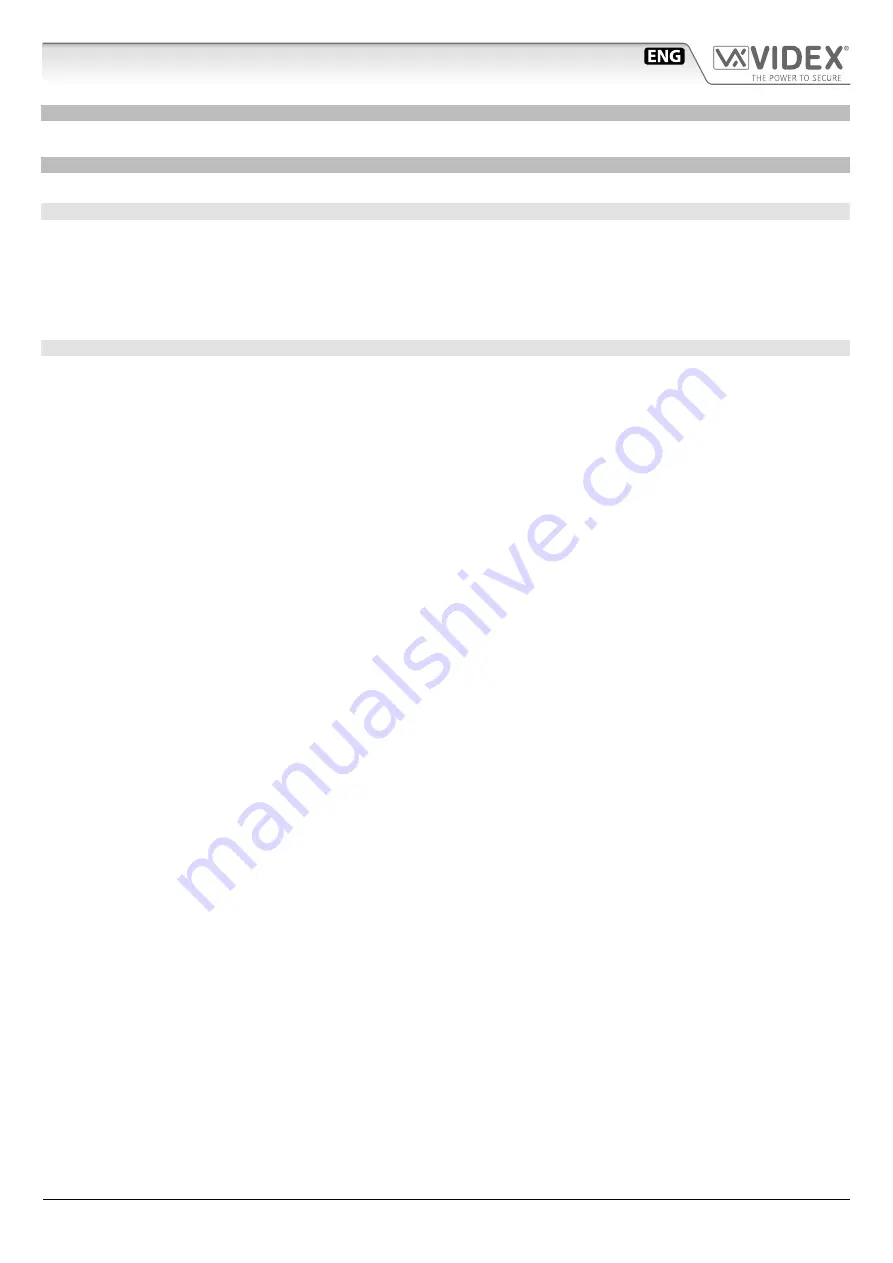
66550062-EN - V6.0 - 31/10/21
- 30 -
IPVK/6296 Series IP videokit
IPVK/6296 Series - Installation handbook
FILE
The “File” menu option (
) allows to exit the application and change the software interface language.
SETTINGS
The “Settings” (
) menu allows to edit device global parameters and preferences
EDIT DEVICE GLOBAL PARAMETERS
Under this menu you can edit the following parameters (
):
• “
Conversation Max Time
”; specifies the maximum duration of the conversation once the resident answers the call. After that
time the call will automatically end.
• “
Ringing Max Time
”; specifies the length of time the system will wait for a call to be answered before clearing the call down.
• “
Devices Date And Time
”; It is possible to set the devices date & time either by using the current PC’s date and time or by setting
the date and time manually.
PREFERENCES
Under the section “
DEFAULT SETTINGS FOR NEW DEVICES
” (
) you can edit the following preferences:
• “
Default description prefix for new door panels
” This prefix will be combined with the device ID to create the default door
panel name. The prefix will be automatically combined with the device ID during the devices initialisation*.
• “
Default description prefix for new intercoms
” This prefix will automatically be combined with the device ID to create the de-
fault intercom name. The prefix will be automatically combined with the device ID during the devices initialisation*.
• “
Default description prefix for new I/O Modules
” This prefix will automatically be combined with the device ID to create the
default module name. The prefix will be automatically combined with the device ID during the devices initialisation*.
• “
Default first ID for new devices
” First numeric ID to use for new devices. If the starting ID is 100, in a system including 10 devices,
the last ID will be 109.
• “
Default first IP address for new devices
” Starting IP address to assign to new devices. If the starting IP address is 192.168.20.10,
in a system including 10 devices, the last IP address used will be 192.168.20.19.
• “
Default Subnet for new devices
” subnet for the network in which the intercom will be installed.
• “
Default gateway for new devices
” gateway for the network in which the intercom will be installed.
• “
Default Primary DNS for new devices
” primary DNS for the network in which the intercom will be installed.
• “
Default Secondary DNS for new devices
” secondary DNS for the network in which the intercom will be installed.
• “
Default languages for new devices
” the GUI language for new devices detected.
Under the section “
NETWORK SETTINGS
” you can:
• Select the network card to which the IP system is connected.
• Or check the box that allow the Wizard to automatically select the network card to which the IP system is connected.
Under the section “
ADVANCED SETTINGS
” you can check:
• “
Work in OFFLINE Mode
” if enabled, you can edit the device properties without locking up the entire system. While in this mode
some operations that require a direct connection (firmware update etc.) will not be possible.”
• “
Accept Connections from Devices
” this option is not available when “OFFLINE Mode” is active. When this option is active, once
the devices are detected, pressing any button on a device (door panel, videophone etc.) will automatically open the correspond-
ing properties menu (this feature is very useful when I am setting a door panel and I don’t know to which device it corresponds
among those listed in the wizard)
* To easily identify different devices type.
VX IP Wizard
Wizard configuration software for VIDEX IP System
Содержание IP videokit IPVK/6296 Series
Страница 72: ...66550062 EN V6 0 31 10 21 72...
Страница 73: ...66550062 EN V6 0 31 10 21 73...
Страница 74: ...66550062 EN V6 0 31 10 21 74...
















































