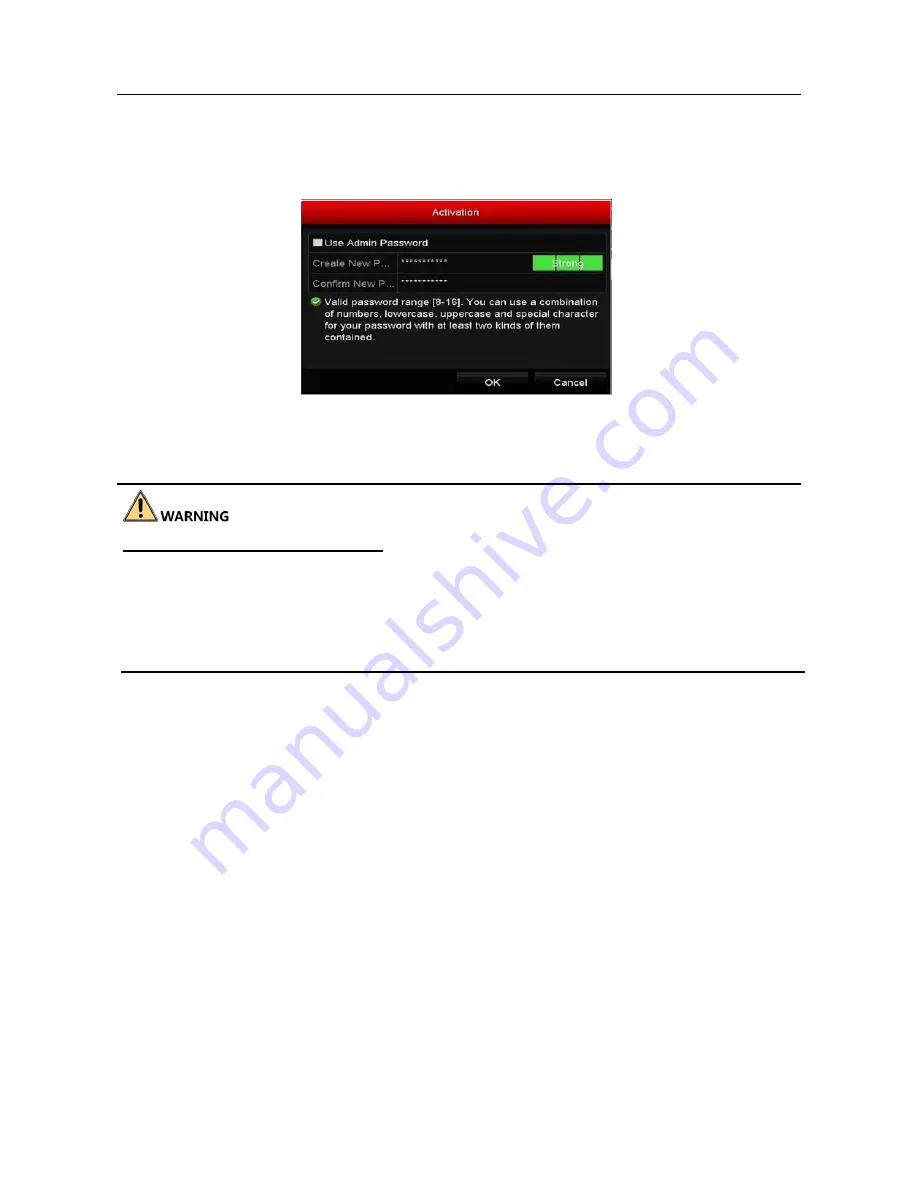
Network Video Recorder User Manual
Step 3 Set the password of the camera to activate it.
Use Admin Password:
when you check the checkbox, the camera (s) will be
configured with the same admin password of the operating NVR.
Figure 2-26 Set New Password
Create New Password:
If the admin password is not used, you must create the new
password for the camera and confirm it.
Strong Password recommended
–We highly recommend you create a strong password
of your own choosing (Using a minimum of 8 characters, including at least three of the
following categories: upper case letters, lower case letters, numbers, and special
characters.) in order to increase the security of your product. And we recommend you
reset your password regularly, especially in the high security system, resetting the
password monthly or weekly can better protect your product.
Step 4 Click
OK
to finish the activating of the IP camera. And the security status of
camera will be changed to
Active
.
2.3.2 Adding the Online IP Cameras
Purpose:
The main function of the NVR is to connect the network cameras and record the video got
from it. So before you can get a live view or record of the video, you should add the
network cameras to the connection list of the device.
Before you start:
Ensure the network connection is valid and correct. For detailed checking and configuring
of the network, please see
Chapter Checking Network Traffic
and
Chapter Configuring
Network Detection.
Содержание VZ-NVR-161080-P
Страница 1: ...NETWORK VIDEO RECORDER Quick Start Guide...
Страница 115: ...Network Video Recorder User Manual Figure 6 19 Interface of External File Playback...
Страница 145: ...Network Video Recorder User Manual Figure 8 18 Copy Settings of Alarm Output...
Страница 214: ...Network Video Recorder User Manual Figure 13 26 View HDD Status 2...
Страница 220: ...Network Video Recorder User Manual Figure 14 3 Set Privacy Mask Area Step 6 Click the Apply button to save the settings...






























